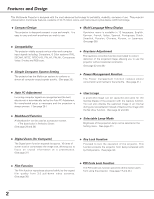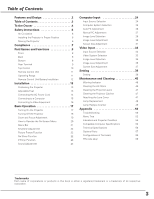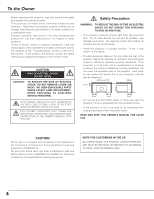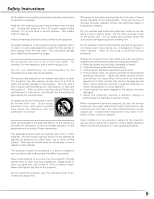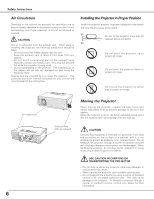Canon LV-S4 Owners Manual
Canon LV-S4 Manual
 |
View all Canon LV-S4 manuals
Add to My Manuals
Save this manual to your list of manuals |
Canon LV-S4 manual content summary:
- Canon LV-S4 | Owners Manual - Page 1
Multimedia Projector LV-S4 Owner's Manual E English - Canon LV-S4 | Owners Manual - Page 2
with the most advanced technology for portability, durability, and ease of use. This projector utilizes built-in multimedia features, a palette of 16.77 million colors, and matrix liquid crystal display (LCD) technology. ◆ Compact Design This projector is designed compact in size and weight - Canon LV-S4 | Owners Manual - Page 3
System Selection 25 Auto PC Adjustment 26 Manual PC Adjustment 27 Image Level Selection 29 Lamp Replacement 48 Lamp Replace Counter 49 Appendix 50 Troubleshooting 50 Menu Tree 52 Indicators and Projector Condition 54 Compatible Computer Specifications 55 Technical Specifications - Canon LV-S4 | Owners Manual - Page 4
problem still persists, contact the dealer where you purchased the projector or the service center. CAUTION RISK OF ELECTRIC SHOCK DO NOT OPEN CAUTION : TO REDUCE THE RISK OF ELECTRIC SHOCK, DO NOT REMOVE COVER (OR BACK). NO USER-SERVICEABLE PARTS INSIDE EXCEPT LAMP REPLACEMENT. REFER SERVICING - Canon LV-S4 | Owners Manual - Page 5
. Follow all warnings and instructions marked on the projector. For added protection to the projector during a lightning projector exhibits a distinct change in performance-this indicates a need for service. When replacement parts are required, be sure the service technician has used replacement - Canon LV-S4 | Owners Manual - Page 6
Projector When moving the projector, replace the Lens Cover and retract Adjustable Feet to prevent damage to the lens and cabinet. When the projector transport the projector through a courier or transport services with this bag, otherwise the projector can be damaged. When handling the projector, do - Canon LV-S4 | Owners Manual - Page 7
Multimedia Projector, Model : LV-S4E and LV-S4U for a Class B digital device, pursuant to with the instructions, may off and on, the user is encouraged to try manual. If such changes or modifications should be made, you could be required to stop operation of the equipment. Canon U.S.A., Inc. One Canon - Canon LV-S4 | Owners Manual - Page 8
side. r q Air Filters e w Air Intake Vents e Adjustable Feet w CAUTION Hot air is exhausted from the exhaust vents. When using or installing the projector, the following precautions should be taken. - Do not put any flammable objects near these vents. - Keep front grills at least 3'(1m) away - Canon LV-S4 | Owners Manual - Page 9
S-video output, RGB Scart 21-pin video output, component video output or computer output to this connector. (p15,16) r SERVICE PORT This jack is used to service this projector. ✽ A built-in micro processor which controls this unit may occasionally malfunction and need to be reset. This can be done - Canon LV-S4 | Owners Manual - Page 10
projector is under operation. (p17, 18, 54) w LAMP REPLACE indicator Turn yellow when the life of the projection lamp draws to an end. (p48, 54) e WARNING indicator Emit red light when the projector Menu. These are also used to pan the image in the Digital zoom + mode. (p31) Point 7 8 button are also - Canon LV-S4 | Owners Manual - Page 11
34) !3 OK button Execute the selected item, or to expand or compress the image in Digital zoom +/- mode. (p31) !4 Point ed 7 8 ( VOL + / - ) unit code. Operating Range Point the remote control unit toward the projector (Infrared Remote Receiver) whenever pressing any button. Maximum operating range - Canon LV-S4 | Owners Manual - Page 12
observe the following precautions : ● Use (2) AAA, SUM-4 or LR03 type alkaline batteries. ● Replace two batteries at the same time. ● Do not use a new battery with a used battery of explosion if battery is replaced by an incorrect type. ● Dispose of used batteries according to the instructions. 12 - Canon LV-S4 | Owners Manual - Page 13
a great influence on the picture quality. It is recommended to limit ambient lighting in order to obtain the best image. • The values shown above are tilt. 3 To retract the adjustable feet, lift the front of the projector and pull and undo the feet lock latches. Keystone distortion of the projected - Canon LV-S4 | Owners Manual - Page 14
plug into any other type of power system. Consult your authorized dealer or service station if you are not sure of the type of power being supplied. Connect the projector with all peripheral equipment before turning the projector on. (See page 15, 16 for connection.) CAUTION For safety, unplug the - Canon LV-S4 | Owners Manual - Page 15
• Audio Cable (Mini Plug: stereo Not supplied with this projector.) Installation Installation Monitor output Audio output (Stereo) Monitor input S-VIDEO / COMPONENT IN AUDIO IN VIDEO AUDIO IN AUDIO OUT SERVICE PORT (VARIABLE) COMPUTER/ S-VIDEO/ RESET COMPONENT IN MONITOR OUT Audio - Canon LV-S4 | Owners Manual - Page 16
as LV-CA32) ✽ • Component Cable ✽ • Video Cable ✽ • Audio Cables (Mini Plug: stereo Not supplied with this projector.) SERVICE PORT (VARIABLE) COMPUTER/ S-VIDEO/ RESET COMPONENT IN MONITOR OUT AUDIO OUT (VARIABLE) ✔Note: • When connecting AUDIO OUT to external audio equipment, the projector - Canon LV-S4 | Owners Manual - Page 17
using Personal Identification Number that allows the person who knows it to operate the projector. Setting the PIN code prevents others except the specific users from operating the projector. A PIN code consists of a four-digit number. Refer to the PIN code lock function in Setting on page 43 for - Canon LV-S4 | Owners Manual - Page 18
in shortening the lamp life. Turn off the projector and give it a rest about an hour in every 24 hours. • This projector monitors internal temperature and automatically controls the running speed of the cooling fans. • If the WARNING indicator blinks or emits red light, see "Warning Indicator" on - Canon LV-S4 | Owners Manual - Page 19
Zoom and Focus Adjustment Rotate the Zoom Lever to zoom in and out. Rotate the Focus Ring to adjust the projected picture focus. Zoom Lever Basic Operation Focus Ring Basic Operation 19 - Canon LV-S4 | Owners Manual - Page 20
Basic Operation How to Operate the On-Screen Menu The projector can be adjusted or set via the On-Screen Menu. Refer to the following pages regarding each adjustment and setting procedure. 1 Press the MENU button - Canon LV-S4 | Owners Manual - Page 21
Basic Operation Menu Bar For computer source Guide Window Show the selected Menu of the OnScreen adjust size of image. [Normal / True / Wide / Digital zoom +/-] (p31) Setting Menu Used to change settings of the projector or reset lamp replace counter. (p38-44) Basic Operation Input Menu Used to - Canon LV-S4 | Owners Manual - Page 22
are blue in no correction. - The arrow of direction being corrected turns light blue. - The arrow disappears at the maximum correction. - If you press press any other button. When a projected image is captured and set as "User" in the Logo item in the Setting Menu (p40), the screen changes each - Canon LV-S4 | Owners Manual - Page 23
P-Timer Function Press the P-TIMER button on the remote control unit. The timer display "00 : 00" appears on the screen and the timer starts to count time (00 : 00 ~ 59 : 59). To stop the P-Timer, press the P-TIMER button. Press the PTIMER button again to cancel the P-Timer function. INPUT COMPUTER - Canon LV-S4 | Owners Manual - Page 24
Computer Input Input Source Selection Direct Operation Select Computer by pressing the INPUT button on the top control or press the COMPUTER button on the remote control unit. Before using these buttons, correct input source should be selected through menu operation as described below. Top Control - Canon LV-S4 | Owners Manual - Page 25
System Menu The Auto PC Adj. function operates to adjust the projector. ----- There is no signal input from computer. Check the connection of your computer and the projector. (See "Troubleshooting" p50) Mode 1 User preset system manually adjusted in PC Adjustment menu. Adjusted data can be stored - Canon LV-S4 | Owners Manual - Page 26
parameters Adjustment parameters from Auto PC Adj. can be memorized in this projector. Once parameters are memorized, the setting can be done just by Adj. function. When the image is not provided properly with this operation, manual adjustments are required. (p27, 28) • The Auto PC Adj. cannot - Canon LV-S4 | Owners Manual - Page 27
enables you to precisely adjust several parameters to match those signal formats. The projector has 5 independent memory areas to memorize those parameters manually adjusted. It allows you to recall the setting for a specific computer. 1 Press the MENU button and the On-Screen Menu will appear - Canon LV-S4 | Owners Manual - Page 28
. Press the Point 7 8 buttons to decrease/increase the value and then press the OK button. Display area V Adjust the vertical area displayed by this projector. Press the Point 7 8 buttons to decrease/increase the value and then press the OK button. Full screen With this function on, SXGA image is - Canon LV-S4 | Owners Manual - Page 29
green colored board, not truly effective on a black colored board. Custom User preset image in the Image Level Adjustment (p30). Menu Operation 1 Press the OK button. Standard Normal picture level preset on this projector. High contrast Picture adjustment improved in reproduction of the halftones. - Canon LV-S4 | Owners Manual - Page 30
move the red frame pointer to the Store icon and press the OK button. The message "OK?" will appear. Select [Yes] to store manual adjustment. To set this manual adjustment, select Custom by pressing the IMAGE button or through the Image Select Menu (p29). If you change the Image level (p29) without - Canon LV-S4 | Owners Manual - Page 31
size. True Provide image in its original size. When the original image size is larger than the screen size (800 x 600), this projector enters "Digital zoom +" mode automatically. Wide Provide image to fit wide video aspect ratio (16 : 9) by expanding image width uniformly. This function can be - Canon LV-S4 | Owners Manual - Page 32
Video Input Input Source Selection Direct Operation Select either Video or Computer by pressing the INPUT button on the top control or VIDEO or COMPUTER button on the remote control unit. Before using these buttons, correct input source should be selected through menu operation as described below. - Canon LV-S4 | Owners Manual - Page 33
to optimize its performance. When Video System is PAL-M or PAL-N, select system manually. PAL / SECAM / NTSC / NTSC4.43 / PAL-M / PAL-N If the projector cannot reproduce proper video image, it is necessary to select a specific broadcast signal format among PAL, SECAM, NTSC, NTSC 4.43, PAL-M, and PAL - Canon LV-S4 | Owners Manual - Page 34
the remote control unit. Standard Normal picture level preset on this projector. Cinema Picture level adjusted for the picture with fine tone. the image projected on a blackboard. See above for further description. Custom User preset image in the Image Level Adjustment (p35, 36). Image Select Menu - Canon LV-S4 | Owners Manual - Page 35
Image Level Adjustment 1 Press the MENU button and the On-Screen Menu will appear. Press the Point 7 8 buttons to move the red frame pointer to the Image Adjust Menu icon. 2 Press the Point d button to move the red frame pointer to the item that you want to adjust and then press the OK button. The - Canon LV-S4 | Owners Manual - Page 36
effective on 3-2 pulldown video sources. With this function on, the projector reproduces pictures faithful to the original film quality. Reset To reset the OK?" will appear. Select [Yes] to store the manual adjustment. To set this manual adjustment, select Custom by pressing the IMAGE button or - Canon LV-S4 | Owners Manual - Page 37
Video Input Screen Size Adjustment This projector has a picture screen resize function, which allows you to customize the image size. 1 Press the MENU button and the On-Screen Menu will appear. Press - Canon LV-S4 | Owners Manual - Page 38
is disconnected. Reset . . . . .resets the keystone adjustment when the AC power cord is disconnected. Blue back When this function is "On", the projector produces a blue image while input signal is not detected. Display This function decides whether to display On-Screen Displays. On shows all the - Canon LV-S4 | Owners Manual - Page 39
correct number again. Repeat this step to complete entering a four-digit number. When the four-digit number is fixed, the pointer will automatically move to "Set". Cord from the AC outlet. 2. As pressing the OK button on the projector, connect the AC Power Cord into an AC outlet again. Keep pressing - Canon LV-S4 | Owners Manual - Page 40
the Logo function and set it to "User". Then the captured image can be displayed when turning on the projector next time or pressing the NO SHOW button reversed. This function is used to project the image from a ceiling mounting the projector. Rear When this function is "On", the picture is left/ - Canon LV-S4 | Owners Manual - Page 41
off properly (see "Turning Off the Projector" on page 18). If the projector is turned off in the incorrect sequence, such as disconnecting the AC power cord before completing the cool down etc., the On start function does not operate properly. Lamp mode This function allows you to change the - Canon LV-S4 | Owners Manual - Page 42
control unit operates properly. To return to the normal code (Code 1), operate both the projector and remote control unit in the ways above again. ✔Note : • When battery of the remote control unit is replaced, the remote control unit code automatically returns to the normal code (Code 1). Key lock - Canon LV-S4 | Owners Manual - Page 43
is connected, the projector can be operated without the PIN code. Whenever to change the PIN code lock setting or the PIN code (the four-digit number), you are will remain the same as previous set state. PIN code lock When the projector is locked with the PIN code, the PIN code lock mark appears on - Canon LV-S4 | Owners Manual - Page 44
off the projector. Lamp counter reset This function is used to reset the lamp replace counter. When replacing the projection lamp, reset the lamp replace counter by using this function. See page 49 for operation. Factory default This function returns all setting values except for the user logo, PIN - Canon LV-S4 | Owners Manual - Page 45
disconnect the AC power cord and contact the service station for check and repair. CAUTION DO NOT LEAVE THE PROJECTOR WITH THE AC POWER CORD CONNECTED UNDER THE ABNORMAL CONDITION. IT MAY RESULT IN FIRE OR ELECTRIC SHOCK. TOP CONTROL POWER VOL - WARNING LAMP REPLACE WARNING emit red light 45 - Canon LV-S4 | Owners Manual - Page 46
cleaning the air filters by rinsing, dry them well. Replace the air filters properly. Make sure that the air filters are fully inserted. CAUTION Do not operate the projector with the air filters removed. Dust may accumulate on the LCD panel and the projection mirror degrading picture quality. Do - Canon LV-S4 | Owners Manual - Page 47
in an appropriate carrying case to protect it from dust and scratches. Attaching the Lens Cover When moving this projector or while not using it over an extended 1 period of time, replace the lens cover. 1 Thread the string through the hole on the lens cover and then tie a knot in the - Canon LV-S4 | Owners Manual - Page 48
the LAMP REPLACE indicator emits yellow light. If this indicator emits yellow light, replace the lamp with a new one promptly. This indicator emits yellow light when the life of the projection lamp draws to an end. Top Control POWER VOL - WARNING LAMP REPLACE CAUTION Allow a projector to cool - Canon LV-S4 | Owners Manual - Page 49
be replaced, i.e., if the LAMP REPLACE indicator lights up, replace the lamp with a new one IMMEDIATELY after the projector has cooled down. ( Follow carefully the instructions in the Lamp Replacement section of this manual. ) Continuous use of the lamp with the LAMP REPLACE indicator lighted may - Canon LV-S4 | Owners Manual - Page 50
Projector" on page 18.) - Check the WARNING indicator. If the WARNING indicator emits red light, the projector cannot be turned on. (See "Warning Indicator" on page 45.) - Check the projection lamp connecting to a projector. See your computer's instruction manual for the setting. - It takes - Canon LV-S4 | Owners Manual - Page 51
Setting Menu. (See page 42.) WARNING : High voltages are used to operate this projector. Do not attempt to open the cabinet. If problems still persist after following all operating instructions, contact the dealer where you purchased the projector or the service center. Give the model number and - Canon LV-S4 | Owners Manual - Page 52
Image Select Standard High contrast Blackboard(Green) Custom Image Adjust Contrast Brightness Color temp. Screen Red Green Blue Gamma Reset Store Quit Normal True Wide Digital zoom + Digital zoom - 0 - 63 0 - 63 High Mid Low XLow Adj. 0 - 63 0 - 63 0 - 63 0 - 15 Yes / No Yes No Quit - Canon LV-S4 | Owners Manual - Page 53
lock Logo Capture Ceiling Rear Power management On start Lamp mode Remote control Key lock PIN code lock Fan Lamp counter reset Factory default Off Default User Yes/No On / Off On / Off Off Ready Shut down Timer(1-30 Min) Quit On / Off Normal Auto Silent Code 1 Code 2 Off Projector Remote Control - Canon LV-S4 | Owners Manual - Page 54
the service center for service and checkup. Do not leave the projector on. It may cause electric shock or a fire hazard. • • • emit green light • • • blink green • • • emit red light • • • blink red • • • off ✽ When the life of the projection lamp draws to an end, the LAMP REPLACE indicator - Canon LV-S4 | Owners Manual - Page 55
Appendix Compatible Computer Specifications Basically this projector can accept the signal from all computers with the V, H-Frequency below mentioned and less than 100 MHz of Dot Clock. ON-SCREEN DISPLAY RESOLUTION VGA 1 - Canon LV-S4 | Owners Manual - Page 56
Appendix Technical Specifications Mechanical Information Projector Type Dimensions (W x H x D) Feet Adjustment Multi-media Projector 10.63" x 3.27" x 7.76" (270mm x 83.1mm x 197.2mm) (not including Adjustable Feet) Net Weight 5.1lbs (2.3 kg) 0˚ to 8.0˚ Panel Resolution LCD Panel System Panel - Canon LV-S4 | Owners Manual - Page 57
Manual AC Power Cord Remote Control Unit and Batteries VGA Cable Lens Cover with String Soft Carrying Bag PIN Code Label ● The specifications are subject to change without notice. ● LCD -VGA Cable Ceiling Hanger Presentation Remote Control Kit : LV-CA32 : LV-CA31 : LV-CA33 : LV-CL09 : LV-RC02 57 - Canon LV-S4 | Owners Manual - Page 58
8 Ground (Blue) 9 ----- 10 Ground (Vert.sync.) 11 Ground / ----- 12 ----- 13 Horiz. sync. Input/Output (Composite H/V sync.) 14 Vert. sync. 15 ----- SERVICE PORT CONNECTOR Terminal : Mini DIN 8-PIN 876 5 43 21 Serial 1 RXD 2 ----- 3 ----- 4 GND 5 RTS / CTS 6 TXD 7 GND 8 GND 58 - Canon LV-S4 | Owners Manual - Page 59
PIN code label While the projector is locked with the PIN code... Put the label below (supplied) on in a prominent place of the projector's body while it is locked with a PIN code. Appendix Appendix 59 - Canon LV-S4 | Owners Manual - Page 60
S.DE R.L.DE C.V. Blvd. M. A. Camacho No.138, Piso PB 15, 16 y 17, Col. Lomas de Chapultepec, C.P. 11000 México, D.F. México CANON EUROPA N.V. P.O.Box 2262, 1180 EG Amstelveen, The Netherlands CANON COMMUNICATION & IMAGE FRANCE S.A. 102, Avenue du General de Gaulle, 92250 La Garenne Colombes, France

E
English
Multimedia Projector
Owner’s Manual
LV-S4