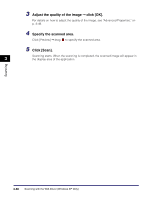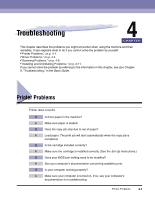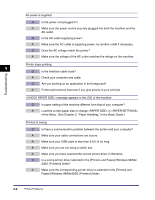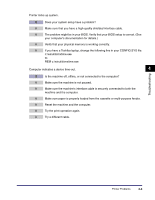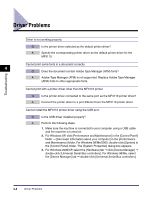Canon MF3110 MF3110 Software Guide - Page 137
Scanning from an Application, Select the type of picture you want to scan.
 |
UPC - 013803044881
View all Canon MF3110 manuals
Add to My Manuals
Save this manual to your list of manuals |
Page 137 highlights
Scanning from an Application With the WIA driver dialog box open, follow the procedure below. To display the WIA driver, see "Scanning an Image from an Application," on p. 3-14. NOTE If white lines appear on one edge of the scanned image, check that the document is correctly placed on the platen glass. A document should be placed approximately 1/8" (3 mm) from the front edge (i.e., the edge closest to the control panel) of the platen glass. 3 Scanning 1 Select the type of picture you want to scan. You can select from the following: - [Color picture] - [Grayscale picture] - [Black and white picture or text] - [Custom Settings] 2 If you want to adjust the quality of the scanned image, click [Adjust the quality of the scanned picture]. The [Advanced Properties] dialog box appears. Scanning with the WIA Driver (Windows XP Only) 3-49