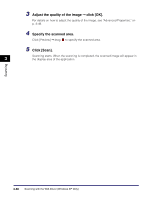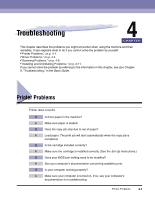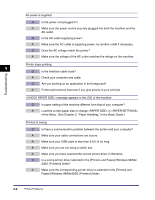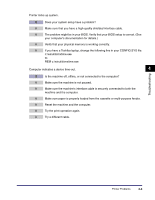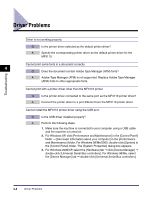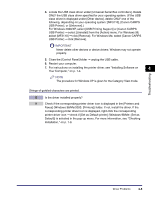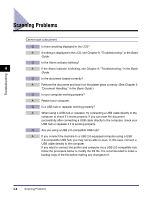Canon MF3110 MF3110 Software Guide - Page 139
Troubleshooting, Printer Problems - cartridge
 |
UPC - 013803044881
View all Canon MF3110 manuals
Add to My Manuals
Save this manual to your list of manuals |
Page 139 highlights
Troubleshooting 4 CHAPTER This chapter describes the problems you might encounter when using the machine and their remedies. It also explains what to do if you cannot solve the problem by yourself. •"Printer Problems," on p. 4-1. •"Driver Problems," on p. 4-4. •"Scanning Problems," on p. 4-6. •"Installing and Uninstalling Problems," on p. 4-11. If you cannot solve the problem by referring to the information in this chapter, see also Chapter 9, "Troubleshooting," in the Basic Guide. Printer Problems Printer does not print. Q Is there paper in the machine? A Make sure paper is loaded. Q Does the copy job stop due to out of paper? A Load paper. The print job will start automatically when the copy job is completed. Q Is the cartridge installed correctly? A Make sure the cartridge is installed correctly. (See the Set-Up Instructions.) Q Does your BIOS port setting need to be modified? A See your computer's documentation concerning available ports. Q Is your computer working properly? A Make sure your computer is turned on. If so, see your computer's documentation for troubleshooting. Printer Problems 4-1