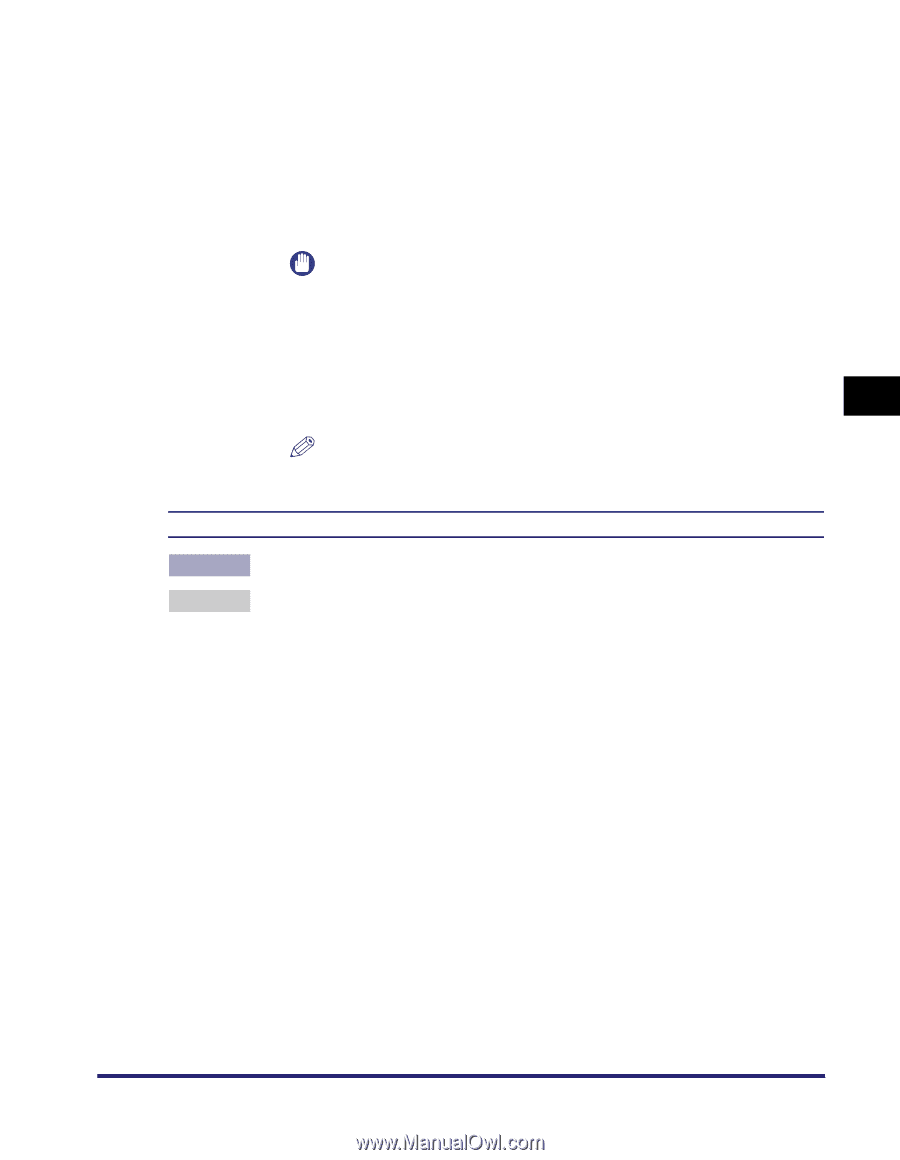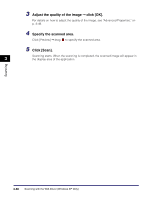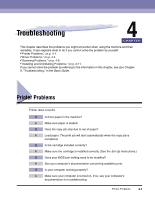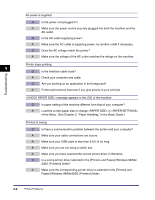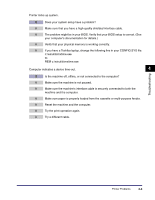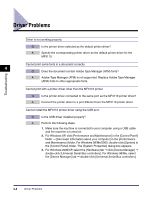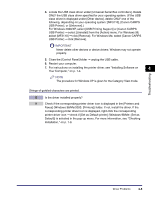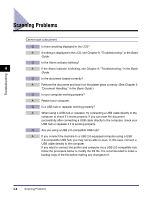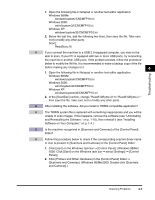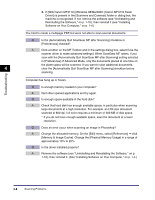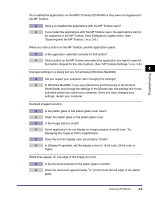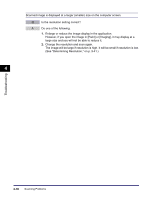Canon MF3110 MF3110 Software Guide - Page 143
Important - driver and software
 |
UPC - 013803044881
View all Canon MF3110 manuals
Add to My Manuals
Save this manual to your list of manuals |
Page 143 highlights
4. Locate the USB class driver under [Universal Serial Bus controllers]. Delete ONLY the USB class driver specified for your operating system. (If the USB class driver is displayed under [Other device], delete ONLY one of the following, depending on your operating system: [MF3110], [Canon CARPS USB Printer], or [Unknown].) For Windows 2000/XP, select [USB Printing Support] or [Canon CARPS USB Printer] ➞ select [Uninstall] from the [Action] menu. For Windows 98, select [MF3110] ➞ click [Remove]. For Windows Me, select [Canon CARPS USB Printer] ➞ click [Remove]. IMPORTANT Never delete other devices or device drivers. Windows may not operate properly. 5. Close the [Control Panel] folder ➞ unplug the USB cable. 6. Restart your computer. 7. For instructions on installing the printer driver, see "Installing Software on 4 Your Computer," on p. 1-4. NOTE The procedure for Windows XP is given for the Category View mode. Strings of garbled characters are printed. Q Is the driver installed properly? A Check if the corresponding printer driver icon is displayed in the [Printers and Faxes] (Windows 98/Me/2000: [Printers]) folder. If not, install the driver. If the corresponding printer driver icon is displayed, right-click the corresponding printer driver icon ➞ check if [Set as Default printer] (Windows 98/Me: [Set as Default]) is selected in the pop-up menu. For more information, see "Checking Installation," on p. 1-9. Troubleshooting Driver Problems 4-5