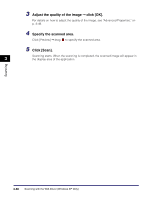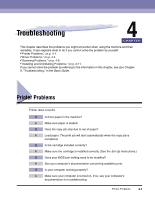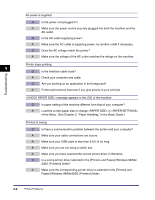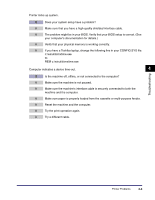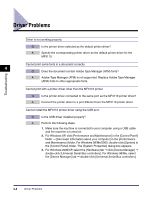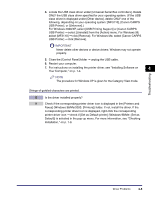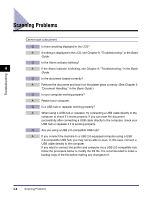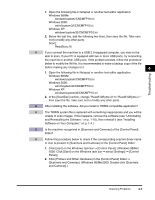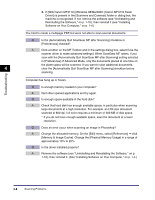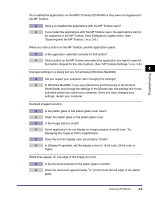Canon MF3110 MF3110 Software Guide - Page 142
Driver Problems
 |
UPC - 013803044881
View all Canon MF3110 manuals
Add to My Manuals
Save this manual to your list of manuals |
Page 142 highlights
Driver Problems Driver is not working properly. Q Is the printer driver selected as the default printer driver? A Specify the corresponding printer driver as the default printer driver for the MF3110. Cannot print some fonts in a document correctly. 4 Q Does the document contain Adobe Type Manager (ATM) fonts? A Adobe Type Manager (ATM) is not supported. Replace Adobe Type Manager (ATM) fonts to other appropriate fonts. Troubleshooting Cannot print with a printer driver other than the MF3110 printer. Q Is the printer driver connected to the same port as the MF3110 printer driver? A Connect the printer driver to a port different from the MF3110 printer driver. Cannot install the MF3110 printer driver using the USB port. Q Is the USB driver installed properly? A Perform the following steps. 1. Make sure the machine is connected to your computer using a USB cable and the machine is turned on. 2. For Windows XP, click [Performance and Maintenance] in the [Control Panel] folder ➞ [See basic information about your computer] in the [Performance and Maintenance] folder. For Windows 98/Me/2000, double-click [System] in the [Control Panel] folder. The [System Properties] dialog box appears. 3. For Windows 2000/XP, select the [Hardware] tab ➞ click [Device Manager] ➞ double-click [Universal Serial Bus controllers]. For Windows 98/Me, select the [Device Manager] tab ➞ double-click [Universal Serial Bus controllers]. 4-4 Driver Problems