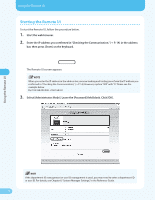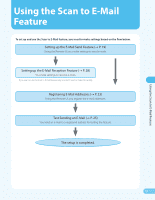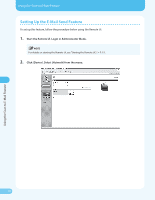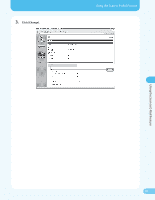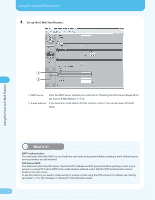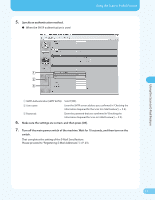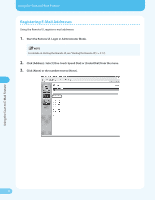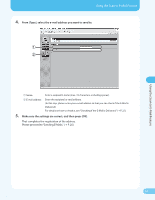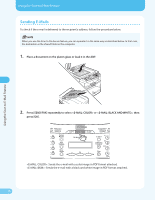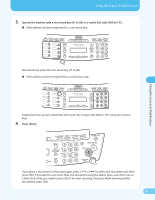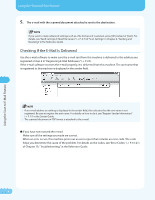Canon MF4690 MF4690 Easy Sending Guide - Page 23
Make sure the settings are correct, and then press [OK].
 |
UPC - 013803076820
View all Canon MF4690 manuals
Add to My Manuals
Save this manual to your list of manuals |
Page 23 highlights
5. Specify an authentication method. ● When the SMTP authentication is used Using the Scan to E-Mail Feature Using the Scan to E-Mail Feature ① SMTP Authentication(SMTP AUTH): Select [ON]. ② User name: Enter the SMTP server address you confirmed in "Checking the Information Required for the Scan to E-Mail Feature," (→ P. 9). ③ Password: Enter the password that you confirmed in "Checking the Information Required for Scan to E-Mail Feature," (→ P. 9). 6. Make sure the settings are correct, and then press [OK]. 7. Turn off the main power switch of the machine. Wait for 10 seconds, and then turn on the switch. That completes the setting of the E-Mail Send feature. Please proceed to "Registering E-Mail Addresses," (→ P. 23). 22

22
22
Using the Scan to E-Mail Feature
Using the Scan to E-Mail Feature
5.
Specify an authentication method.
When the SMTP authentication is used
①
SMTP Authentication(SMTP AUTH):
Select [ON].
②
User name:
Enter the SMTP server address you confirmed in “Checking the
Information Required for the Scan to E-Mail Feature,” (
→
P. 9).
③
Password:
Enter the password that you confirmed in “Checking the
Information Required for Scan to E-Mail Feature,” (
→
P. 9).
6.
Make sure the settings are correct, and then press [OK].
7.
Turn off the main power switch of the machine. Wait for 10 seconds, and then turn on the
switch.
That completes the setting of the E-Mail Send feature.
Please proceed to “Registering E-Mail Addresses,” (
→
P. 2²).
●