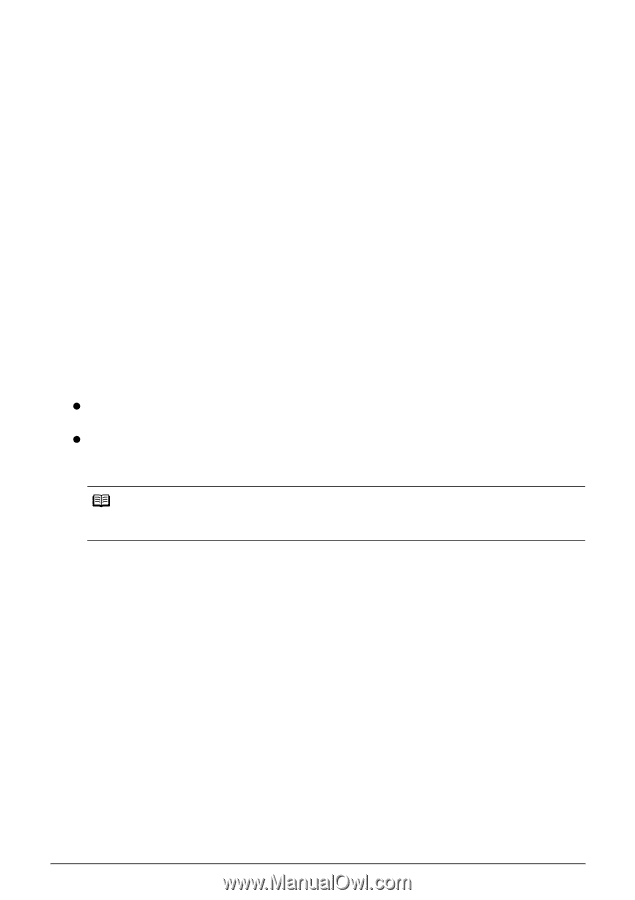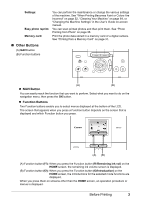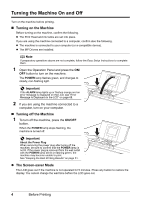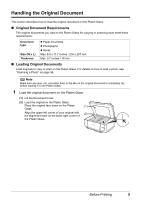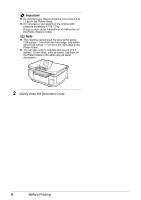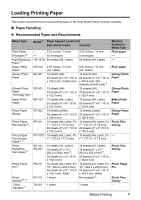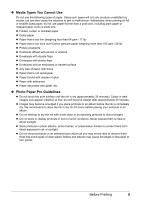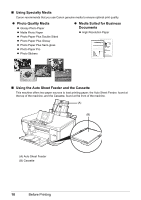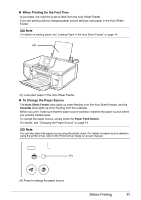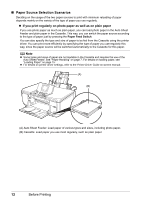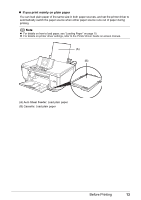Canon MP600 Quick Start Guide - Page 12
to Setting the Size, Media Type, and Layout When Printing from a Mobile Phone in - all in one printer
 |
UPC - 013803066630
View all Canon MP600 manuals
Add to My Manuals
Save this manual to your list of manuals |
Page 12 highlights
Paper with a Model Number is Canon specialty media. You may not be able to purchase some Canon genuine papers depending on your country. *1 Paper is not sold in the US by Model Number. Purchase paper by name. *2 Available only when printing from your computer. *3 Feeding this paper from the Cassette can damage the machine. Load in the Auto Sheet Feeder. *4 When loading a stack of paper, the printed side may become marked when it is fed in. In this case, load paper one sheet at a time. *5 SG-201 only *6 You can specify the print setting easily by using the Easy-Photo Print provided with the Setup CD-ROM. *7 When copying onto sticker paper, be sure to select Sticker print in Easy photo reprint mode. Refer to "Printing on a Sticker (Sticker Print)" in "Using Other Useful Printing Functions" of the User's Guide on-screen manual. When printing photos stored in a memory card to sticker paper, be sure to select Sticker print in the Memory card mode. Refer to "Printing on Stickers (Sticker Print)" in "Using Other Useful Printing Functions" of the User's Guide on-screen manual. When printing photos saved on your mobile phone to sticker paper, select Stickers for paper size in Wireless print settings. Refer to "Setting Items" in "Setting the Page Size, Media Type, and Layout When Printing from a Mobile Phone" of the User's Guide on-screen manual. z To specify the page size and media type when printing from your computer, refer to the Printer Driver Guide on-screen manual. z To specify the page size and media type when printing photos saved on mobile phones, refer to "Setting the Page Size, Media Type, and Layout When Printing from a Mobile Phone" in the User's Guide on-screen manual. Note For a detailed description of printing media types, refer to "Printing Media" in the User's Guide onscreen manual. 8 Before Printing