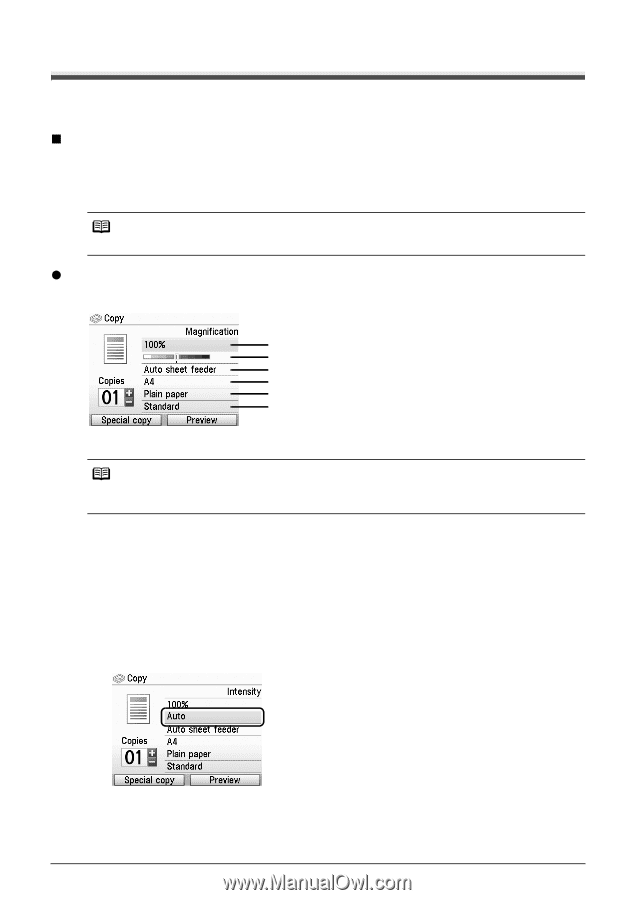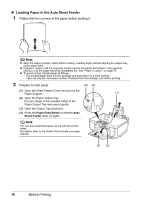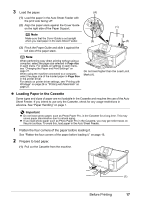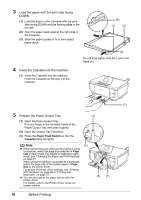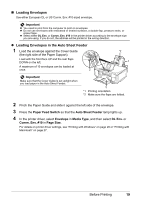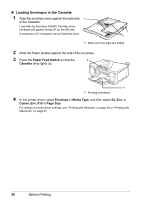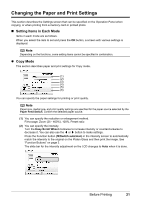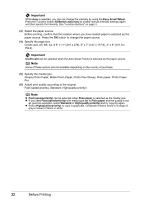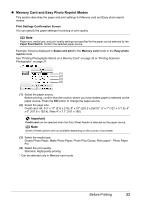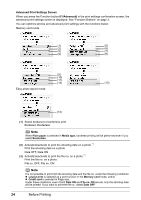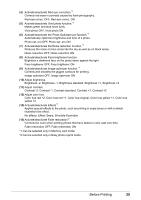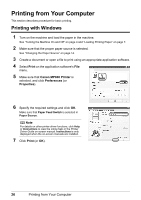Canon MP600 Quick Start Guide - Page 25
Changing the Paper and Print Settings, Setting Items in Each Mode, Copy Mode - will not turn on
 |
UPC - 013803066630
View all Canon MP600 manuals
Add to My Manuals
Save this manual to your list of manuals |
Page 25 highlights
Changing the Paper and Print Settings This section describes the Settings screen that can be specified on the Operation Panel when copying, or when printing from a memory card or printed photo. „ Setting Items in Each Mode Items in each mode are as follows. When you select the item to set and press the OK button, a screen with various settings is displayed. Note Depending on the functions, some setting items cannot be specified in combination. z Copy Mode This section describes paper and print settings for Copy mode. (1) (2) (3) (4) (5) (6) You can specify the paper settings for printing or print quality. Note Paper size, media type, and print quality settings are specified for the paper source selected by the Paper Feed Switch. Confirm the selected paper source. (1) You can specify the reduction or enlargement method. Fit-to-page, Zoom (25 - 400%), 100%, Preset ratio (2) You can specify the intensity. Turn the Easy-Scroll Wheel clockwise to increase intensity or counterclockwise to decrease it. You can also use the [ or ] button to make settings. Press the Function button (f2/Switch auto/man) in the intensity screen to automatically match the intensity to the original on the Platen Glass and then print the image. See "Function Buttons" on page 3. The slide bar for the intensity adjustment on the LCD changes to Auto when it is done. Before Printing 21