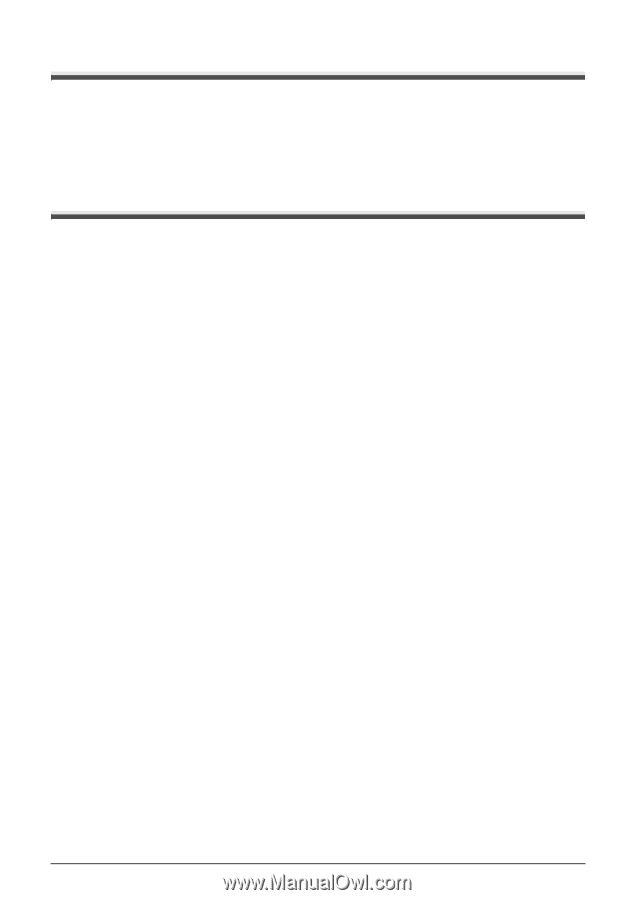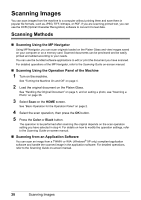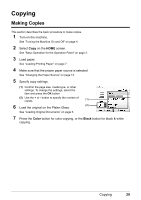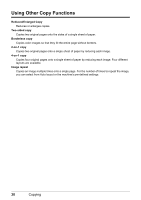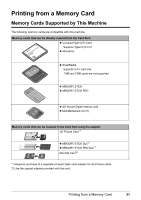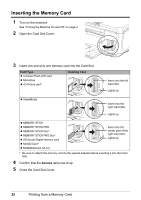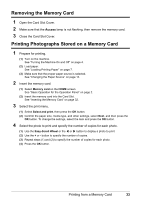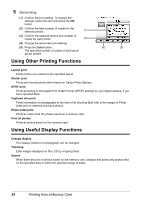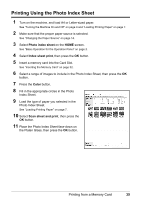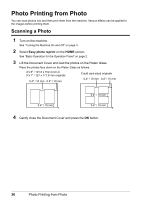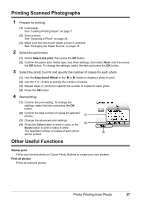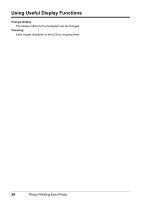Canon MP600 Quick Start Guide - Page 37
Removing the Memory Card, Printing Photographs Stored on a Memory Card, Memory card, Select and print
 |
UPC - 013803066630
View all Canon MP600 manuals
Add to My Manuals
Save this manual to your list of manuals |
Page 37 highlights
Removing the Memory Card 1 Open the Card Slot Cover. 2 Make sure that the Access lamp is not flashing, then remove the memory card. 3 Close the Card Slot Cover. Printing Photographs Stored on a Memory Card 1 Prepare for printing. (1) Turn on the machine. See "Turning the Machine On and Off" on page 4. (2) Load paper. See "Loading Printing Paper" on page 7. (3) Make sure that the proper paper source is selected. See "Changing the Paper Source" on page 14. 2 Insert the memory card. (1) Select Memory card on the HOME screen. See "Basic Operation for the Operation Panel" on page 2. (2) Insert the memory card into the Card Slot. See "Inserting the Memory Card" on page 32. 3 Select the print menu. (1) Select Select and print, then press the OK button. (2) Confirm the paper size, media type, and other settings, select Next, and then press the OK button. To change the settings, select the item and press the OK button. 4 Select the photo to print and specify the number of copies for each photo. (1) Use the Easy-Scroll Wheel or the [ or ] button to display a photo to print. (2) Use the + or - button to specify the number of copies. (3) Repeat steps (1) and (2) to specify the number of copies for each photo. (4) Press the OK button. Printing from a Memory Card 33