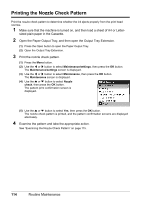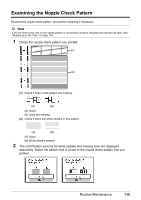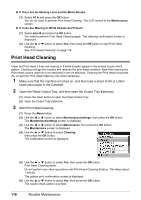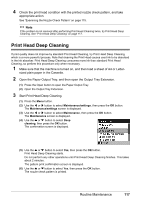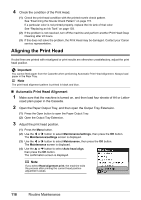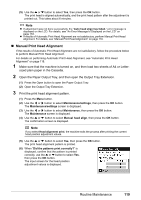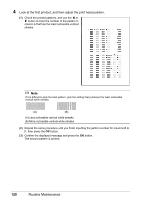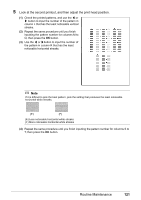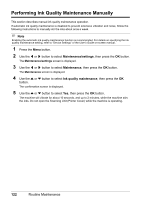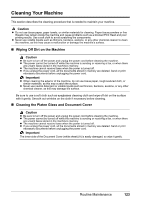Canon MX7600 Quick Start Guide - Page 122
Aligning the Print Head, Automatic Print Head Alignment - perform sheet cleaning
 |
UPC - 013803087895
View all Canon MX7600 manuals
Add to My Manuals
Save this manual to your list of manuals |
Page 122 highlights
4 Check the condition of the Print Head. (1) Check the print head condition with the printed nozzle check pattern. See "Examining the Nozzle Check Pattern" on page 115. If a particular color is not printed properly, replace the ink tank of that color. See "Replacing an Ink Tank" on page 103. (2) If the problem is not resolved, turn off the machine and perform another Print Head Deep Cleaning after 24 hours. (3) If this does not solve the problem, the Print Head may be damaged. Contact your Canon service representative. Aligning the Print Head If ruled lines are printed with misaligned or print results are otherwise unsatisfactory, adjust the print head position. Important You cannot feed paper from the Cassette when performing Automatic Print Head Alignment. Always load paper in the Rear Tray. Note The print head alignment pattern is printed in black and blue. „ Automatic Print Head Alignment 1 Make sure that the machine is turned on, and then load four sheets of A4 or Letter- sized plain paper in the Cassette. 2 Open the Paper Output Tray, and then open the Output Tray Extension. (1) Press the Open button to open the Paper Output Tray. (2) Open the Output Tray Extension. 3 Adjust the print head position. (1) Press the Menu button. (2) Use the [ or ] button to select Maintenance/settings, then press the OK button. The Maintenance/settings screen is displayed. (3) Use the [ or ] button to select Maintenance, then press the OK button. The Maintenance screen is displayed. (4) Use the { or } button to select Auto head align, then press the OK button. The confirmation screen is displayed. Note If you select Head alignment print, the machine exits the process after printing the current head position adjustment values. 118 Routine Maintenance