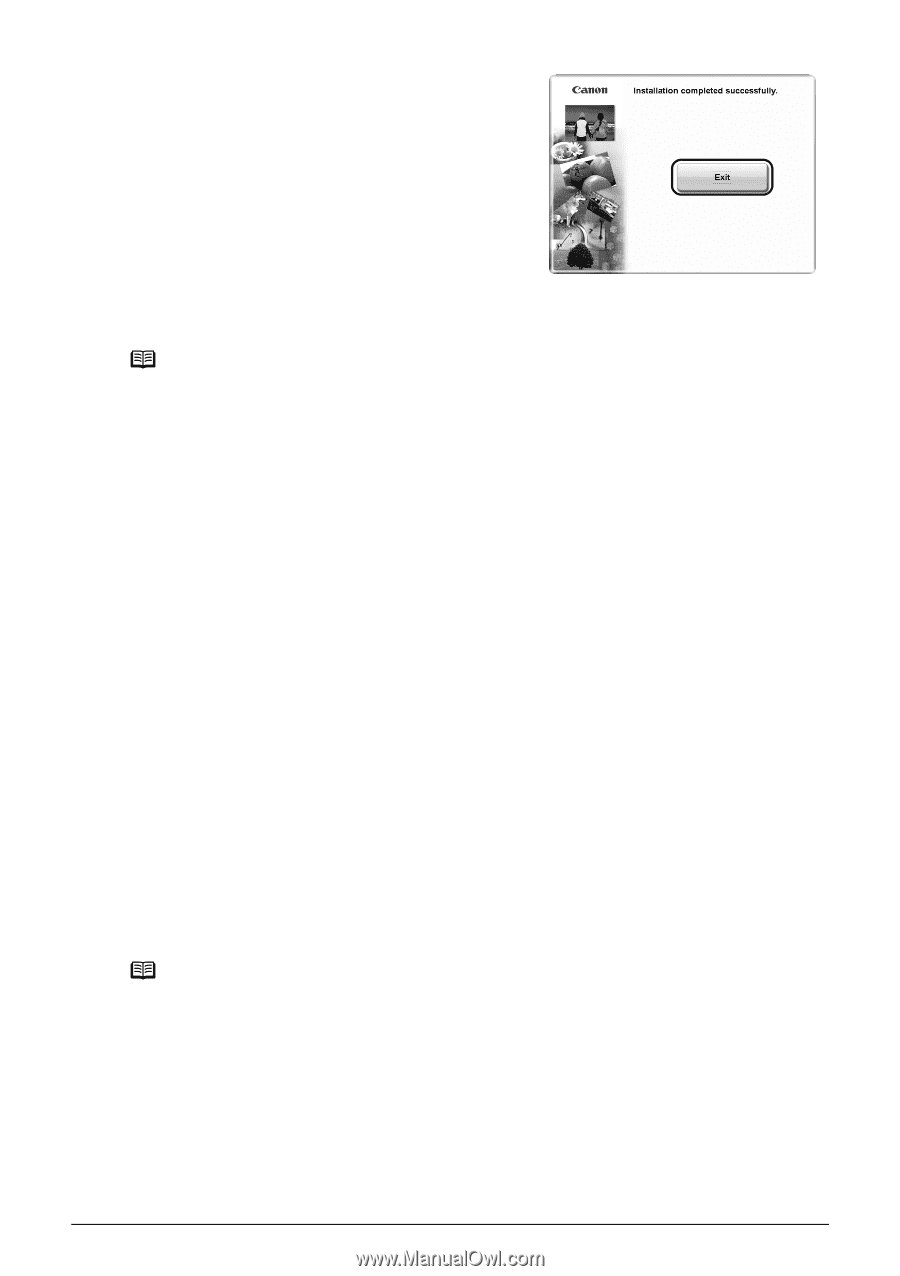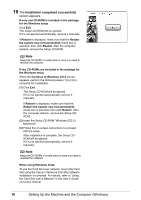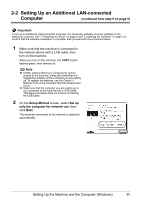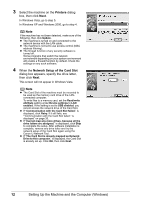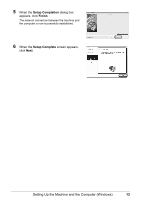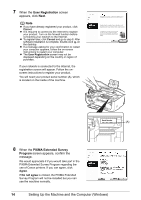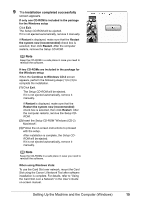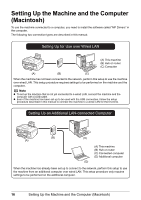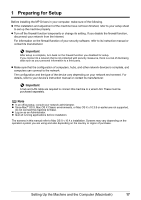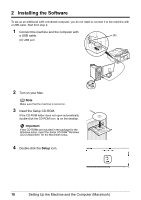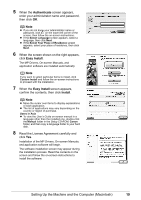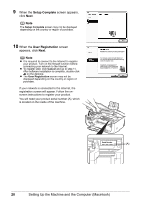Canon MX850 Network Setup Guide - Page 17
Continue to Windows CD-2, When using Windows Vista - network setup guide
 |
UPC - 013803087871
View all Canon MX850 manuals
Add to My Manuals
Save this manual to your list of manuals |
Page 17 highlights
9 The Installation completed successfully screen appears. If only one CD-ROM is included in the package for the Windows setup Click Exit. The Setup CD-ROM will be ejected. If it is not ejected automatically, remove it manually. If Restart is displayed, make sure that the Restart the system now (recommended) check box is selected, then click Restart. After the computer restarts, remove the Setup CD-ROM. Note Keep the CD-ROM in a safe place in case you need to reinstall the software. If two CD-ROMs are included in the package for the Windows setup When the Continue to Windows CD-2 screen appears, perform the following steps (1) to (3) to complete the installation. (1) Click Exit. The Setup CD-ROM will be ejected. If it is not ejected automatically, remove it manually. If Restart is displayed, make sure that the Restart the system now (recommended) check box is selected, then click Restart. After the computer restarts, remove the Setup CDROM. (2) Insert the Setup CD-ROM "Windows (CD-2) Macintosh". (3) Follow the on-screen instructions to proceed with the setup. After installation is complete, the Setup CDROM will be ejected. If it is not ejected automatically, remove it manually. Note Keep the CD-ROMs in a safe place in case you need to reinstall the software. When using Windows Vista: To use the Card Slot over network, mount the Card Slot using the Canon IJ Network Tool after software installation is complete. For details, refer to "Using the Card Slot over a Network" in the User's Guide on-screen manual. Setting Up the Machine and the Computer (Windows) 15