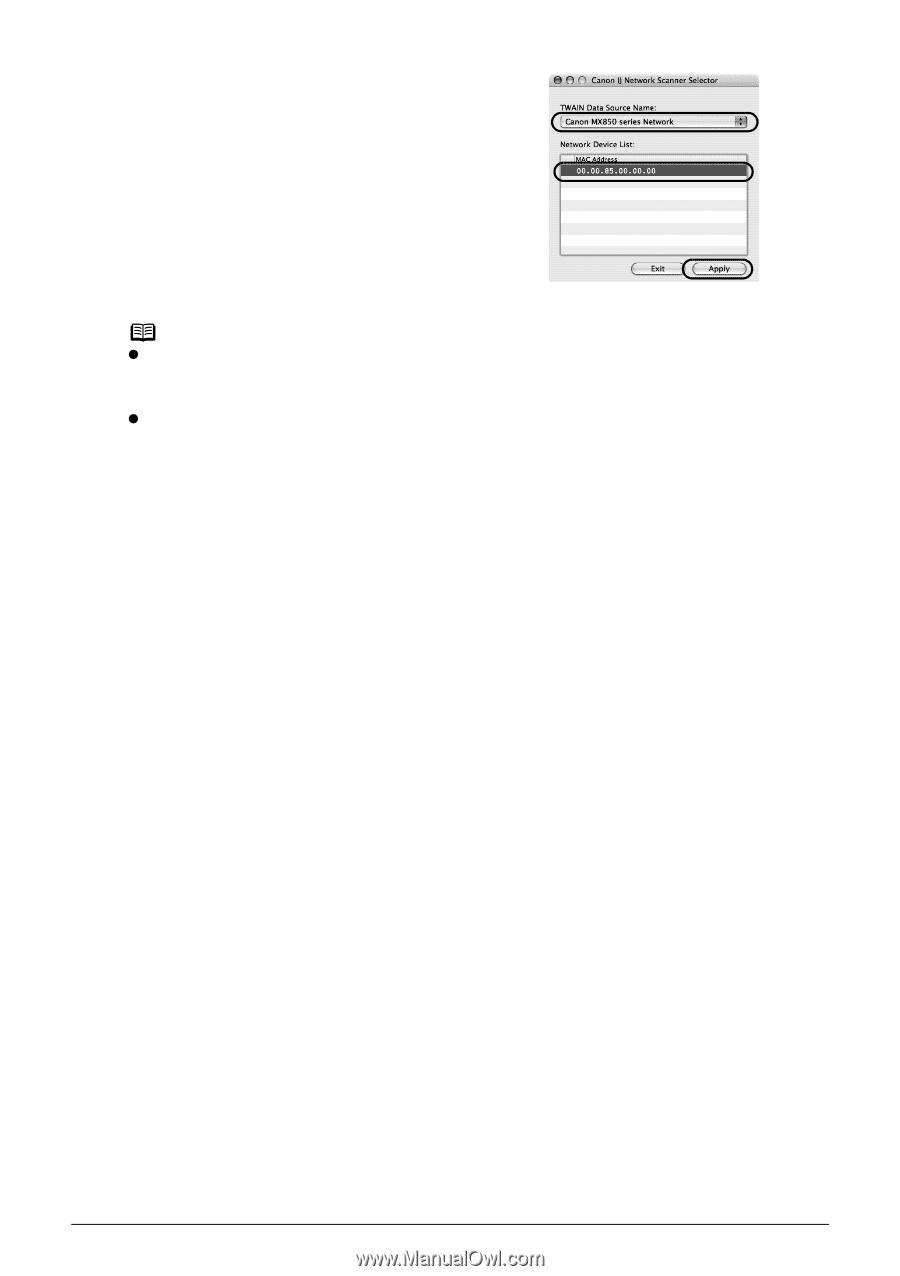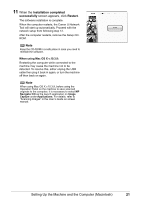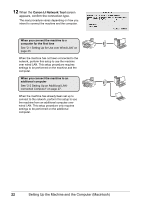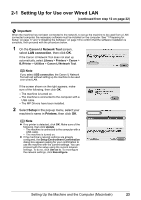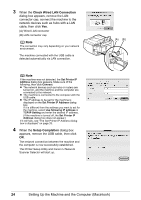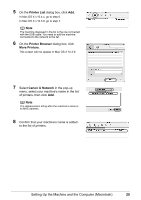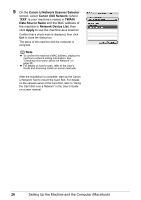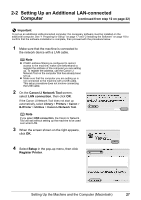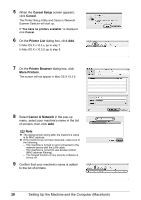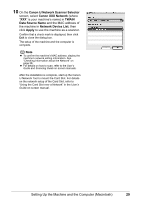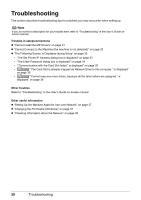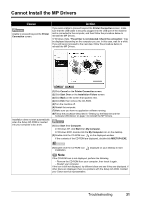Canon MX850 Network Setup Guide - Page 28
Canon IJ Network Scanner Selector, Canon XXX Network, TWAIN, Data Source Name, Network Device List
 |
UPC - 013803087871
View all Canon MX850 manuals
Add to My Manuals
Save this manual to your list of manuals |
Page 28 highlights
9 On the Canon IJ Network Scanner Selector screen, select Canon XXX Network (where "XXX" is your machine's name) in TWAIN Data Source Name and the MAC address of the machine in Network Device List, then click Apply to use the machine as a scanner. Confirm that a check mark is displayed, then click Exit to close the dialog box. The setup of the machine and the computer is complete. Note z To confirm the machine's MAC address, display the machine's network setting information. See "Checking Information about the Network" on page 38. z For details on how to scan, refer to the User's Guide and Scanning Guide on-screen manuals. After the installation is complete, start up the Canon IJ Network Tool to mount the Card Slot. For details on the network setup of the Card Slot, refer to "Using the Card Slot over a Network" in the User's Guide on-screen manual. 26 Setting Up the Machine and the Computer (Macintosh)