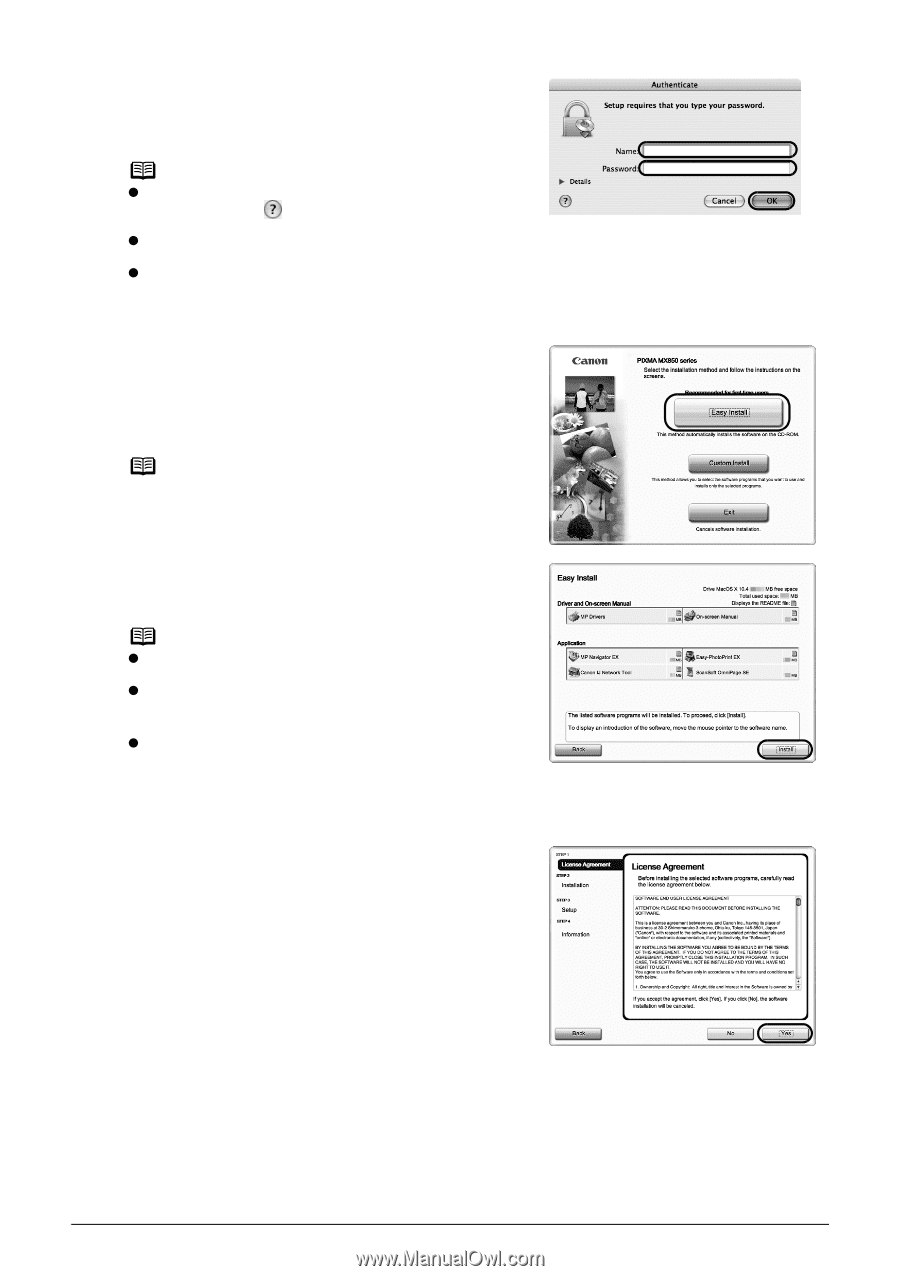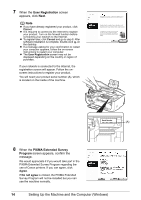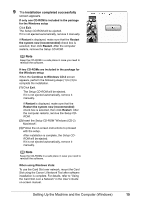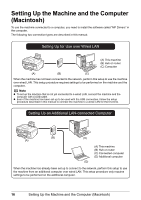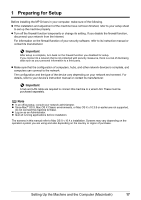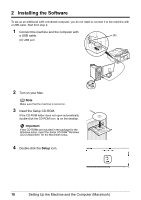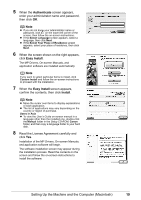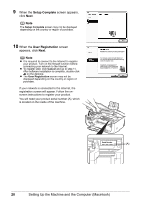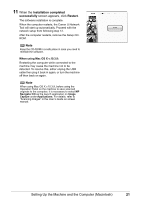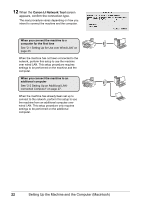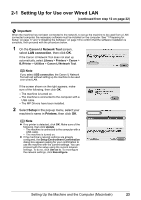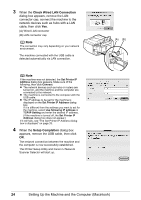Canon MX850 Network Setup Guide - Page 21
Authenticate, Easy Install, Install, Select Language, Select Your Place of Residence, Custom Install - user s guide
 |
UPC - 013803087871
View all Canon MX850 manuals
Add to My Manuals
Save this manual to your list of manuals |
Page 21 highlights
5 When the Authenticate screen appears, enter your administrator name and password, then click OK. Note z If you do not know your administrator name or password, click on the lower-left corner of the screen, then follow the on-screen instructions. z If the Select Language screen appears, select a language, then click Next. z If the Select Your Place of Residence screen appears, select your place of residence, then click Next. 6 When the screen shown on the right appears, click Easy Install. The MP Drivers, On-screen Manuals, and application software are installed automatically. Note If you want to select particular items to install, click Custom Install and follow the on-screen instructions to proceed with the installation. 7 When the Easy Install screen appears, confirm the contents, then click Install. Note z Move the cursor over items to display explanations of each application. z The list of applications may vary depending on the country or region of purchase. Users in Asia z To view the User's Guide on-screen manual in a language other than the installed one, double-click the Manual folder in the Setup CD-ROM, Canon folder, and then copy a language folder to your hard disk. 8 Read the License Agreement carefully and click Yes. Installation of the MP Drivers, On-screen Manuals, and application software will begin. The software installation screen may appear during the installation process. Read the contents on the screen and follow the on-screen instructions to install the software. Setting Up the Machine and the Computer (Macintosh) 19