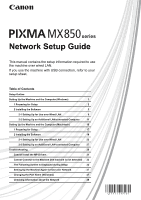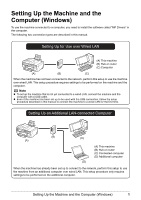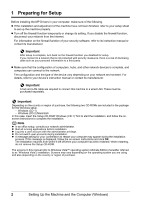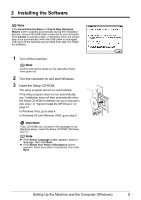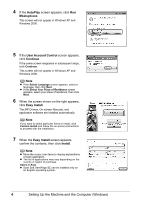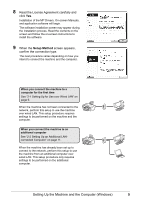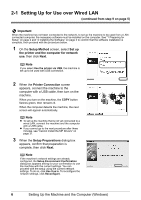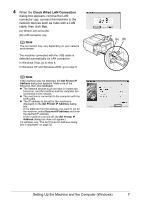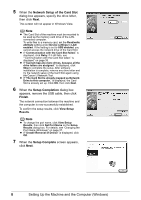Canon MX850 Network Setup Guide - Page 5
Installing the Software - driver
 |
UPC - 013803087871
View all Canon MX850 manuals
Add to My Manuals
Save this manual to your list of manuals |
Page 5 highlights
2 Installing the Software Note If the Found New Hardware or Found New Hardware Wizard screen appears automatically during the installation process, remove the USB cable connected to your computer. Click Cancel to quit the screen. In Windows Vista, the screen may close automatically when the USB cable is unplugged. Then turn off the machine and proceed from step 3 to install the software. 1 Turn off the machine. Note Confirm that all the lamps on the Operation Panel have gone out. 2 Turn the computer on and start Windows. 3 Insert the Setup CD-ROM. The setup program should run automatically. If the setup program does not run automatically, see "Installation does not start automatically when the Setup CD-ROM is inserted into your computer's disc drive." in "Cannot Install the MP Drivers" on page 31. In Windows Vista, go to step 4. In Windows XP and Windows 2000, go to step 6. Important If two CD-ROMs are included in the package for the Windows setup, insert the Setup CD-ROM "Windows (CD-1)". Note z If the Select Language screen appears, select a language, then click Next. z If the Select Your Place of Residence screen appears, select your place of residence, then click Next. Setting Up the Machine and the Computer (Windows) 3