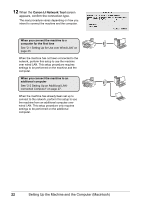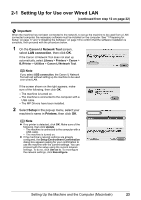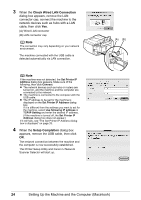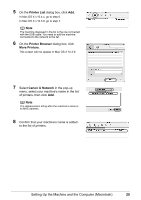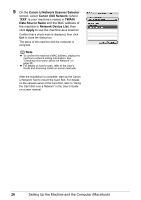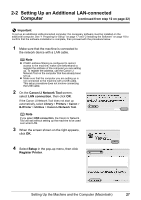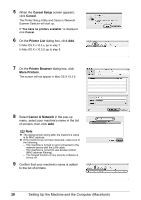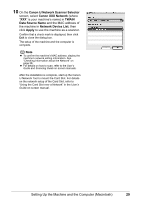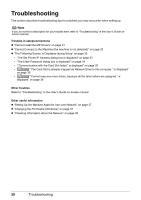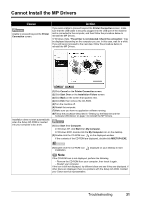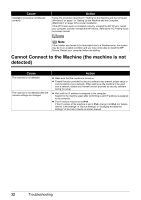Canon MX850 Network Setup Guide - Page 29
Setting Up an Additional LAN-connected Computer (continued from step 12 - mac software
 |
UPC - 013803087871
View all Canon MX850 manuals
Add to My Manuals
Save this manual to your list of manuals |
Page 29 highlights
2-2 Setting Up an Additional LAN-connected Computer (continued from step 12 on page 22) Important To set up an additional LAN-connected computer, the necessary software must be installed on the additional computer. See "1 Preparing for Setup" on page 17 and "2 Installing the Software" on page 18 to confirm that the software installation is complete, then proceed with the procedure below. 1 Make sure that the machine is connected to the network device with a LAN cable. Note z If MAC address filtering is configured to restrict access to the machine, make sure beforehand to register the address of the computer you are setting up. To register the address, use the Canon IJ Network Tool on the computer that has already been set up. z Make sure that the computer you are setting up is not connected to the machine with a USB cable. This setup procedure does not involve connecting the USB cable. 2 On the Canon IJ Network Tool screen, select LAN connection, then click OK. If the Canon IJ Network Tool does not start up automatically, select Library > Printers > Canon > BJPrinter > Utilities > Canon IJ Network Tool. Note If you select USB connection, the Canon IJ Network Tool will exit without setting up the machine to be used over wired LAN. 3 When the screen shown on the right appears, click OK. 4 Select Setup in the pop-up menu, then click Register Printer. Setting Up the Machine and the Computer (Macintosh) 27