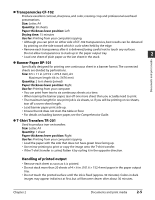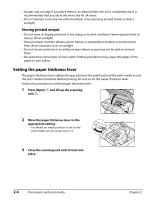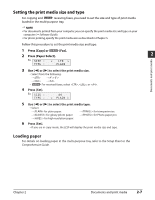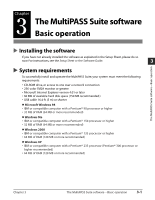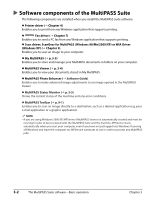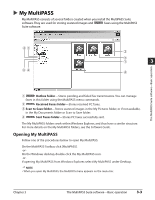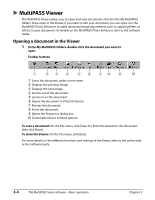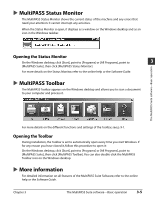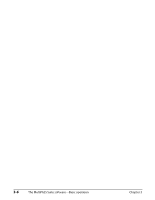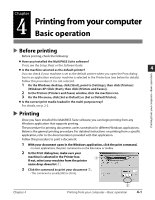Canon MultiPASS F60 MultiPASS F80 Basic Guide - Page 28
Software components of the MultiPASS Suite - driver
 |
View all Canon MultiPASS F60 manuals
Add to My Manuals
Save this manual to your list of manuals |
Page 28 highlights
Software components of the MultiPASS Suite The following components are installed when you install the MultiPASS Suite software: Printer driver ( Chapter 4) Enables you to print from any Windows application that supports printing. Fax Model Fax driver ( Chapter 7) Enables you to send a PC fax from any Windows application that supports printing. Scan driver: ScanGear for MultiPASS (Windows 98/Me/2000/XP) or WIA Driver (Windows XP) ( Chapter 9) Enables you to scan an image to your computer. My MultiPASS ( p. 3-3) Enables you to store and manage your MultiPASS documents in folders on your computer. MultiPASS Viewer ( p. 3-4) Enables you to view your documents stored in My MultiPASS. MultiPASS Photo Enhancer ( Software Guide) Enables you to make advanced image adjustments to an image opened in the MultiPASS Viewer. MultiPASS Status Monitor ( p. 3-5) Shows the current status of the machine and any error conditions. MultiPASS Toolbar ( p. 9-1) Enables you to scan an image directly to a destination, such as a desired application (e.g. your e-mail application or a graphic application). NOTE • If you are using Windows 2000/XP, MPService (MultiPASS Service) is automatically created and must be running for jobs to be processed with the MultiPASS Suite and the machine. MPService starts automatically when you start your computer, even if you have not yet logged into Windows. If you log off Windows and leave the computer on, MPService continues to run in order to process any MultiPASS jobs. 3-2 The MultiPASS Suite software-Basic operation Chapter 3