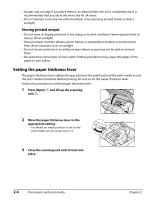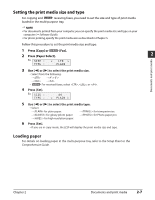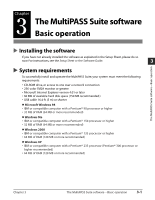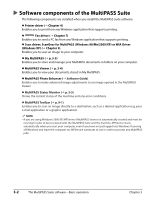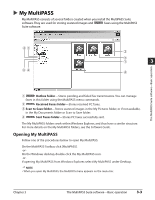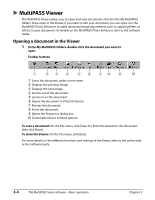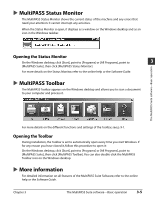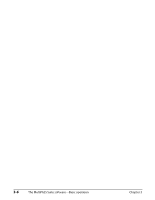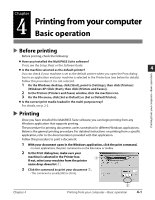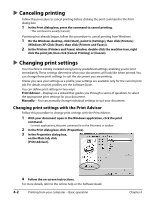Canon MultiPASS F60 MultiPASS F80 Basic Guide - Page 29
My MultiPASS - suite 4 2 for windows 7
 |
View all Canon MultiPASS F60 manuals
Add to My Manuals
Save this manual to your list of manuals |
Page 29 highlights
My MultiPASS My MultiPASS consists of several folders created when you install the MultiPASS Suite software. They are used for storing scanned images and Fax Model faxes using the MultiPASS Suite software. wq er e w q 3 r The MultiPASS Suite software-Basic operation q Fax Model Outbox folder-Stores pending and failed fax transmissions. You can manage faxes in this folder using the MultiPASS menu commands. w Fax Model Received Faxes folder-Stores received PC faxes. e Scan to Save folder-Stores scanned images in the My Pictures folder, or if not available, in the My Documents folder or Scan to Save folder. r Fax Model Sent Faxes folder-Stores PC faxes successfully sent. The My MultiPASS folders work within Windows Explorer, and thus have a similar structure. For more details on the My MultiPASS folders, see the Software Guide. Opening My MultiPASS Follow one of the procedures below to open My MultiPASS: On the MultiPASS Toolbar, click [MultiPASS]. -orOn the Windows desktop, double-click the My MultiPASS icon. -orIf opening My MultiPASS from Windows Explorer, select My MultiPASS under Desktop. NOTE • When you open My MultiPASS, the MultiPASS menu appears on the menu bar. Chapter 3 The MultiPASS Suite software-Basic operation 3-3