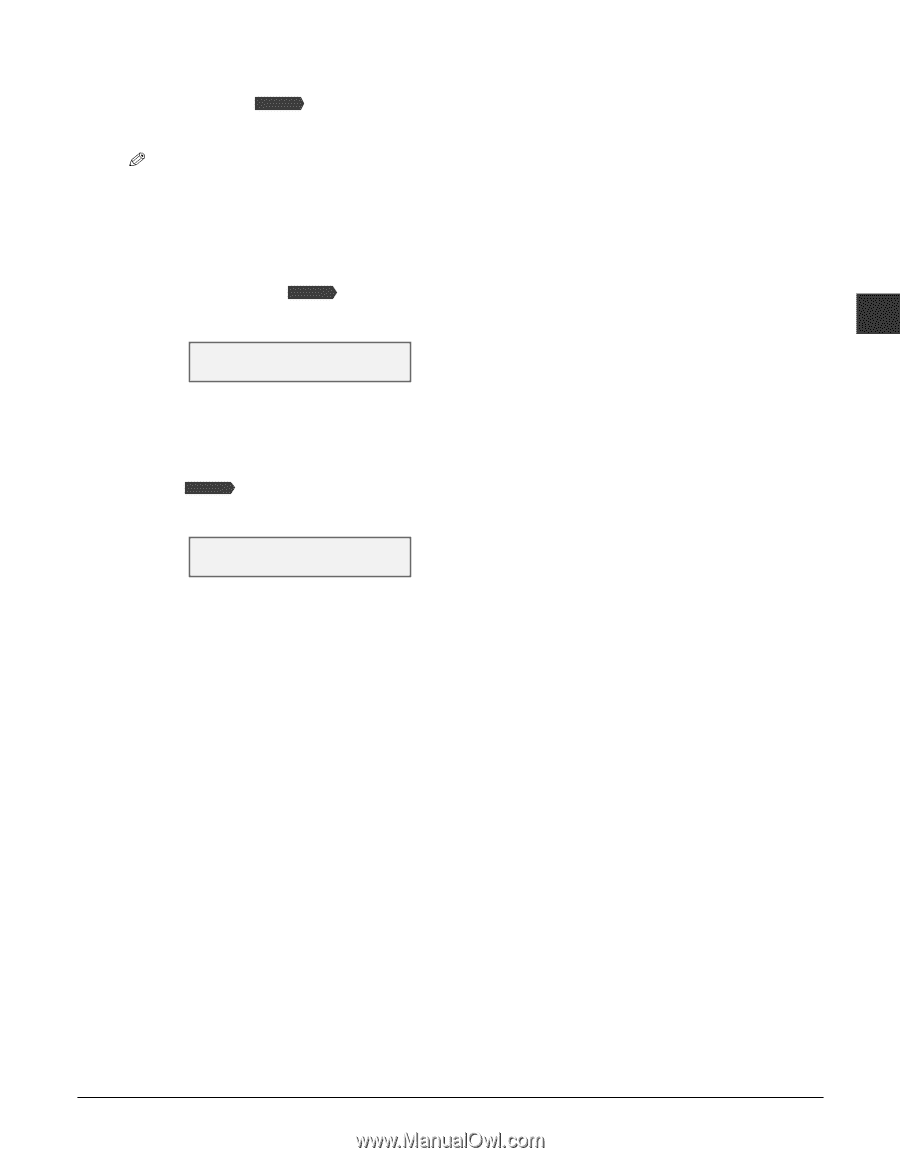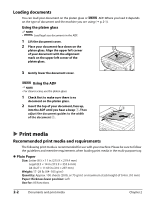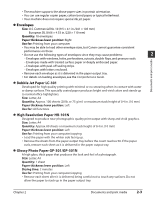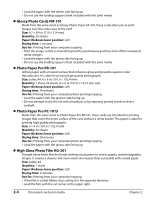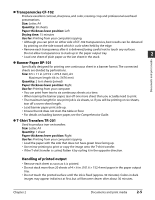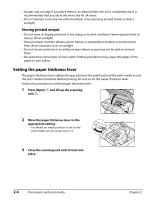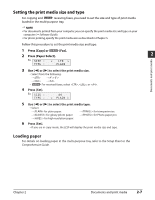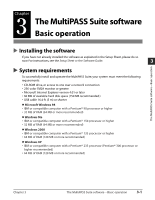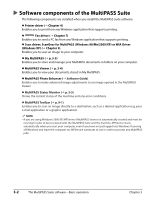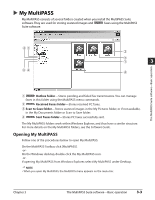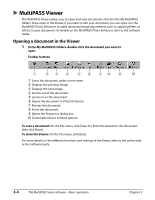Canon MultiPASS F80 MultiPASS F80 Basic Guide - Page 25
Loading paper
 |
View all Canon MultiPASS F80 manuals
Add to My Manuals
Save this manual to your list of manuals |
Page 25 highlights
Setting the print media size and type For copying and Fax Model receiving faxes, you need to set the size and type of print media loaded in the multi-purpose tray. NOTE • For documents printed from your computer, you can specify the print media size and type on your computer ( Software Guide). • For photo printing, specify the print media size as described in Chapter 5. Follow this procedure to set the print media size and type: 1 Press [Copy] or Fax Model [Fax]. 2 Press [Paper Select]. 2 Ex: S I Z E : TYPE : < LTR > PLAIN Documents and print media 3 Use [2] or [3] to select the print media size. • Select from the following: - - - - • Fax Model For received faxes, select , , or . 4 Press [Set]. Ex: S I Z E : TYPE : A4 < PLAIN > 5 Use [2] or [3] to select the print media type. • Select: - for plain paper. - for transparencies. - for glossy photo paper. - for Photo paper pro. - for high resolution paper. 6 Press [Set]. • If you are in copy mode, the LCD will display the print media size and type. Loading paper For details on loading paper in the multi-purpose tray, refer to the Setup Sheet or the Comprehensive Guide. Chapter 2 Documents and print media 2-7