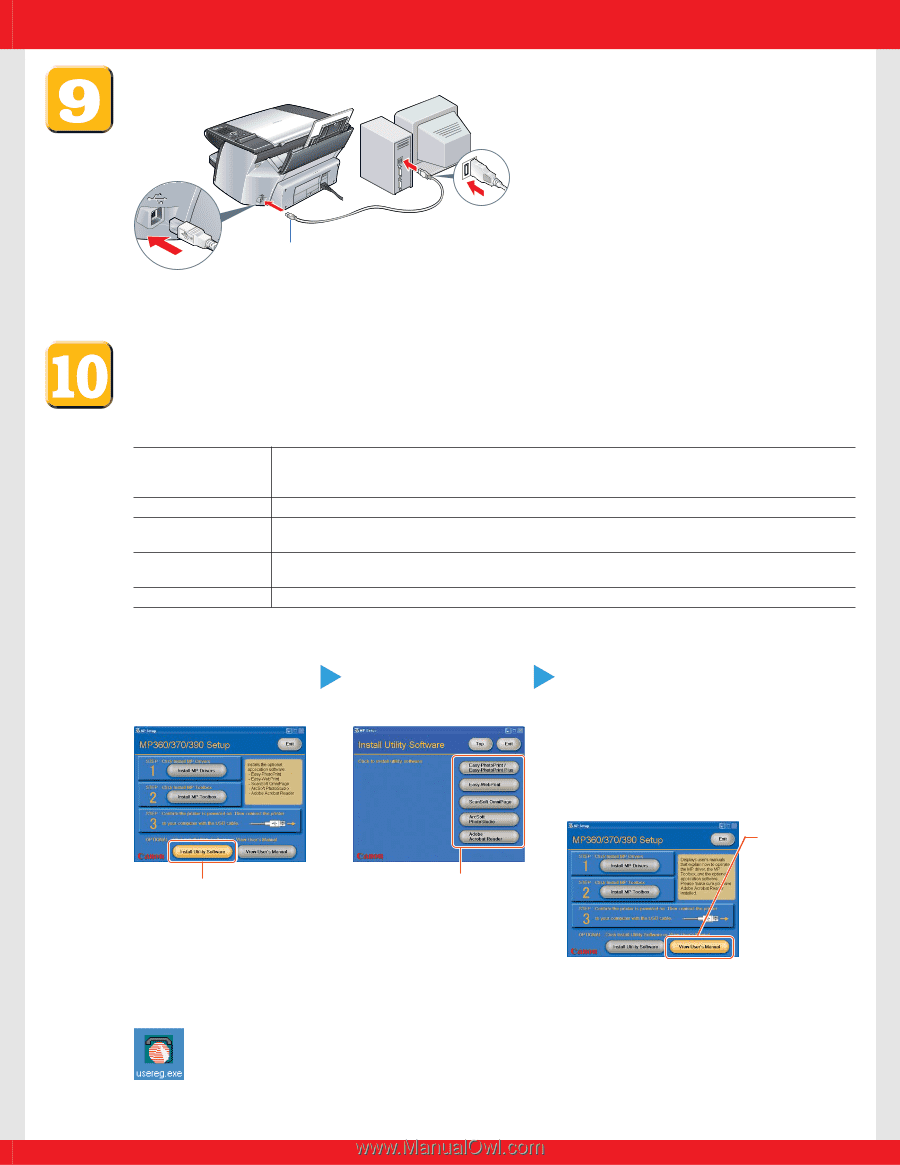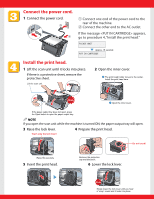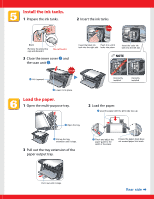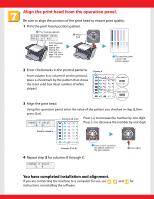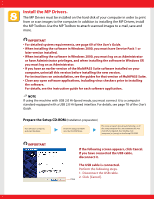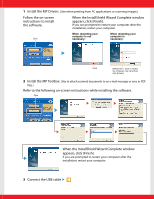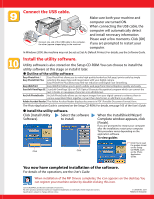Canon MultiPASS MP390 MultiPASS MP390 Set-Up Sheet - Page 8
Connect the USB cable., Install the utility software.
 |
View all Canon MultiPASS MP390 manuals
Add to My Manuals
Save this manual to your list of manuals |
Page 8 highlights
Connect the USB cable. Connect one end of the USB cable to the computer, the other (square shaped plug) to the machine. Make sure both your machine and computer are turned ON. When connecting the USB cable, the computer will automatically detect and install necessary information. Please wait a few moments. Click [OK] if you are prompted to restart your computer. In Windows 2000, the machine may not be set as [Set As Default Printer]. For details, see the Software Guide. Install the utility software. Utility software is also stored on the Setup CD-ROM. You can choose to install the utility software at this stage or install it later. ● Outline of the utility software Easy-PhotoPrint / Easy-PhotoPrint allows you to make high-quality borderless (full page) prints easily by simply Easy PhotoPrint Plus selecting the paper type and image taken with your digital camera. Easy-PhotoPrint Plus allows easy Red-eye reduction and Digital Face Smoothing. Easy-WebPrint Easy-WebPrint allows you to print a whole web page from Internet Explorer quickly and easily. ScanSoft OmniPage SE ScanSoft OmniPage SE is an OCR (Optical Character Recognition) program which can convert the text in books or newspaper characters into editable text. ArcSoft PhotoStudio ArcSoft PhotoStudio allows you to import images from your digital camera to enhance them in various ways, blend them together, convert their data format, or add them to an album. Adobe Acrobat Reader The Adobe Acrobat Reader displays documents in PDF (Portable Document Format) form. The Photo Application Guide is contained on the Setup CD-ROM. For details, see page 163 of the User's Guide. ● Install the utility software. Click [Install Utility Select the software Software]. to install. When the InstallShield Wizard Complete window appears, click [Finish]. If you are prompted to restart your computer after the installation, restart your computer. This procedure varies depending on the application software. To view guides Click Click Click this to read the guides stored on the Setup CD-ROM, such as the Photo Application Guide. You now have completed installation of the software. For details of the operations, see the User's Guide. When installation of the MP Drivers completes, the icon appears on the desktop. You can register your machine online by double-clicking this icon. Canon, MultiPASS, and BCI are trademarks of Canon Inc. All other products and brand names are registered trademarks or trademarks of their respective owners. Specifications subject to change without notice. © CANON INC. 2004 PRINTED IN THAILAND