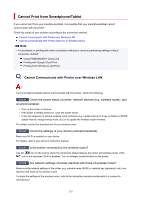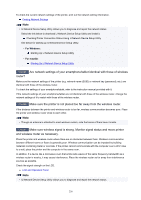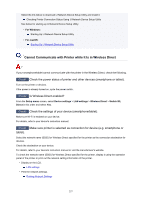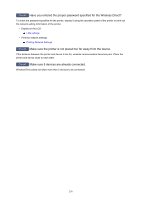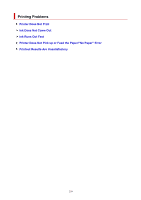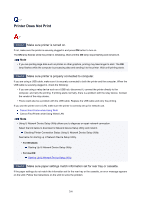Canon PIXMA G5020 G5000 series User Manual - Page 260
Printer Does Not Print
 |
View all Canon PIXMA G5020 manuals
Add to My Manuals
Save this manual to your list of manuals |
Page 260 highlights
Printer Does Not Print Check1 Make sure printer is turned on. If not, make sure the printer is securely plugged in and press ON button to turn on. The ON lamp flashes while the printer is initializing. Wait until the ON lamp stops flashing and remains lit. Note • If you are printing large data such as photos or other graphics, printing may take longer to start. The ON lamp flashes while the computer is processing data and sending it to the printer. Wait until printing starts. Check2 Make sure printer is properly connected to computer. If you are using a USB cable, make sure it is securely connected to both the printer and the computer. When the USB cable is securely plugged in, check the following: • If you are using a relay device such as a USB hub, disconnect it, connect the printer directly to the computer, and retry the printing. If printing starts normally, there is a problem with the relay device. Contact the vendor of the relay device. • There could also be a problem with the USB cable. Replace the USB cable and retry the printing. If you use the printer over a LAN, make sure the printer is correctly set up for network use. Cannot Find Printer while Using Wi-Fi Cannot Find Printer while Using Wired LAN Note • Using IJ Network Device Setup Utility allows you to diagnose or repair network connection. Select the link below to download IJ Network Device Setup Utility and install it. Checking Printer Connection Status Using IJ Network Device Setup Utility See below for starting up IJ Network Device Setup Utility. • For Windows: Starting Up IJ Network Device Setup Utility • For macOS: Starting Up IJ Network Device Setup Utility Check3 Make sure paper settings match information set for rear tray or cassette. If the paper settings do not match the information set for the rear tray or the cassette, an error message appears on the LCD. Follow the instructions on the LCD to solve the problem. 260