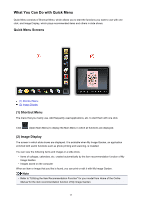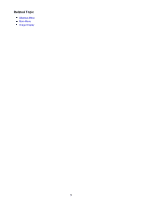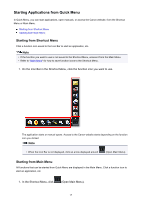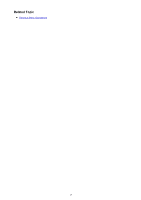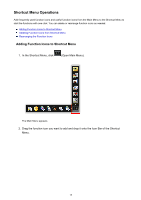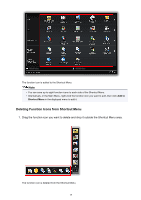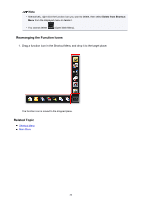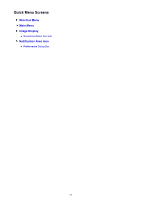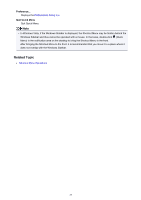Canon PIXMA MG2920 Quick Menu Guide - Page 18
Adding Function Icons to Shortcut Menu
 |
View all Canon PIXMA MG2920 manuals
Add to My Manuals
Save this manual to your list of manuals |
Page 18 highlights
Shortcut Menu Operations Add frequently used function icons and useful function icons from the Main Menu to the Shortcut Menu to start the functions with one click. You can delete or rearrange function icons as needed. Adding Function Icons to Shortcut Menu Deleting Function Icons from Shortcut Menu Rearranging the Function Icons Adding Function Icons to Shortcut Menu 1. In the Shortcut Menu, click (Open Main Menu). The Main Menu appears. 2. Drag the function icon you want to add and drop it onto the Icon Bar of the Shortcut Menu. 18
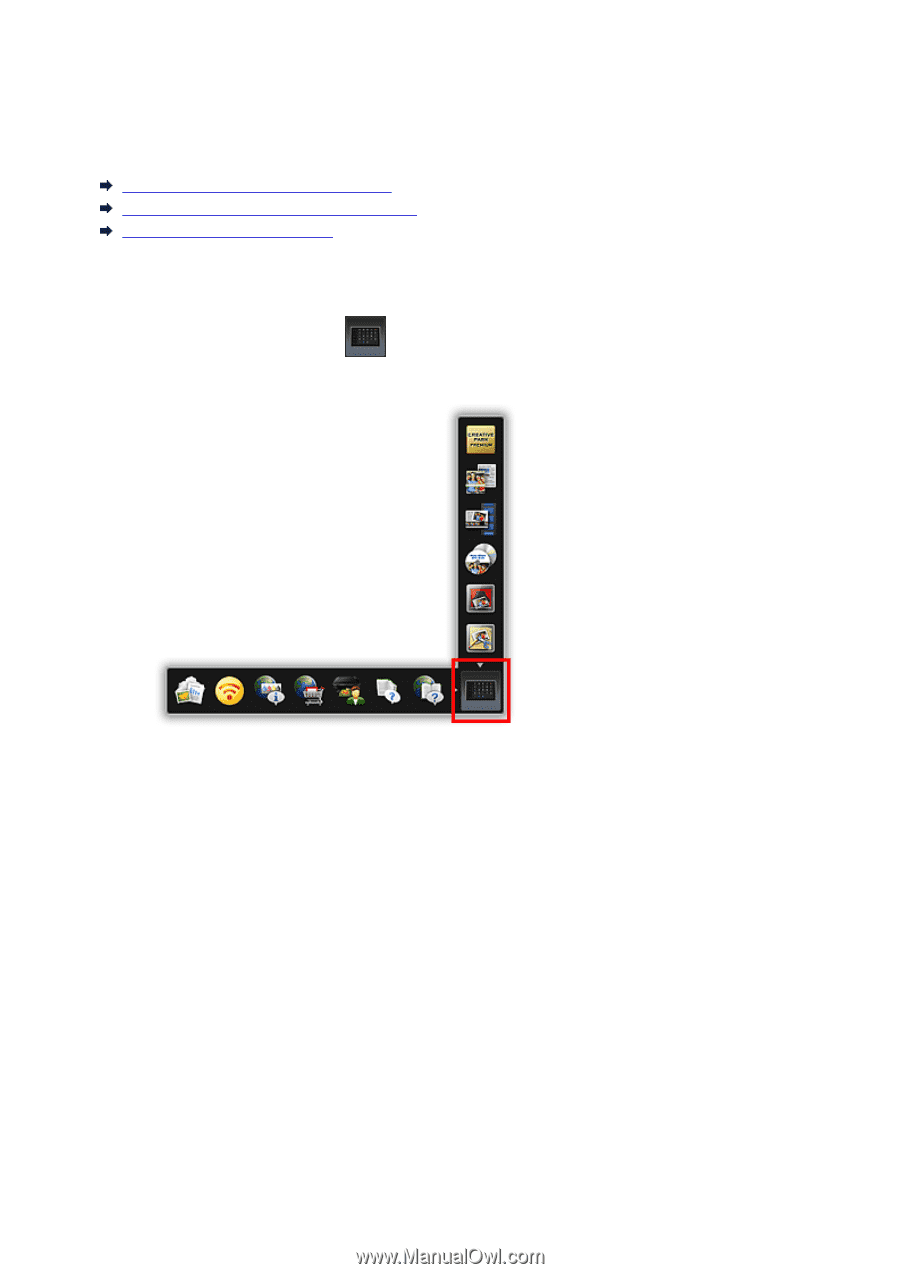
Shortcut Menu Operations
Add frequently used function icons and useful function icons from the Main Menu to the Shortcut Menu to
start the functions with one click. You can delete or rearrange function icons as needed.
Adding Function Icons to Shortcut Menu
Deleting Function Icons from Shortcut Menu
Rearranging the Function Icons
Adding Function Icons to Shortcut Menu
1.
In the Shortcut Menu, click
(Open Main Menu).
The Main Menu appears.
2.
Drag the function icon you want to add and drop it onto the Icon Bar of the Shortcut
Menu.
18