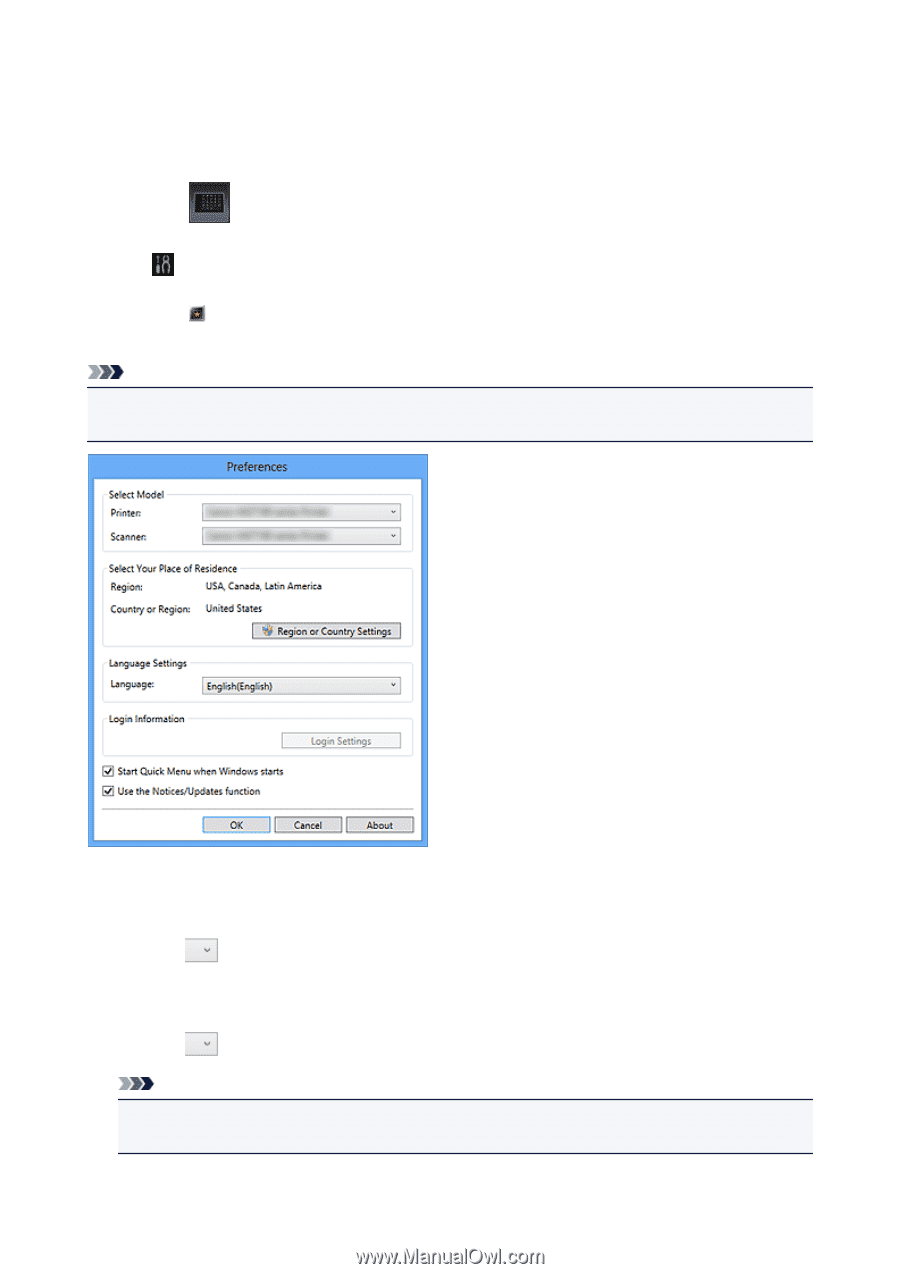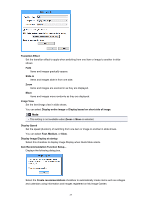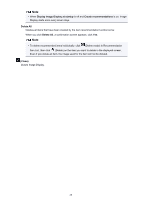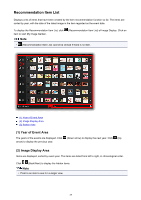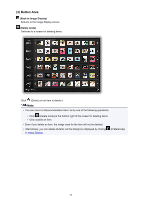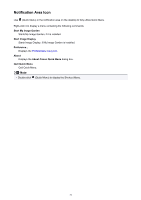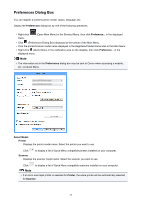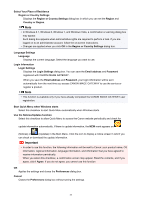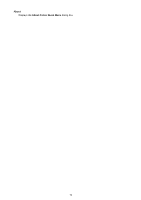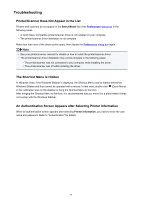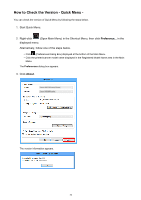Canon PIXMA MG2920 Quick Menu Guide - Page 32
Preferences Dialog Box
 |
View all Canon PIXMA MG2920 manuals
Add to My Manuals
Save this manual to your list of manuals |
Page 32 highlights
Preferences Dialog Box You can register a printer/scanner model, region, language, etc. Display the Preferences dialog box by one of the following operations. • Right-click menu. (Open Main Menu) in the Shortcut Menu, then click Preference... in the displayed • Click (Preferences Dialog Box) displayed at the bottom of the Main Menu. • Click the printer/scanner model name displayed in the Registered Model Name area in the Main Menu. • Right-click (Quick Menu) in the notification area on the desktop, then click Preference... in the displayed menu. Note • The information set in the Preferences dialog box may be sent to Canon when accessing a website, etc. via Quick Menu. Select Model Printer Displays the printer model name. Select the printer you want to use. Click to display a list of Quick Menu compatible printers installed on your computer. Scanner Displays the scanner model name. Select the scanner you want to use. Click to display a list of Quick Menu compatible scanners installed on your computer. Note • If an all-in-one inkjet printer is selected for Printer, the same printer will be automatically selected for Scanner. 32