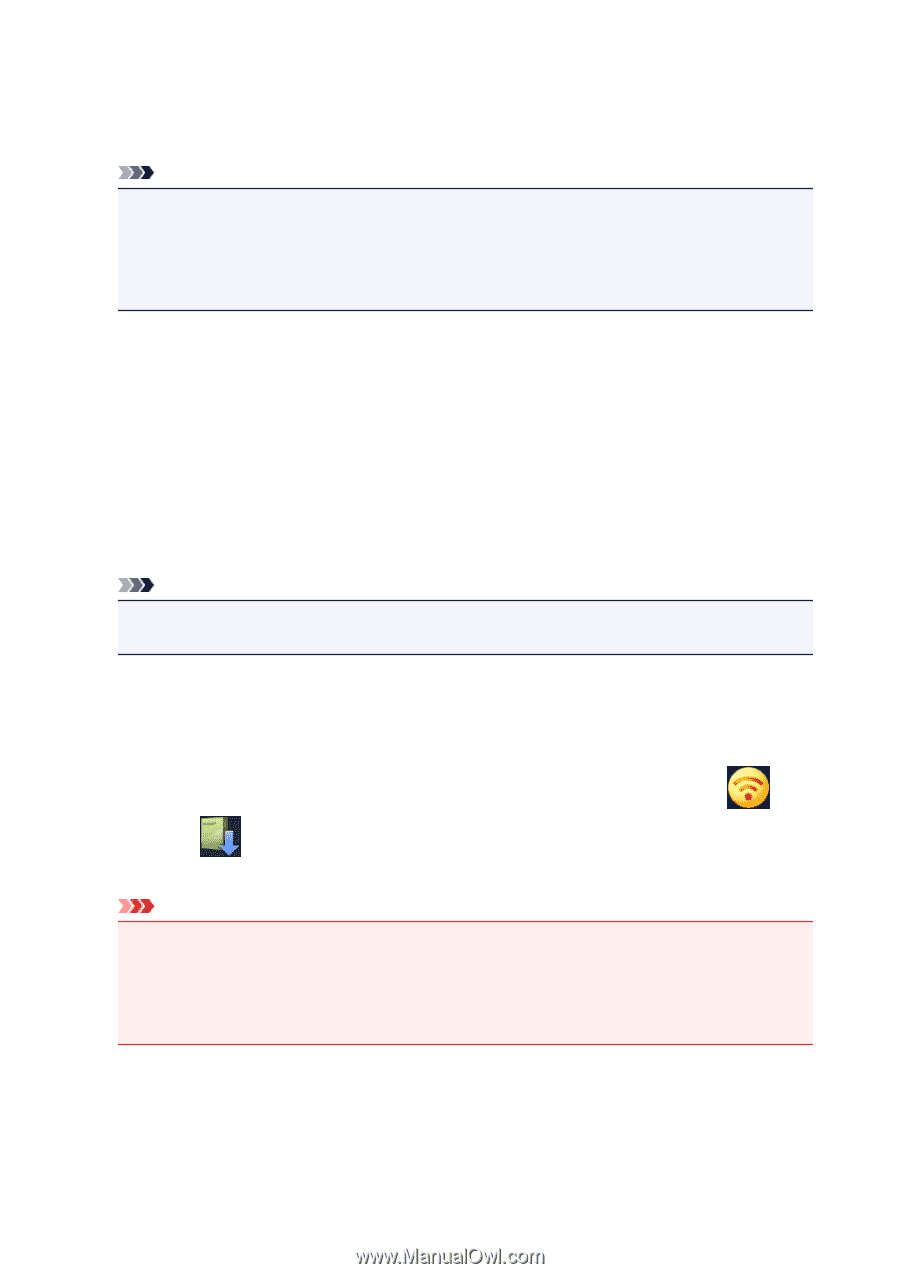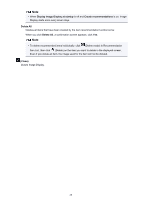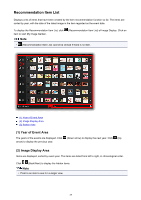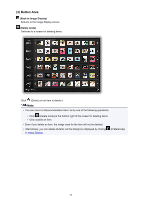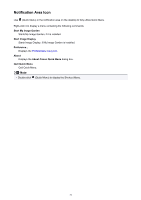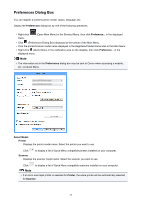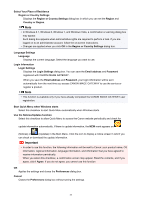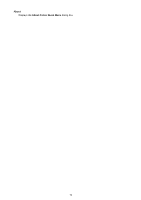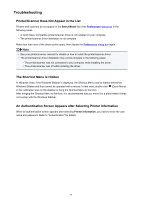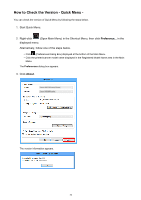Canon PIXMA MG2920 Quick Menu Guide - Page 33
Important - download for windows 8
 |
View all Canon PIXMA MG2920 manuals
Add to My Manuals
Save this manual to your list of manuals |
Page 33 highlights
Select Your Place of Residence Region or Country Settings Displays the Region or Country Settings dialog box in which you can set the Region and Country or Region. Note • In Windows 8.1, Windows 8, Windows 7, and Windows Vista, a confirmation or warning dialog box may appear. Such dialog box appears when administrative rights are required to perform a task. If you are logged on to an administrator account, follow the on-screen instructions. • Changes are applied when you click OK in the Region or Country Settings dialog box. Language Settings Language Displays the current language. Select the language you want to use. Login Information Login Settings Displays the Login Settings dialog box. You can save the Email address and Password registered with CANON iMAGE GATEWAY. When you save the Email address and Password, your login information will be sent automatically from the next time you access CANON iMAGE GATEWAY to use the service or register a product. Note • This function is available only if you have already completed the CANON iMAGE GATEWAY user registration. Start Quick Menu when Windows starts Select this checkbox to start Quick Menu automatically when Windows starts. Use the Notices/Updates function Select this checkbox to allow Quick Menu to access the Canon website periodically and check for update information automatically. If there is update information, the NEW mark appears on (Notices) or (Updates) in the Main Menu. Click the icon to display a notice screen in which you can check or download the update information. Important • In order to use this function, the following information will be sent to Canon: your product name, OS information, regional information, language information, and information that you have agreed to receive information periodically. When you select this checkbox, a confirmation screen may appear. Read the contents, and if you agree, click I Agree. If you do not agree, you cannot use this function. OK Applies the settings and closes the Preferences dialog box. Cancel Closes the Preferences dialog box without saving the settings. 33