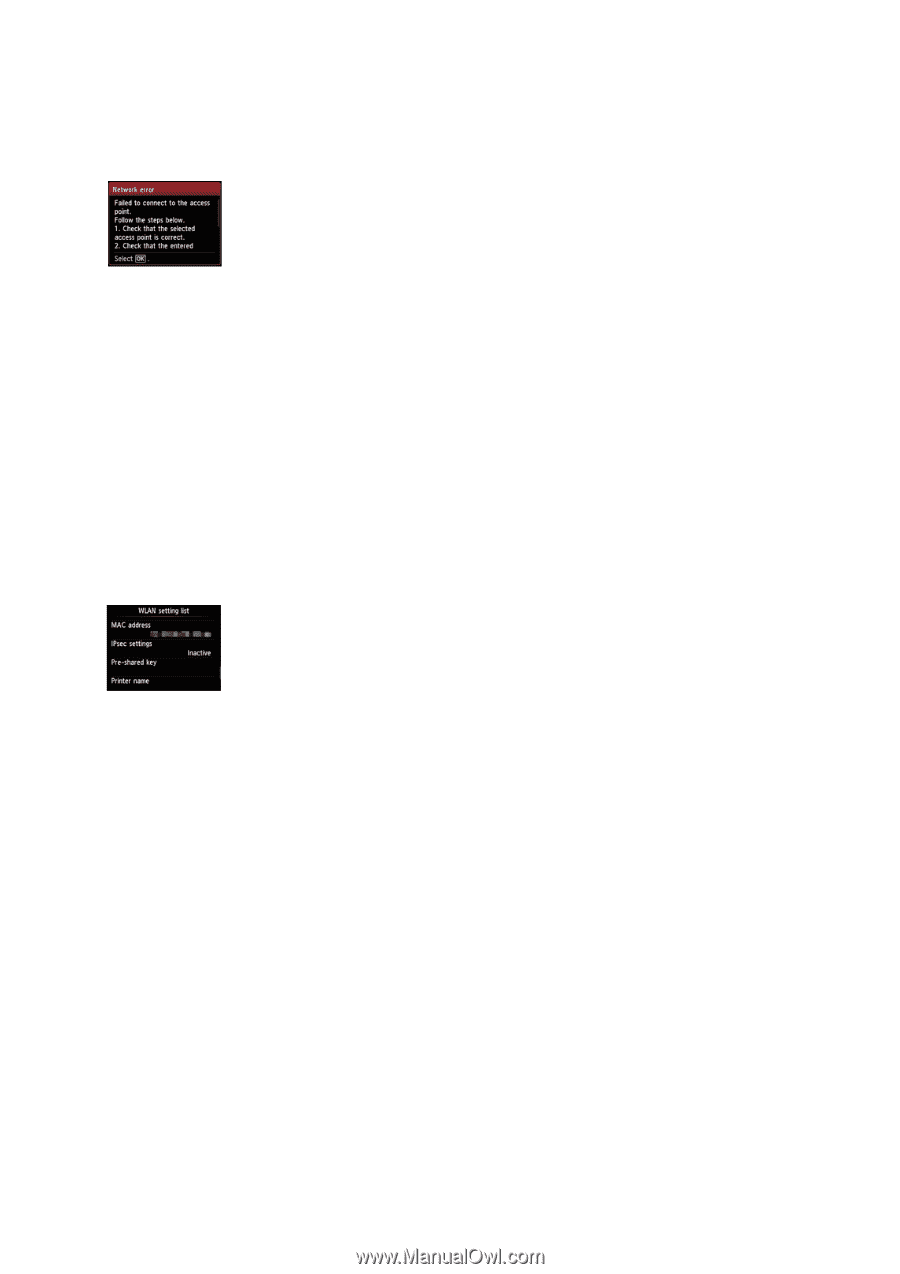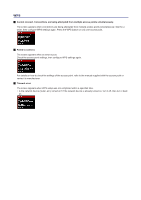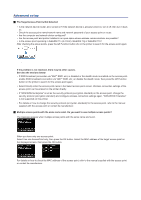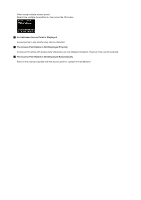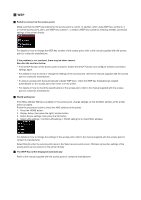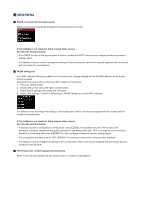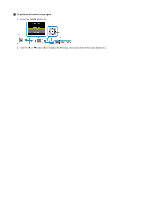Canon PIXMA MG5420 Setup Guide - Page 22
The Passphrase is Not Displayed Automatically - wireless printer
 |
View all Canon PIXMA MG5420 manuals
Add to My Manuals
Save this manual to your list of manuals |
Page 22 highlights
WPA/WPA2 Failed to connect to the access point. Make sure that the passphrase entered for the access point is correct. If the problem is not resolved, there may be other causes. See also the sections below: • If the DHCP function of the access point is inactive, enable the DHCP function and configure wireless connection settings again. • For details on how to check or change the settings of the access point, refer to the manual supplied with the access point or contact its manufacturer. WLAN setting list If the MAC address filtering is enabled on the access point, change settings so that the MAC address of the printer will be accepted. Follow the procedure below to check the MAC address of the printer. 1. Press the HOME button. 2. Display Setup, then press the right Function button. 3. Select Device settings, then press the OK button. 4. Select LAN settings > Confirm LAN settings > WLAN setting list to check MAC address. For details on how to change the settings of the access point, refer to the manual supplied with the access point or contact its manufacturer. If the problem is not resolved, there may be other causes. See also the sections below: • If the access point is configured to communicate using IEEE802.11n standard only and TKIP is set as the encryption standard, change the encryption standard to something other than TKIP or change the communication standard to something other than IEEE802.11n, then configure wireless connection settings again. • If the encryption standard is set to TKIP, IEEE802.11n cannot be used as the communication standard. • For details on how to change the settings of the access point, refer to the manual supplied with the access point or contact its manufacturer. The Passphrase is Not Displayed Automatically Refer to the manual supplied with the access point or contact its manufacturer.