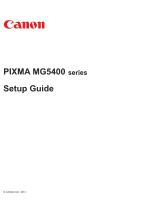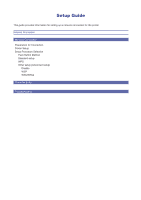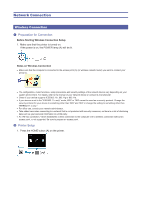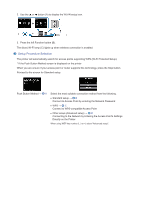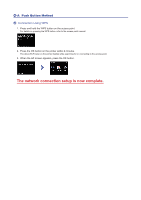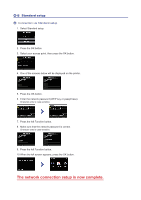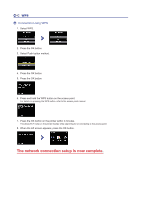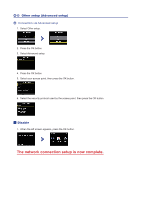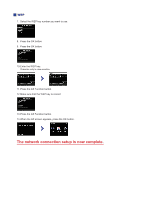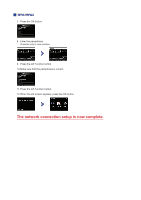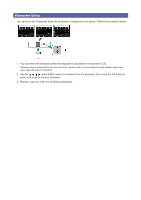Canon PIXMA MG5420 Setup Guide - Page 6
Standard setup
 |
View all Canon PIXMA MG5420 manuals
Add to My Manuals
Save this manual to your list of manuals |
Page 6 highlights
d-B Standard setup d Connection via Standard setup 1. Select Standard setup. 2. Press the OK button. 3. Select your access point, then press the OK button. 4. One of the screens below will be displayed on the printer. 5. Press the OK button. 6. Enter the network password (WEP key or passphrase). Character entry is case-sensitive. 7. Press the left Function button. 8. Make sure that the network password is correct. Character entry is case-sensitive. 9. Press the left Function button. 10.When the left screen appears, press the OK button. The network connection setup is now complete.
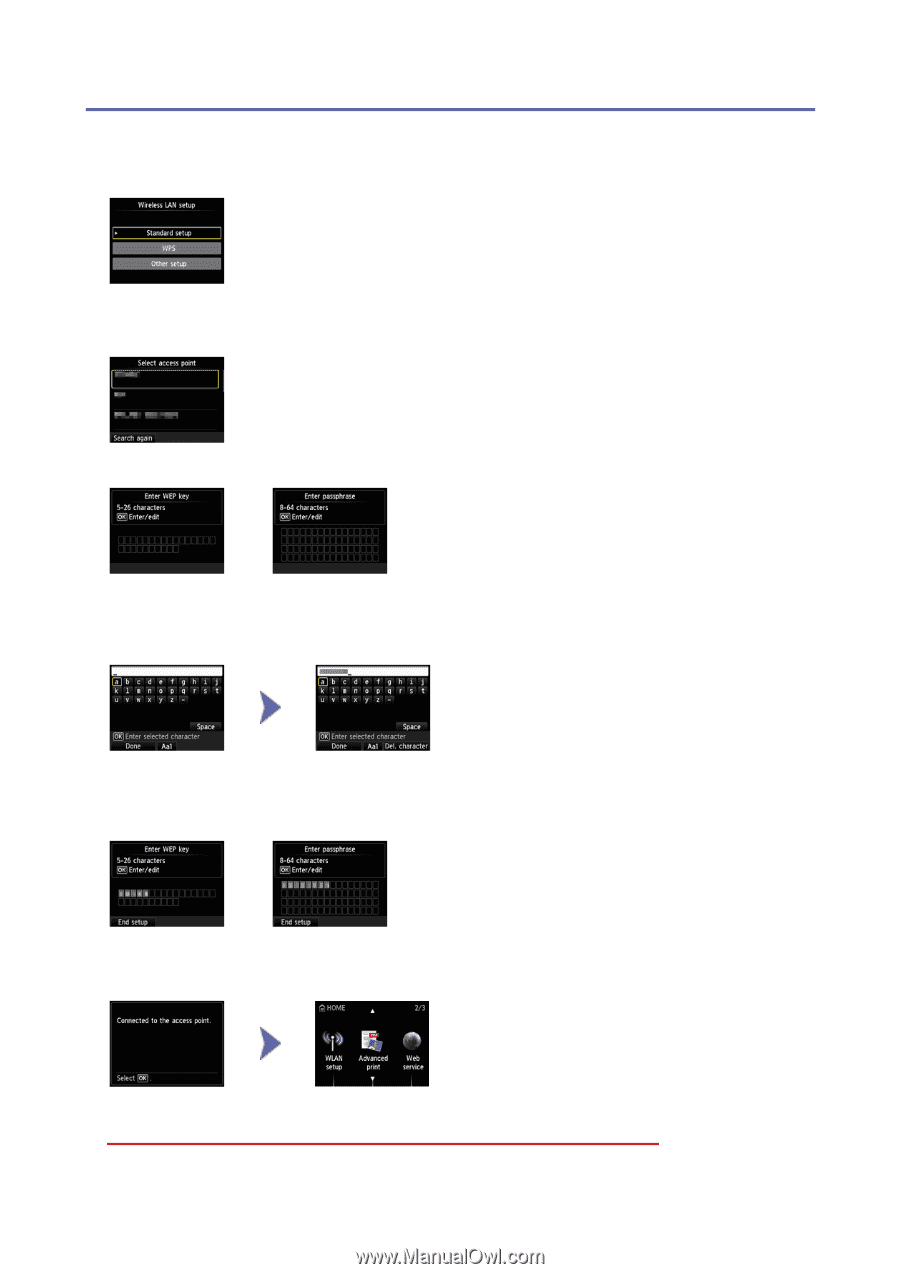
d
-B
Standard setup
d
Connection via Standard setup
1. Select Standard setup.
2. Press the OK button.
3. Select your access point, then press the OK button.
4. One of the screens below will be displayed on the printer.
5. Press the OK button.
6. Enter the network password (WEP key or passphrase).
Character entry is case-sensitive.
7. Press the left Function button.
8. Make sure that the network password is correct.
Character entry is case-sensitive.
9. Press the left Function button.
10.When the left screen appears, press the OK button.
The network connection setup is now complete.