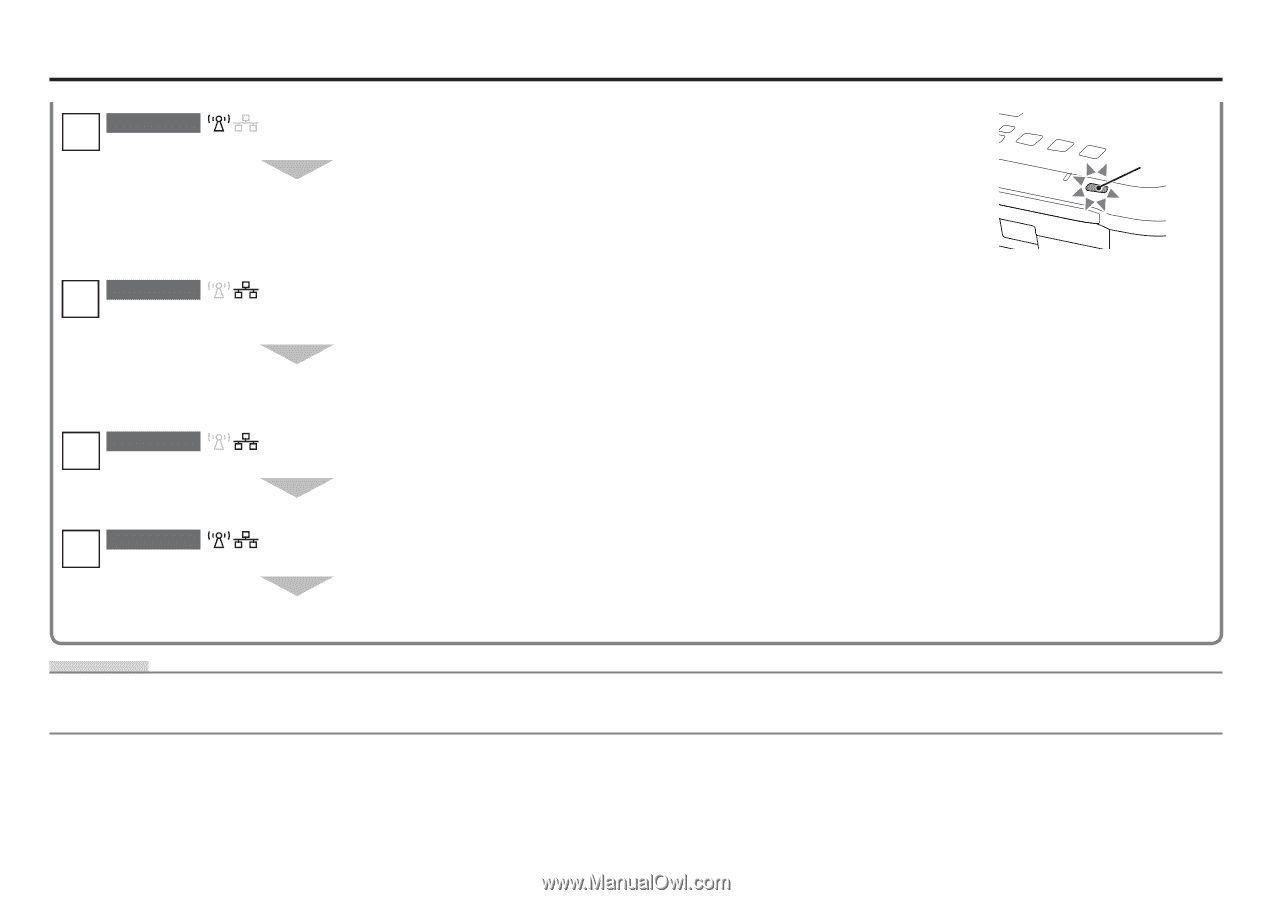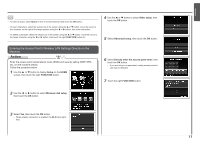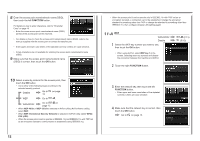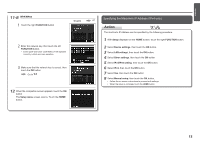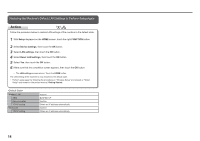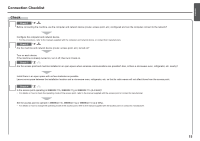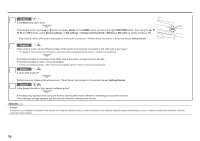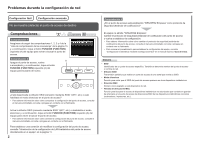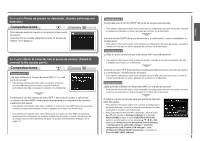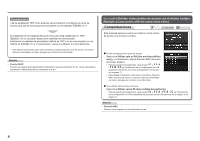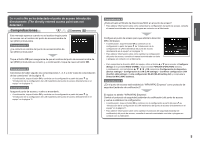Canon PIXMA MG6120 Network Setup Troubleshooting - Page 17
Device settings, LAN settings, Change wireless/wired, Getting Started, Check 8 - software
 |
View all Canon PIXMA MG6120 manuals
Add to My Manuals
Save this manual to your list of manuals |
Page 17 highlights
Check 5 Is the Wi-Fi lamp (A) lit blue? A If the lamp is not lit, use the { or } button to display Setup on the HOME screen and touch the right FUNCTION button, then using the { } [ ] and OK buttons, select Device settings > LAN settings > Change wireless/wired > Wireless LAN active to enable wireless LAN. • After enabling wireless LAN, perform setup again by following the procedures in "Wireless Setup" and onward in the printed manual: Getting Started. Check 6 When using a router, are the Ethernet cables of the printer and computer connected to the LAN side of the router? • For details on how to check the connection, refer to the manual supplied with the router or contact its manufacturer. If the Ethernet cable is connected to the WAN side of the router, connect it to the LAN side. If the Ethernet cable is loose, connect it properly. • For the connection procedure, refer to the manual supplied with the router or contact its manufacturer. Check 7 Is wired LAN enabled? Perform setup by following the procedures in "Wired Setup" and onward in the printed manual: Getting Started. Check 8 Is the firewall function of your security software active? A message may appear on the computer monitor warning that Canon software is attempting to access the network. If the warning message appears, set the security software to always allow access. Glossary • Firewall A system to use computers connected to the Internet and corporate networks safely. It protects computers and corporate networks against unauthorized access, or restricts unauthorized access to corporate networks and the Internet. 16