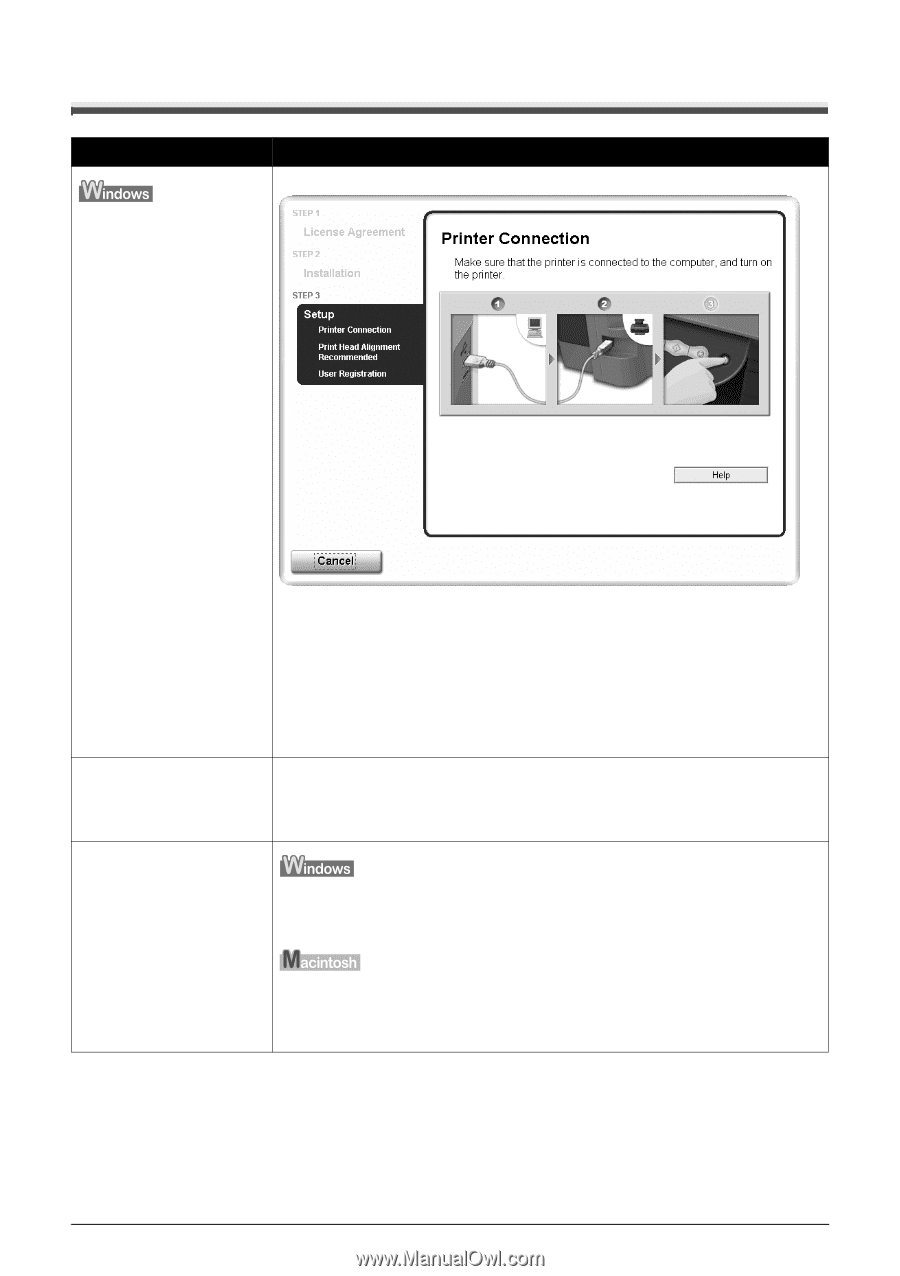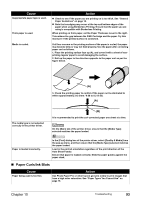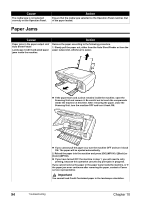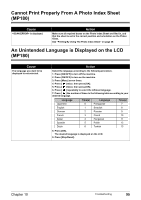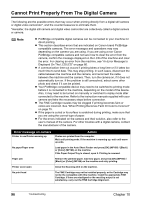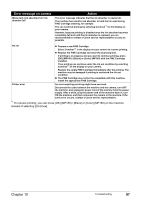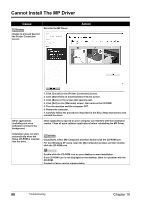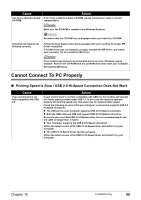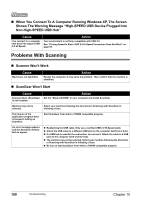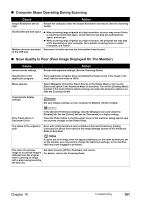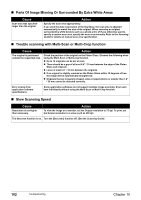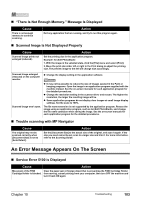Canon PIXMA MP180 User's Guide - Page 100
Cannot Install The MP Driver - software cd
 |
View all Canon PIXMA MP180 manuals
Add to My Manuals
Save this manual to your list of manuals |
Page 100 highlights
Cannot Install The MP Driver Cause Reinstall the MP Driver. Unable to proceed beyond the Printer Connection screen. Action Other applications (including anti-virus software) running in the background. Installation does not start automatically when the Setup CD-ROM is inserted into the drive. 1. Click [Cancel] on the [Printer Connection] screen. 2. Click [Start Over] on the [Installation Failure] screen. 3. Click [Back] on the screen that appears next. 4. Click [Exit] on the [Welcome] screen, then remove the CD-ROM. 5. Turn the machine and the computer OFF. 6. Restart the computer. 7. Carefully follow the procedures described in the Easy Setup Instructions and reinstall the driver. Other applications opened on your computer can interfere with the installation routine. Close all open software applications before reinstalling the MP Driver. Click [Start], select [My Computer] and then double-click the CD-ROM icon. For non-Windows XP users, open the [My Computer] window and then doubleclick the CD-ROM icon. Double-click the CD-ROM icon on your desktop to start installation. If the CD-ROM icon is not displayed on the desktop, there is a problem with the CD-ROM. Contact a Canon service representative. 98 Troubleshooting Chapter 10