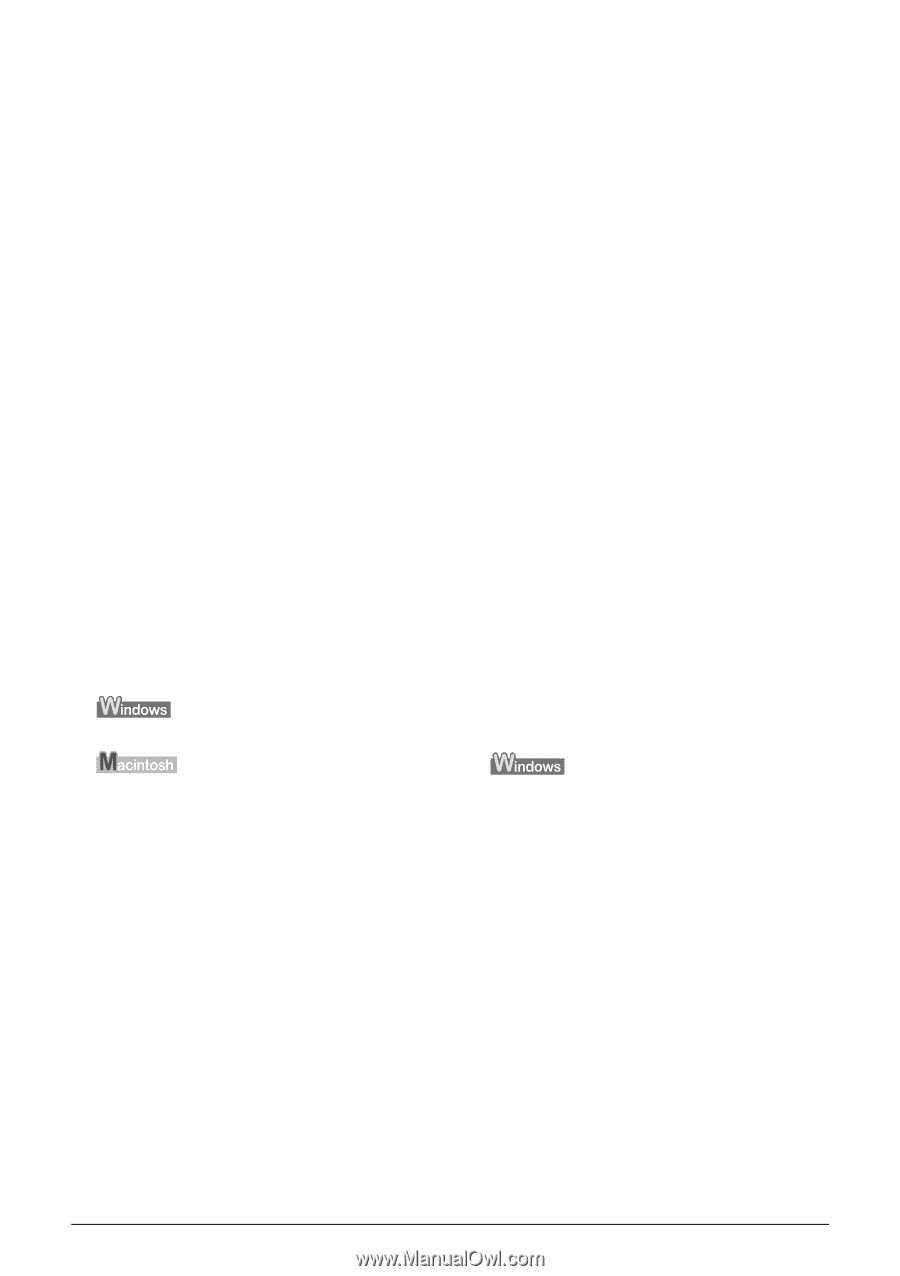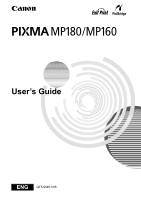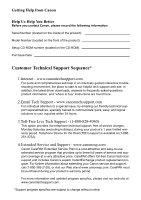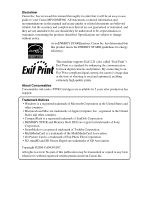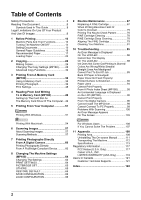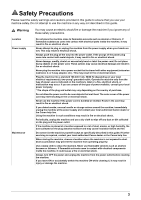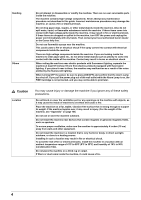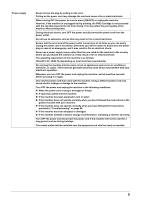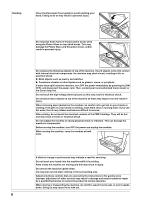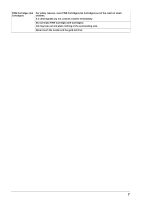Canon PIXMA MP180 User's Guide - Page 4
Table of Contents - ink
 |
View all Canon PIXMA MP180 manuals
Add to My Manuals
Save this manual to your list of manuals |
Page 4 highlights
Table of Contents Safety Precautions 3 Reading The Document 8 Symbols Used In This Guide 8 Legal Limitations On Use Of Your Product And Use Of Images 9 1 Before Printing 10 Machine Parts And Their Functions 10 Turning The Machine ON/OFF 14 Setting Documents 15 General Paper Guidelines 16 Recommended Paper 17 Loading Paper 23 2 Copying 26 Making Copies 26 Changing The Copy Settings (MP180) .........28 Advanced Copy Functions 32 3 Printing From A Memory Card (MP180 36 Using A Memory Card 36 Printing Photograph 39 Print Settings 48 4 Reading From And Writing To A Memory Card (MP180 49 Setting Up The Card Slot As The Memory Card Drive Of The Computer...49 5 Printing From Your Computer 51 Printing With Windows 51 9 Routine Maintenance 67 Replacing A FINE Cartridge 67 When Printing Becomes Faint Or Color Is Incorrect 75 Printing The Nozzle Check Pattern 76 FINE Cartridge Cleaning 78 FINE Cartridge Deep Cleaning 78 Aligning The FINE Cartridge 79 Cleaning Your Machine 81 10 Troubleshooting 85 An Error Message Is Displayed On The LCD/LED 86 Cannot See The Display On The LCD/LED 88 Ink Does Not Come Out/Printing Is Blurred/ Colors Are Wrong/White Streaks/ Straight Lines Are Misaligned/ Cannot Print To End Of Job 89 Back Of Paper Is Smudged/ Paper Does Not Feed Properly/ Printed Surface Is Scratched 92 Paper Jams 94 Cannot Print Properly From A Photo Index Sheet (MP180 95 An Unintended Language is Displayed on the LCD (MP180 95 Cannot Print Properly From The Digital Camera 96 Cannot Install The MP Driver 98 Cannot Connect To PC Properly 99 Problems With Scanning 100 An Error Message Appears On The Screen 103 Printing With Macintosh 54 6 Scanning Images 57 About Scanning Images 57 Scanning Methods 57 7 Printing Photographs Directly From A Digital Camera 60 Printing Photographs Directly From A PictBridge-Compliant Device ...........60 8 Changing The Machine Settings (MP180 64 Changing The Settings 64 PRINT SETTINGS 64 PICTBRIDGE SET 65 OTHERS 65 RESTORE DEFAULT 66 SAVE CONFGURATION 66 LOAD CONFGURATION 66 For Windows Users 106 If You Cannot Solve The Problem 107 11 Appendix 108 Printing Area 108 Uninstalling The On-screen Manual 111 Transporting The Machine 112 Specifications 113 Regulatory Information 117 FCC Notice (U.S.A. Only 117 Canon U.S.A., INC. LIMITED WARRANTY (USA Only 118 Users In Canada 121 Customer Technical Supports 121 Index 122 2