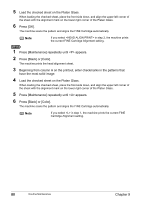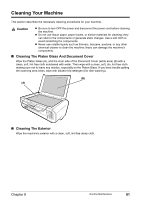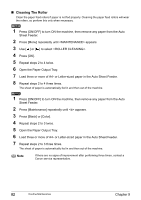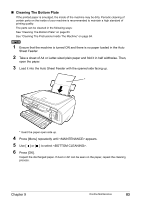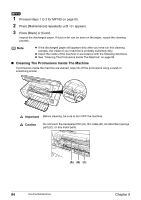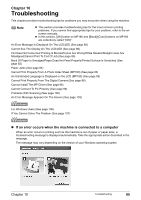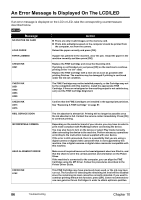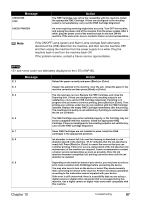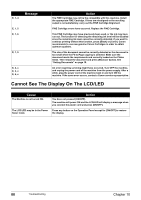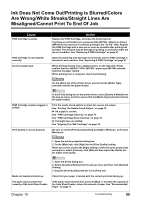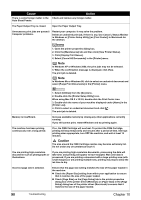Canon PIXMA MP180 User's Guide - Page 87
Troubleshooting - mp160 drivers
 |
View all Canon PIXMA MP180 manuals
Add to My Manuals
Save this manual to your list of manuals |
Page 87 highlights
Chapter 10 Troubleshooting This chapter provides troubleshooting tips for problems you may encounter when using the machine. Note z This section provides troubleshooting tips for the most common printing problems. If you cannot find appropriate tips for your problem, refer to the onscreen manuals. z In this section, [OK] button on MP180 and [Black]/[Color] buttons on MP160 are collectively called "[OK]". An Error Message Is Displayed On The LCD/LED (See page 86) Cannot See The Display On The LCD/LED (See page 88) Ink Does Not Come Out/ Printing Is Blurred/Colors Are Wrong/White Streaks/Straight Lines Are Misaligned/Cannot Print To End Of Job (See page 89) Back Of Paper Is Smudged/Paper Does Not Feed Properly/Printed Surface Is Scratched (See page 92) Paper Jams (See page 94) Cannot Print Properly From A Photo Index Sheet (MP180) (See page 95) An Unintended Language is Displayed on the LCD (MP180) (See page 95) Cannot Print Properly From The Digital Camera (See page 96) Cannot Install The MP Driver (See page 98) Cannot Connect To PC Properly (See page 99) Problems With Scanning (See page 100) An Error Message Appears On The Screen (See page 103) For Windows Users (See page 106) If You Cannot Solve The Problem (See page 107) z If an error occurs when the machine is connected to a computer When an error occurs in printing such as the machine is out of paper or paper jams, a troubleshooting message is displayed automatically. Take the appropriate action described in the message. The message may vary depending on the version of your Windows operating system. Chapter 10 Troubleshooting 85