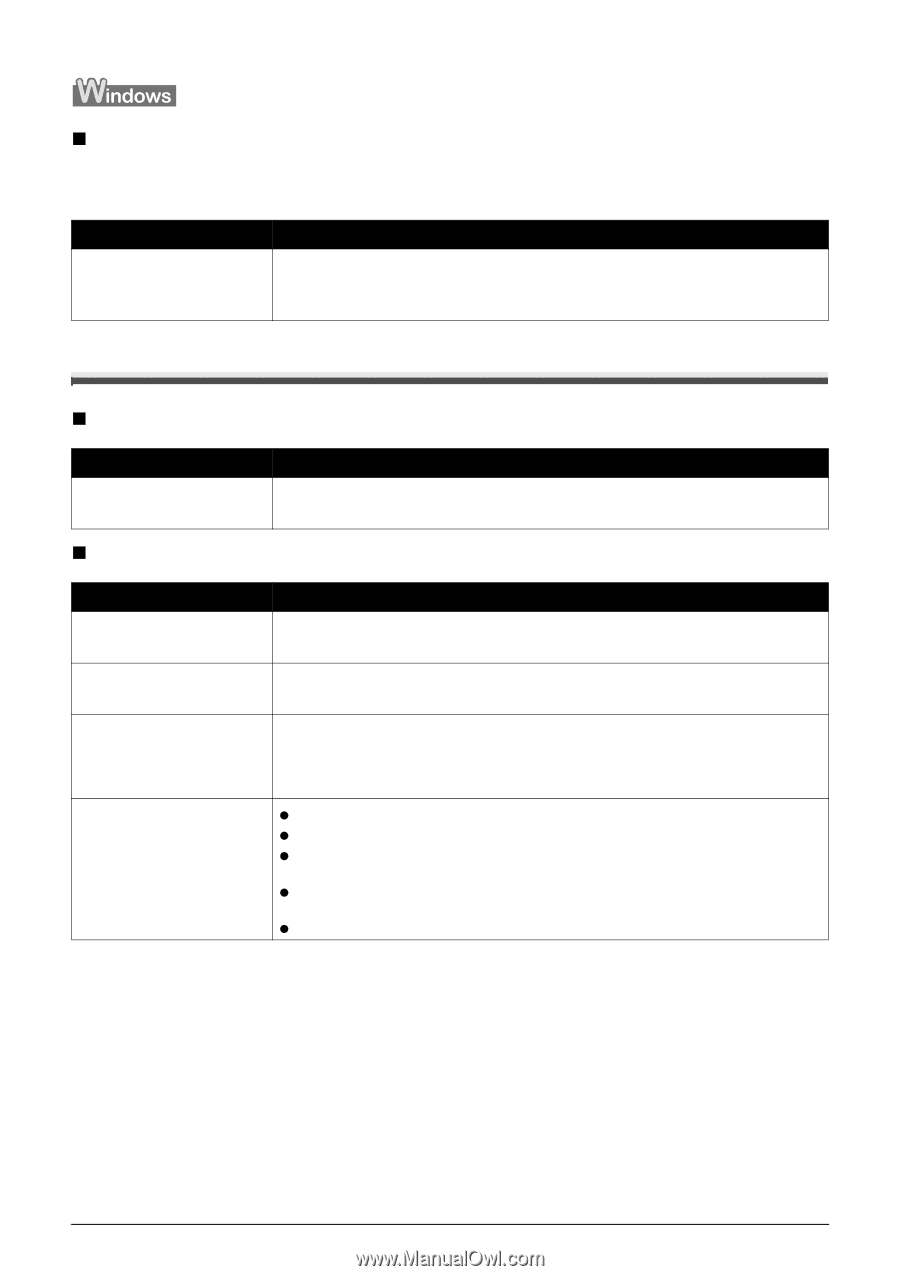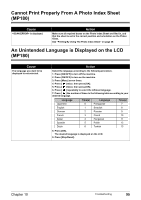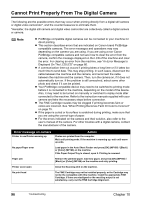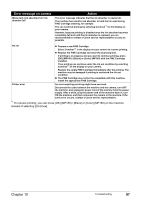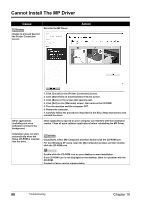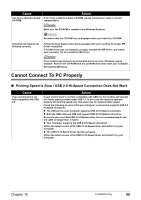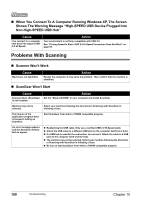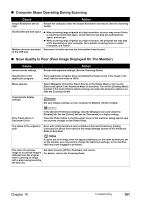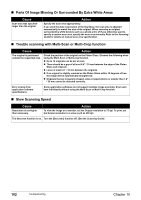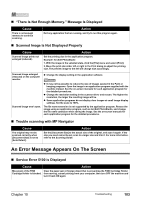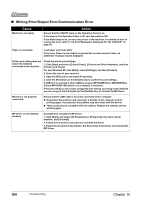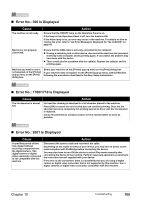Canon PIXMA MP180 User's Guide - Page 102
Problems With Scanning - scanner driver
 |
View all Canon PIXMA MP180 manuals
Add to My Manuals
Save this manual to your list of manuals |
Page 102 highlights
„ When You Connect To A Computer Running Windows XP, The Screen Shows The Warning Message "High-SPEED USB Device Plugged Into Non-High-SPEED USB Hub" Cause You connect to a computer that does not support USB 2.0 Hi-Speed. Action Your environment is not fully compatible with USB 2.0. See "Printing Speed Is Slow / USB 2.0 Hi-Speed Connection Does Not Work" on page 99. Problems With Scanning „ Scanner Won't Work Cause Machine is not identified. Action Restart the computer. It may solve the problem. Then confirm that the machine is identified. „ ScanGear Won't Start Cause Scanner driver (ScanGear) is not installed. Action Set the "Setup CD-ROM" in your computer and install ScanGear. Machine may not be selected. Select your machine following the directions in Scanning with ScanGear in Initiating a Scan. The Feature of the application program does not support calling up ScanGear. Start ScanGear from within a TWAIN compatible program. An error message appears and the ScanGear window fails to appear. z Reattaching the USB cable. Only use a certified USB 2.0 Hi-Speed cable. z Attach the USB cable to a different USB port on the computer itself (not a hub). z If a USB hub is used for the connection, do not use it. Attach the cable to a USB port on the computer itself (not the hub). z The machine may not be selected. Select your machine following the directions in Scanning with ScanGear in Initiating a Scan. z Be sure to start ScanGear from within a TWAIN compatible program. 100 Troubleshooting Chapter 10