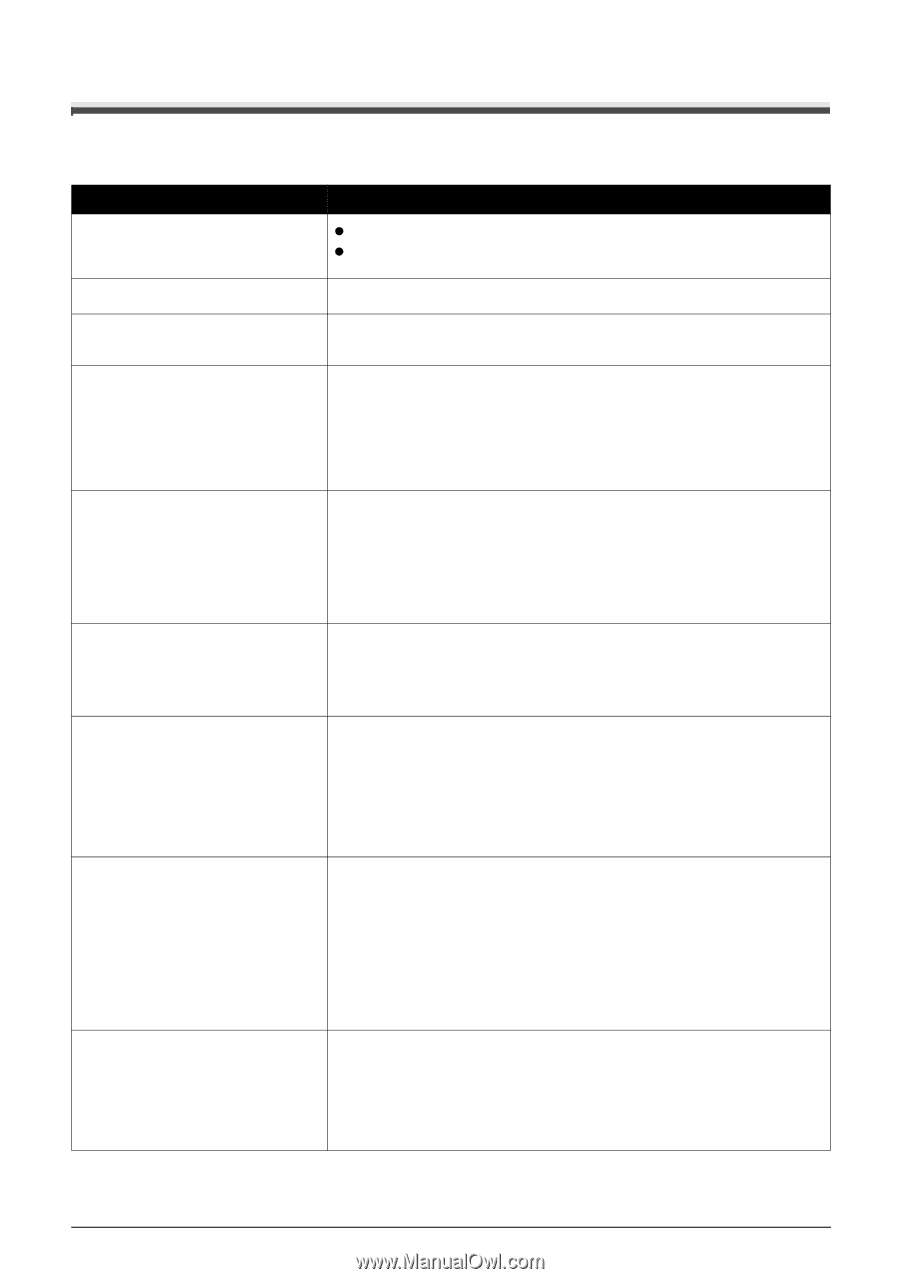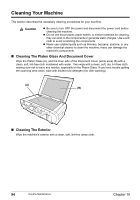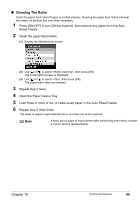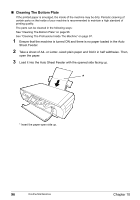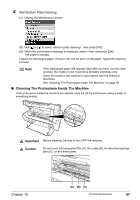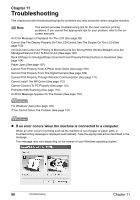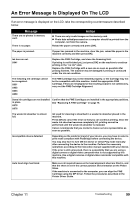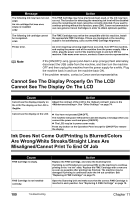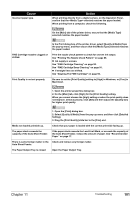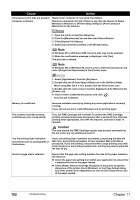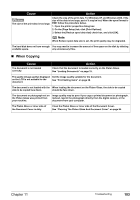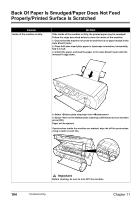Canon PIXMA MP450 MP450 User's Guide - Page 101
An Error Message Is Displayed On The LCD, Message, Action - waste ink absorber
 |
View all Canon PIXMA MP450 manuals
Add to My Manuals
Save this manual to your list of manuals |
Page 101 highlights
An Error Message Is Displayed On The LCD If an error message is displayed on the LCD, take the corresponding countermeasure described below. Message There are no photos in memory card. There is no paper. Action z There are only invalid images on the memory card. z Photo data edited/processed on a computer should be printed from the computer, not from the camera. Reload the paper correctly and press [OK]. The paper is jammed. If paper has jammed in the machine, clear the jam, reload the paper in the machine correctly and then press [OK]. Ink has run out. U041 Replace the FINE Cartridge, and close the Scanning Unit. If printing is not finished yet, just press [OK] on the machine to continue printing in the "no ink" state. Replace the FINE Cartridge with a new one as soon as possible after printing finishes. The machine may be damaged if printing is continued under the ink out condition. The following ink cartridge cannot be recognized. U051 U052 U053 U059 The FINE Cartridge may not be installed properly, or the Cartridge may not be the compatible with this machine. Install the appropriate FINE Cartridge. If lines are misaligned or the resulting output is not satisfactory, carry out the FINE Cartridge Alignment. Some ink cartridges are not installed in place. U075 U076 Confirm that the FINE Cartridges are installed in the appropriate positions. See "Replacing A FINE Cartridge" on page 76. The waste ink absorber is almost full. Ink used for cleaning is absorbed in a waste ink absorber placed in the machine. Press [OK] to cancel the error so that you can continue printing. Once the waste ink absorber becomes completely full, printing cannot be performed until the waste ink absorber is replaced. Canon recommends that you contact a Canon service representative as soon as possible. Incompatible device detected. Depending on the model or brand of your device, you may have to select a print mode compliant with PictBridge before connecting the device. You may also have to turn ON the device or select Play mode manually after connecting the device to the machine. Perform the necessary operations according to the instruction manual supplied with your device. If the error is still unresolved, there is a possibility that you are using a digital camera or digital video camcorder that is not supported by this machine. Use a digital cameras or digital video camcorder compatible with this machine. Auto head align has failed. Make sure all required boxes on the head alignment sheet are filled in, and that the sheet is set in the correct position and orientation on the Platen Glass. If the machine is connected to the computer, you can align the FINE Cartridge using the MP Driver. Follow the procedures described in the Printer Driver Guide. Chapter 11 Troubleshooting 99