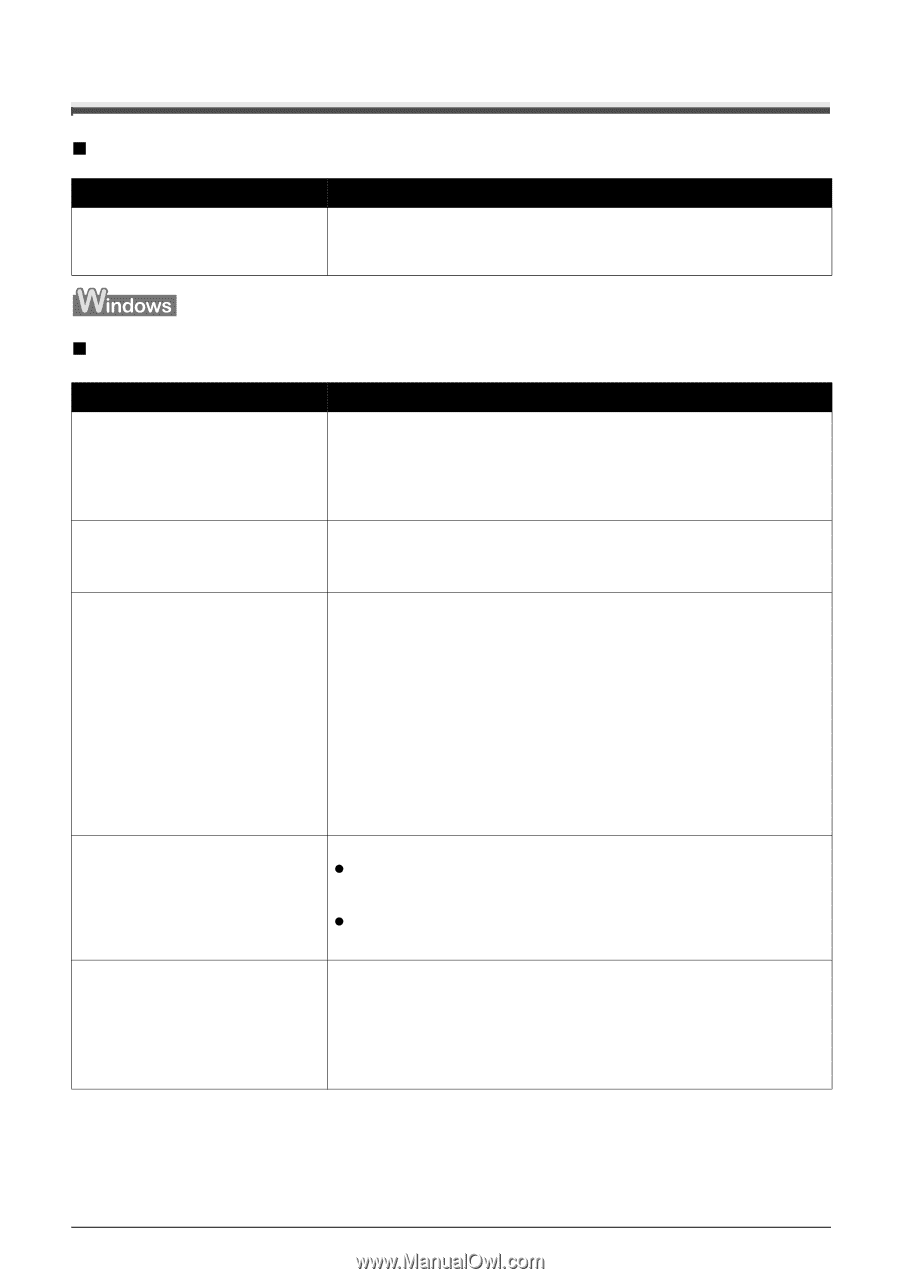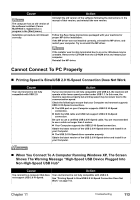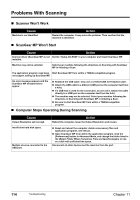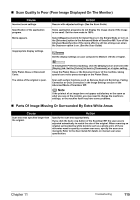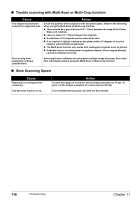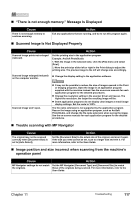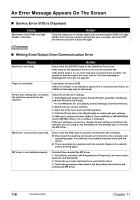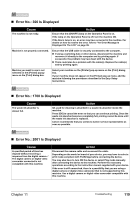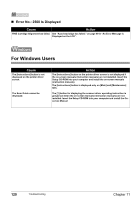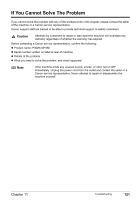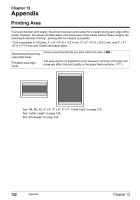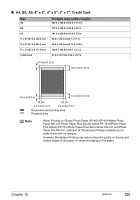Canon PIXMA MP450 MP450 User's Guide - Page 120
An Error Message Appears On The Screen, Service Error 5100 is Displayed
 |
View all Canon PIXMA MP450 manuals
Add to My Manuals
Save this manual to your list of manuals |
Page 120 highlights
An Error Message Appears On The Screen „ Service Error 5100 is Displayed Cause Movement of the FINE Cartridge Holder is blocked. Action Clear the paper jam or foreign object that is preventing the FINE Cartridge Holder from moving, cancel printing from your computer, then turn OFF the machine and turn it back ON again. „ Writing Error/Output Error/Communication Error Cause Machine is not ready. Action Ensure that the [ON/OFF] lamp on the Operation Panel is on. If the lamp on the Operation Panel is off, turn the machine ON. If the Alarm lamp is on, an error may have occurred in the machine. For details on how to resolve the error, refer to "An Error Message Is Displayed On The LCD" on page 99. Paper is not loaded. Load paper and press [OK]. If this error (Paper is not loaded) is ignored for a certain period of time, an additional message may be displayed. Printer port setting does not match the interface connected to the machine. Check the printer port settings. 1. Click [Start] and select [Control Panel], [Printers and Other Hardware], and then [Printers and Faxes]. For non-Windows XP, click [Start], select [Settings], and then [Printers]. 2. Select the icon of your machine. 3. Open the [File] menu and select [Properties]. 4. Click the [Ports] tab (or the [Details] tab) to confirm the port settings. A USB port is selected if either USBnnn (Canon MP450) or MPUSBPRNnn (Canon MP450) (where n is a number) is indicated. If the port setting is not correct, change the port setting according to the interface you are using on the [Ports] tab (or the [Details] tab), or reinstall the MP driver. Machine is not properly connected. Ensure that the USB cable is securely connected to the computer. z Disconnect the machine and reconnect it directly to the computer and try printing again. If successful, the problem may have been with the device. z There could also be a problem with the cable(s). Replace the cable(s) and try printing again. MP driver is not installed properly. Uninstall then reinstall the MP driver. 1. Click [Start], and select [All Programs] (or [Programs]), the name of your machine, and [Uninstall]. 2. Follow the on-screen instructions to uninstall the driver. 3. Follow the procedures described in the Easy Setup Instructions and reinstall the MP driver. 118 Troubleshooting Chapter 11