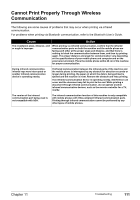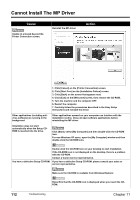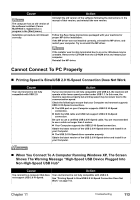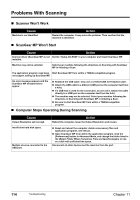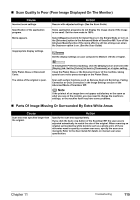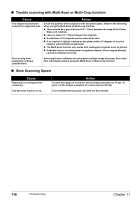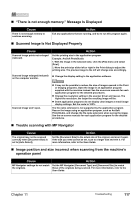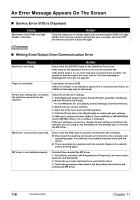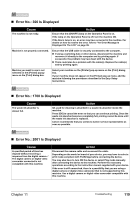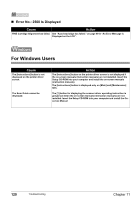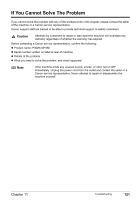Canon PIXMA MP450 MP450 User's Guide - Page 118
Trouble scanning with Multi-Scan or Multi-Crop function, Slow Scanning Speed, Scan Guide - scanning won t work
 |
View all Canon PIXMA MP450 manuals
Add to My Manuals
Save this manual to your list of manuals |
Page 118 highlights
„ Trouble scanning with Multi-Scan or Multi-Crop function Cause The original is positioned outside the supported area. Action Check the position of the original on the document glass. Observe the following when using the Multi-Scan or Multi-crop function. z There should be a gap of at least 0.4" / 10mm between the edge of the Platen Glass and originals. z Leave at least 0.4" / 10mm between the originals. z A maximum of 10 originals can be scanned at once. z If an original is slightly crooked on the platen-within 10 degrees of true-the image is automatically straightened. z The Multi-Scan function only works with rectangular originals such as photos. z Originals that are not rectangular (irregularly shaped, close-cropped photos) cannot be detected correctly. Error arising from application software specifications. Some application softwares do not support multiple image scanning. Scan each item individually without using the Multi-Scan or Multi-Crop function. „ Slow Scanning Speed Cause Resolution is set higher than necessary. The descreen function is on. Action To view the image on a monitor, set the Output resolution to 75 dpi. To print, set the Output resolution to a value such as 300 dpi. Turn the [Descreen] function off. (See the Scan Guide) 116 Troubleshooting Chapter 11