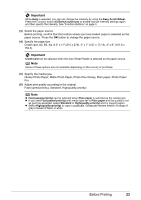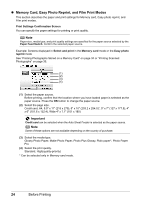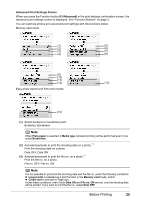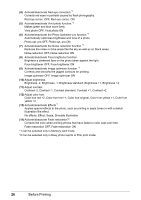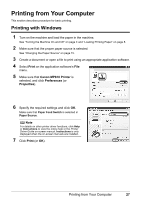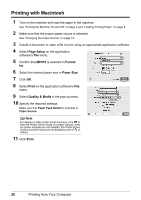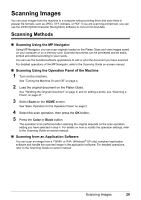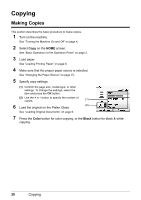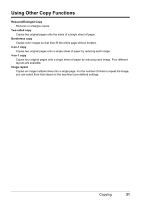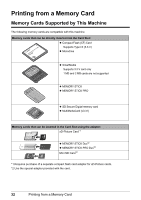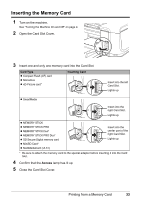Canon PIXMA MP810 Quick Start Guide - Page 32
Printing with Macintosh, Setup, MP810, Format, Paper Size, Print, Quality & Media - software
 |
View all Canon PIXMA MP810 manuals
Add to My Manuals
Save this manual to your list of manuals |
Page 32 highlights
Printing with Macintosh 1 Turn on the machine and load the paper in the machine. See "Turning the Machine On and Off" on page 4 and "Loading Printing Paper" on page 8. 2 Make sure that the proper paper source is selected. See "Changing the Paper Source" on page 15. 3 Create a document or open a file to print using an appropriate application software. 4 Select Page Setup on the application software's File menu. 5 Confirm that MP810 is selected in Format for. 6 Select the desired paper size in Paper Size. 7 Click OK. 8 Select Print on the application software's File menu. 9 Select Quality & Media in the pop-up menu. 10 Specify the required settings. Make sure that Paper Feed Switch is selected in Paper Source. Note For details on other printer driver functions, click to view the Printer Driver Guide on-screen manual. If the on-screen manuals are not installed, the Printer Driver Guide on-screen manual is not displayed even if is clicked. 11 Click Print. 28 Printing from Your Computer