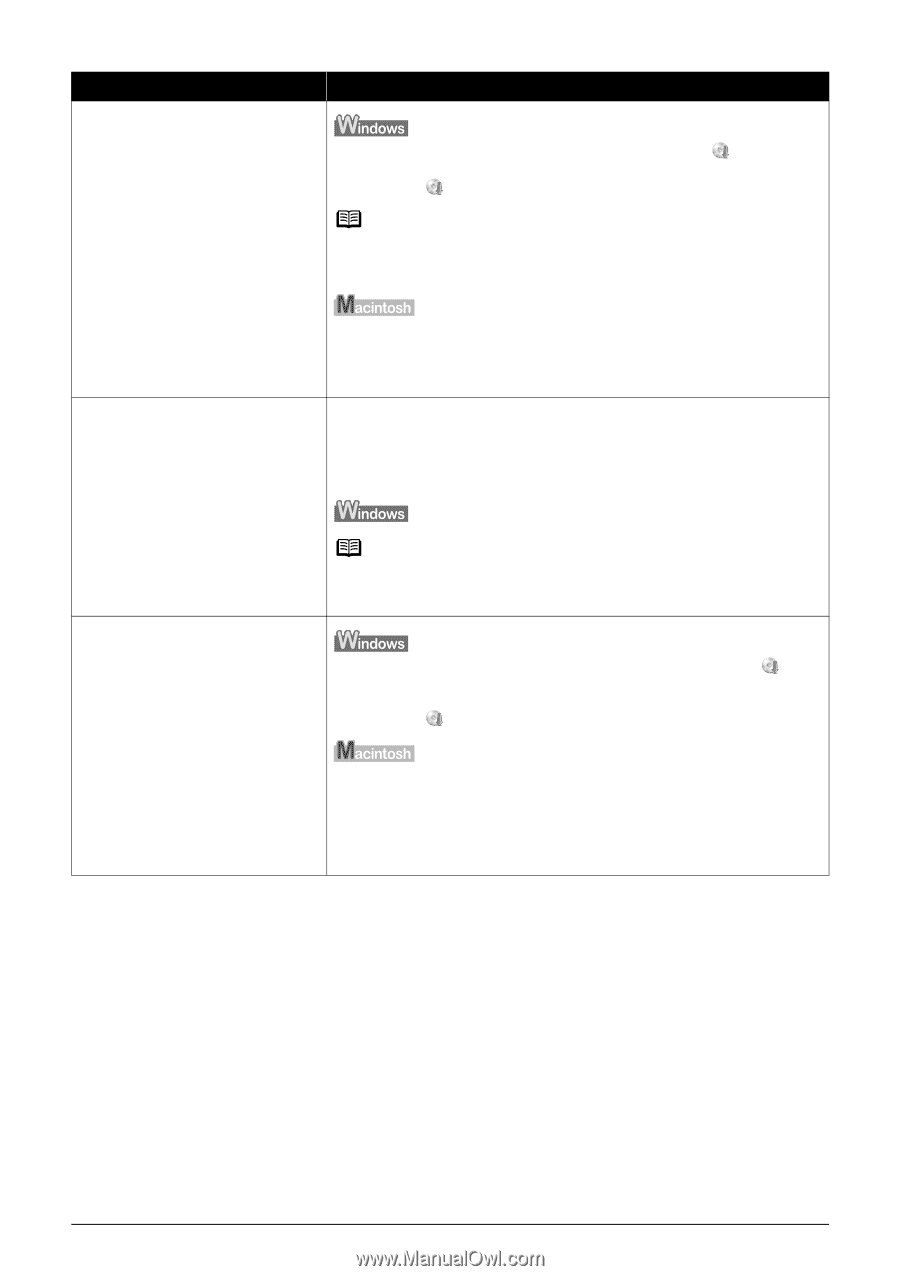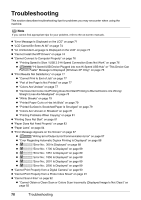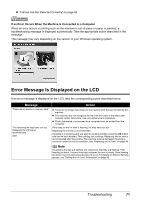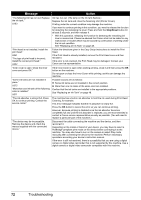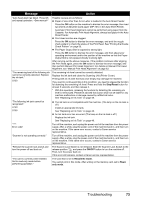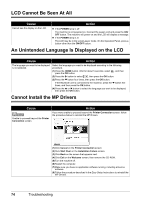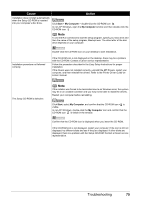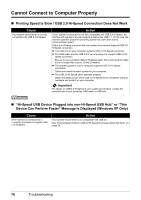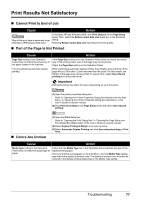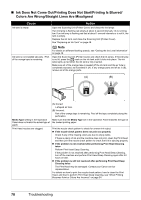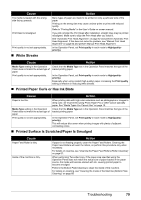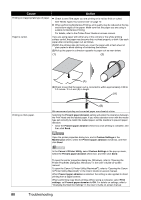Canon PIXMA MP810 Quick Start Guide - Page 79
Cause, Action, Start, My Computer - printer service manual
 |
View all Canon PIXMA MP810 manuals
Add to My Manuals
Save this manual to your list of manuals |
Page 79 highlights
Cause Action Installation does not start automatically when the Setup CD-ROM is inserted into your computer's disc drive. Click Start > My Computer > double-click the CD-ROM icon . In non-XP Windows, open the My Computer window and then double-click the CD-ROM icon . Note To use the Run command to start the setup program, specify your disc drive and then the name of the setup program, Msetup4.exe. The drive letter of the disc drive depends on your computer. Installation procedure not followed correctly. Double-click the CD-ROM icon on your desktop to start installation. If the CD-ROM icon is not displayed on the desktop, there may be a problem with the CD-ROM. Contact a Canon service representative. Follow the procedure described in the Easy Setup Instructions for proper installation. If the drivers were not installed correctly, uninstall the MP Drivers, restart your computer, and then reinstall the drivers. Refer to the Printer Driver Guide onscreen manual. The Setup CD-ROM is defective. Note If the installer was forced to be terminated due to an Windows error, the system may be in an unstable condition and you may not be able to install the drivers. Restart your computer before reinstalling. Click Start, select My Computer, and confirm that the CD-ROM icon is visible. In non-XP Windows, double-click the My Computer icon and confirm that the CD-ROM icon is visible in the window. Confirm that the CD-ROM icon is displayed when you insert the CD-ROM. If the CD-ROM icon is not displayed, restart your computer. If the icon is still not displayed, try different disks and see if they are displayed. If other disks are displayed, there is a problem with the Setup CD-ROM. Contact a Canon service representative. Troubleshooting 75