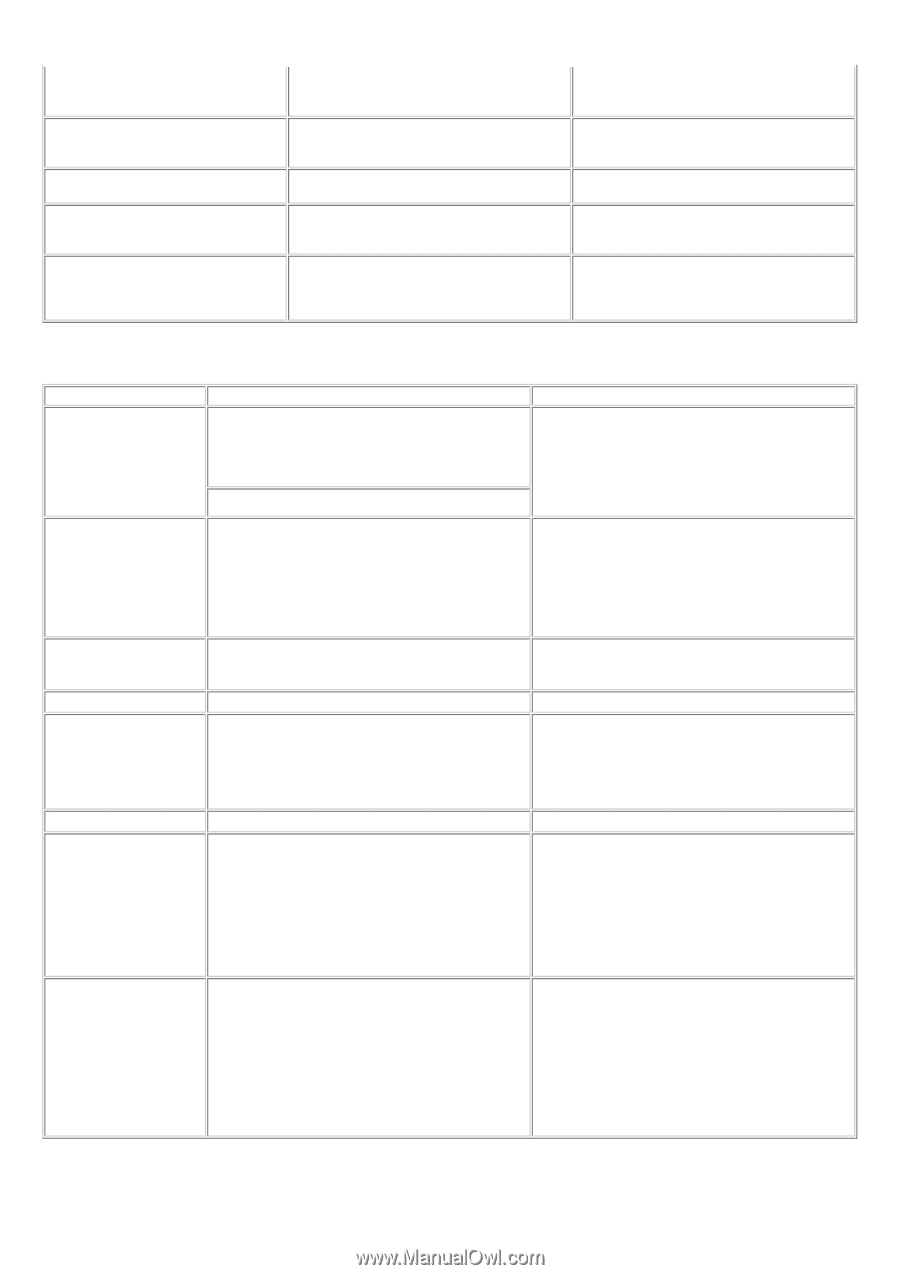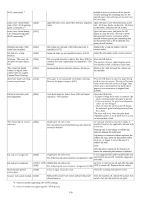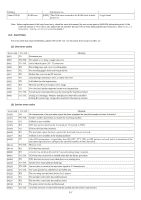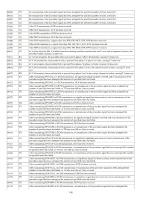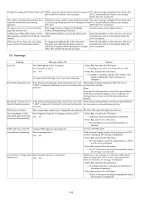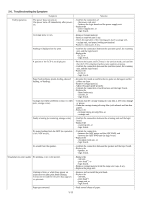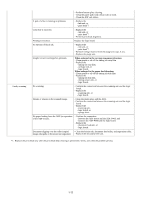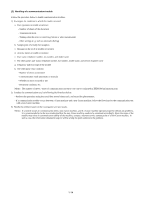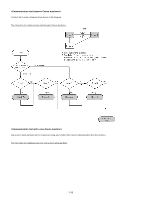Canon PIXMA MP830 Service Manual - Page 16
Warnings, In Camera Direct Printing, only Yes can be selected. - user manual
 |
View all Canon PIXMA MP830 manuals
Add to My Manuals
Save this manual to your list of manuals |
Page 16 highlights
Change the setting after removing the card. With a memory card inserted in the slot, change of The error message is displayed for a while, then the Read/Write attribute was attempted. the LCD automatically returns to the display before the error occurrence. The card is currently write-enabled. Set to With the memory card set to the Read/write mode, The error message is displayed for a while, then read-only mode before performing Card Direct printing operation was attempted from the LCD automatically returns to the display operation. the menu. before the error occurrence. The paper size is not correct. Check the page size you have set. Non-supported size of paper for PictBridge Camera Direct printing is selected. Cancel printing on the digital camera. Failed to scan Photo Index Sheet. Check The machine failed in scanning the Photo Index the orientation, position and marking. Press the OK button to clear the error. The LCD automatically returns to the display before the error occurrence. Photo scan error. Photo size is too large. Leave at least 10mm between photos. In cropping multiple photos at the same time, since the space between the photos were not sufficient, the photos were considered as a single JPEG file, and the file became too large. Press the OK button to clear the error. The LCD automatically returns to the display before the error occurrence. 2-5. Warnings Warning Message on the LCD Solution Low ink The following ink is low. Continue? (Icon of each ink tank) Yes No In Camera Direct Printing, only "Yes" can be selected. - Select Yes, and press the OK button. => Printing starts, and it is indicated on the LCD. - Select No, and press the OK button. => Printing is cancelled, and the LCD returns to the display immediately before printing was attempted. Print head temperature rise If the print head temperature does not fall, the error code When the print head temperature falls, the error is "5200" is displayed, indicating the print head temperature automatically cleared. rise error. Note: If the print head temperature exceeds the specified limit when the scanning unit (printer cover) is opened, the carriage does not move to the ink tank replacement position. Protection of excess rise of If the print head temperature does not fall, the error code If the print head temperature exceeds the specified limit, the print head temperature "5200" is displayed, indicating the print head temperature an intermission is inserted during printing. rise error. Restrictions on paper The current paper cannot be set. Change the size and type. Re-select the supported paper type and size. Recommendation of the Head alignment required. Load paper and press [OK]. print head alignment (only Yes No on arrival of the machine) - Select Yes, and press the OK button. => Automatic print head alignment is performed. - Select No, and press the OK button. => The procedures on arrival of the machine are finished. USB cable not connected Connect USB cable and turn on the PC. Connect the USB cable. Cancellation of trimming Reset trimming effect? Yes No With a trimmed image present, when printing on a DVD or CD is attempted, the message is displayed. - Select Yes, and press the OK button. => The trimming is cancelled, and printing on a DVD or CD can be performed. - Select No, and press the OK button. => The LCD returns to the display immediately before the message was displayed. Cancellation of image select Reset the selected photo information? information Yes No When one or more images are selected in Multi-photo print or Layout print, and if a user tries to display the menu or sub-menu, the message is displayed. - Select Yes, and press the OK button. => The image selection is cancelled, and the menu or sub-menu is displayed. - Select No, and press the OK button. => The LCD returns to the display immediately before the message was displayed. 1-10