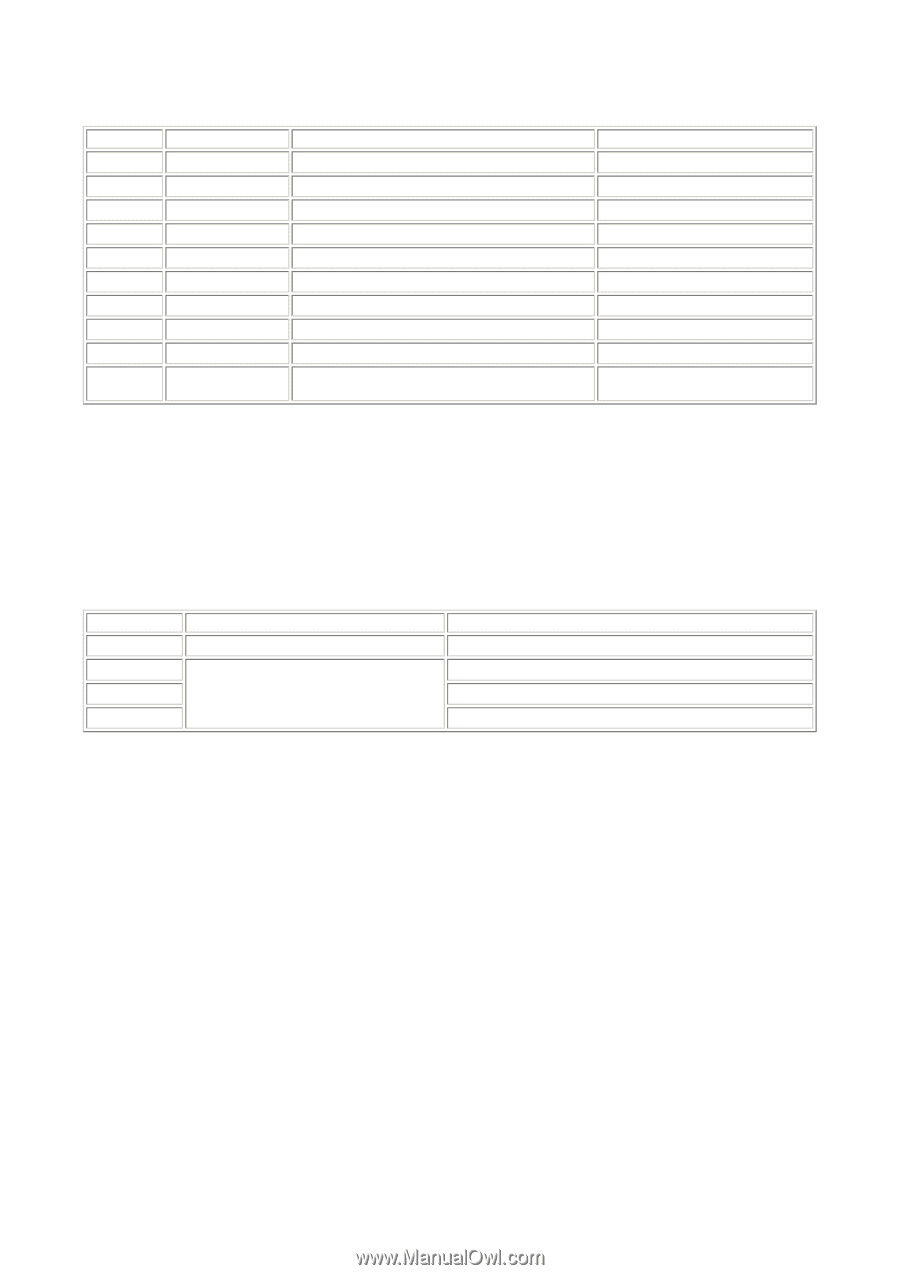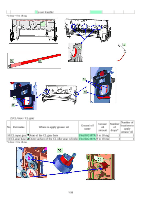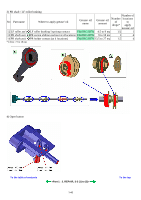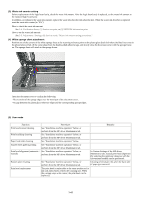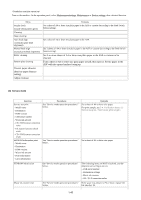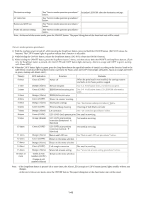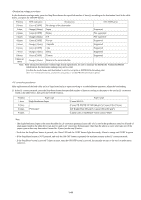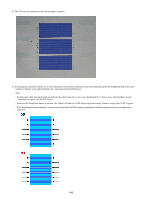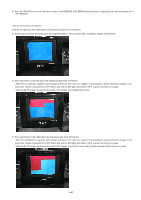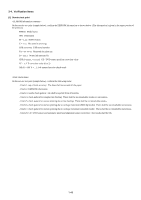Canon PIXMA MP830 Service Manual - Page 50
Canon Extra, STEINBEIS Vision Classic White, Canon PB PAPER GF-500 64 g/m - office all in one
 |
View all Canon PIXMA MP830 manuals
Add to My Manuals
Save this manual to your list of manuals |
Page 50 highlights
In the destination settings mode, press the Stop/Reset button the specified number of time(s) according to the destination listed in the table below, and press the ON/OFF button. Time(s) 0 times LED indication Green (COPY) Destination No change of the destination CD / DVD print 1 time Orange (Alarm) Japan Supported 2 times Green (COPY) Korea Not supported 3 times Orange (Alarm) US Not supported 4 times Green (COPY) Europe Supported 5 times Orange (Alarm) Australia Supported 6 times Green (COPY) Asia Supported 7 times Orange (Alarm) China Supported 8 times Green (COPY) Taiwan Supported 9 times or more Orange (Alarm) Return to the menu selection Note: After setting the destination without logic board replacement, be sure to initialize the EEPROM. Without EEPROM initialization, the destination settings may not be valid. Confirm the model name and destination in service test print or EEPROM information print. [See 3-4. Verification Items, (1) Service test print, or (2) EEPROM information print.] After replacement of the feed roller ass'y or logic board ass'y in repair servicing or in refurbishment operation, adjust the line feeding. 1) In the LF correction mode, press the Stop/Reset button the specified number of times according to the paper to be used in LF correction listed in the table below, then press the ON/OFF button. Time(s) 1 time 2 times 3 times 4 times Paper type High Resolution Paper Plain paper Paper name Canon HR-101 Canon PB PAPER GF-500 (64 g/m2), Canon Office Planner HP BrightWhite (90 g/m2), Canon Office (80 g/m2) Canon Extra, STEINBEIS Vision Classic White Note: - The High Resolution Paper is the most desirable for LF correction printing (Canon HR-101 is used at the production site), but 6 kinds of plain paper listed in the table above can also be used in LF correction. If plain paper other than the above is used, select any one of the paper types in this step, then select Pattern No. 0 (zero) in the step 3) below. - Each time the Stop/Reset button is pressed, the Alarm LED and the COPY button light alternately, Alarm in orange and COPY in green. - If the Stop/Reset button is NOT pressed, and only the ON/OFF button is pressed, the machine remains in the LF correction mode. - If the Stop/Reset button is pressed 5 times or more, then the ON/OFF button is pressed, the machine returns to the service mode menu selection. 1-44