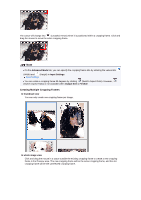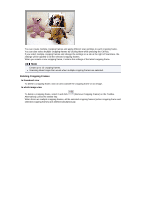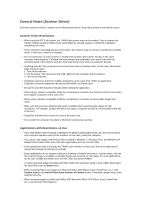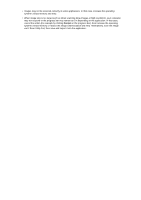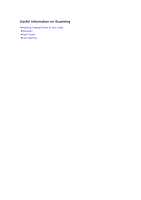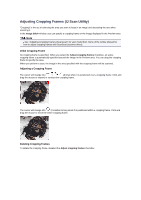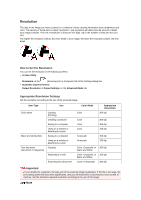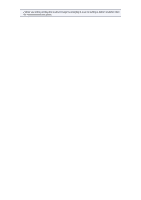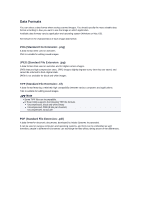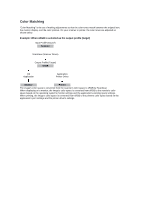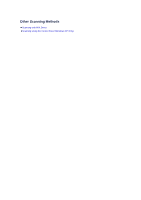Canon PIXMA MX392 Manual - Page 149
Adjusting Cropping Frames IJ Scan Utility
 |
View all Canon PIXMA MX392 manuals
Add to My Manuals
Save this manual to your list of manuals |
Page 149 highlights
Adjusting Cropping Frames (IJ Scan Utility) "Cropping" is the act of selecting the area you want to keep in an image and discarding the rest when scanning it. In the Image Stitch window, you can specify a cropping frame on the image displayed in the Preview area. Note See "Adjusting Cropping Frames (ScanGear)" for your model from Home of the Online Manual for how to adjust cropping frames with ScanGear (scanner driver). Initial Cropping Frame No cropping frame is specified. When you select the Adjust cropping frames checkbox, an active cropping frame is automatically specified around the image in the Preview area. You can drag the cropping frame to specify the area. When you perform a scan, the image in the area specified with the cropping frame will be scanned. Adjusting a Cropping Frame The cursor will change into (Arrow) when it is positioned over a cropping frame. Click and drag the mouse to expand or contract the cropping frame. The cursor will change into (Crosshair Arrow) when it is positioned within a cropping frame. Click and drag the mouse to move the entire cropping frame. Deleting Cropping Frames To delete the cropping frame, deselect the Adjust cropping frames checkbox.