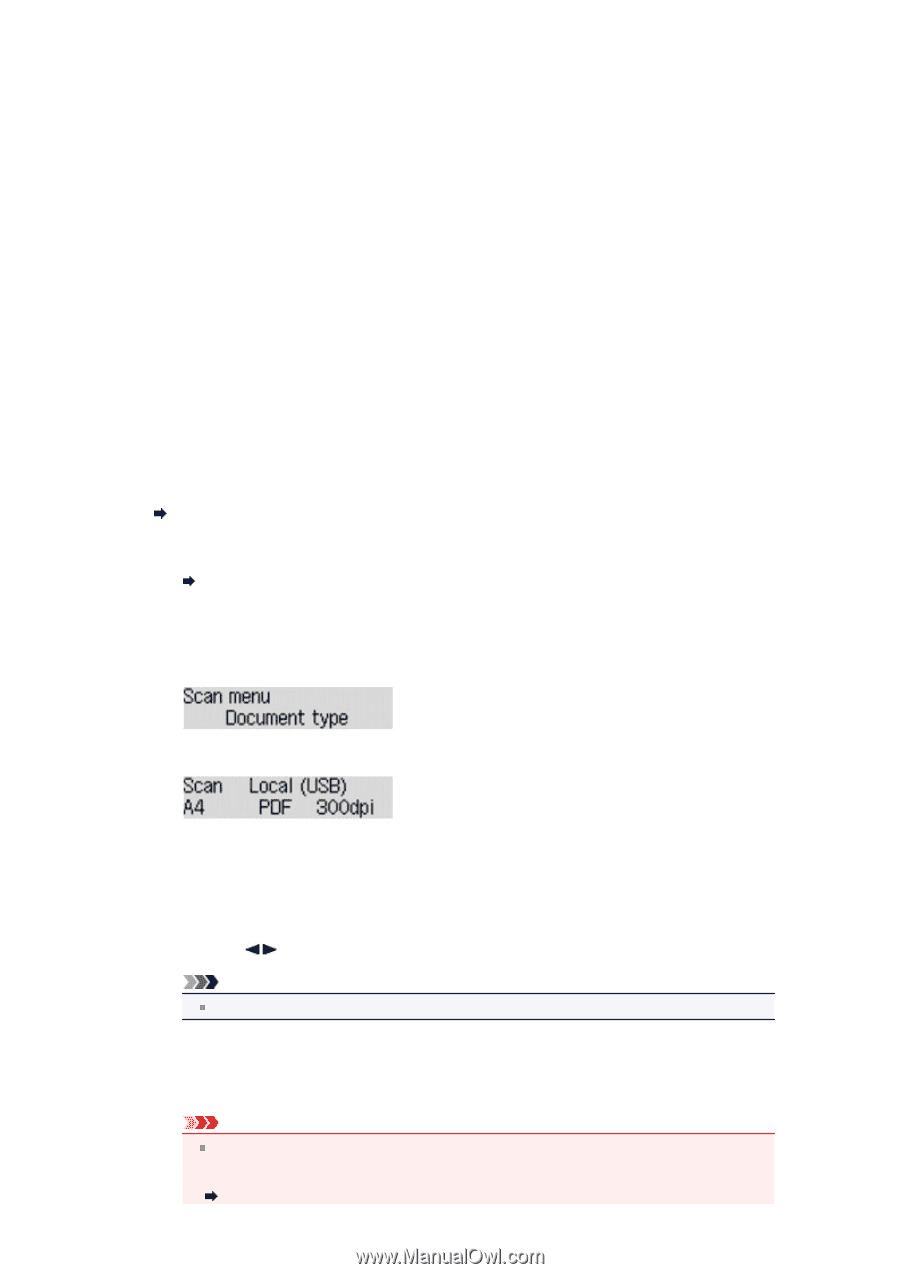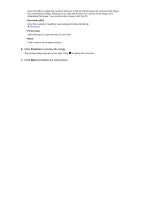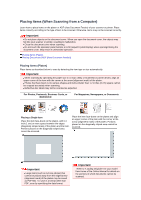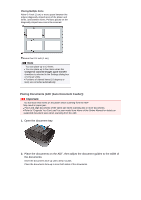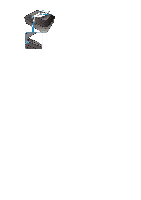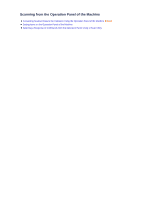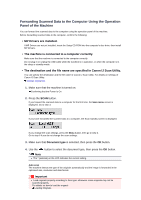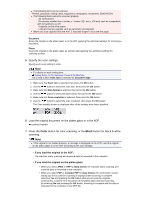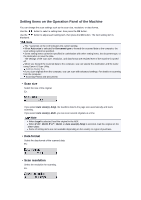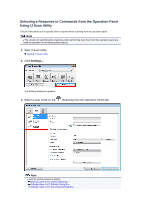Canon PIXMA MX392 Manual - Page 164
Forwarding Scanned Data to the Computer Using the Operation, Panel of the Machine - setup
 |
View all Canon PIXMA MX392 manuals
Add to My Manuals
Save this manual to your list of manuals |
Page 164 highlights
Forwarding Scanned Data to the Computer Using the Operation Panel of the Machine You can forward the scanned data to the computer using the operation panel of the machine. Before forwarding scanned data to the computer, confirm the following: • MP Drivers are installed. If MP Drivers are not yet installed, insert the Setup CD-ROM into the computer's disc drive, then install MP Drivers. • The machine is connected to a computer correctly. Make sure that the machine is connected to the computer correctly. Do not plug in or unplug the USB cable while the machine is in operation, or when the computer is in the sleep or standby mode. • The destination and the file name are specified in Canon IJ Scan Utility. You can specify the destination and the file name in Canon IJ Scan Utility. For details on settings of Canon IJ Scan Utility: Settings Dialog Box 1. Make sure that the machine is turned on. Confirming that the Power Is On 2. Press the SCAN button. If you forward the scanned data to a computer for the first time, the Scan menu screen is displayed. Go to step 3. If you have forwarded the scanned data to a computer, the Scan standby screen is displayed. If you change the scan settings, press the Menu button, then go to step 3. Go to step 6 if you do not change the scan settings. 3. Make sure that Document type is selected, then press the OK button. 4. Use the button to select the document type, then press the OK button. Note The * (asterisk) on the LCD indicates the current setting. Auto scan The machine detects the type of the originals automatically and the image is forwarded in the optimized size, resolution and data format. Important Load originals properly according to their type; otherwise, some originals may not be scanned properly. For details on how to load the original: Loading Originals