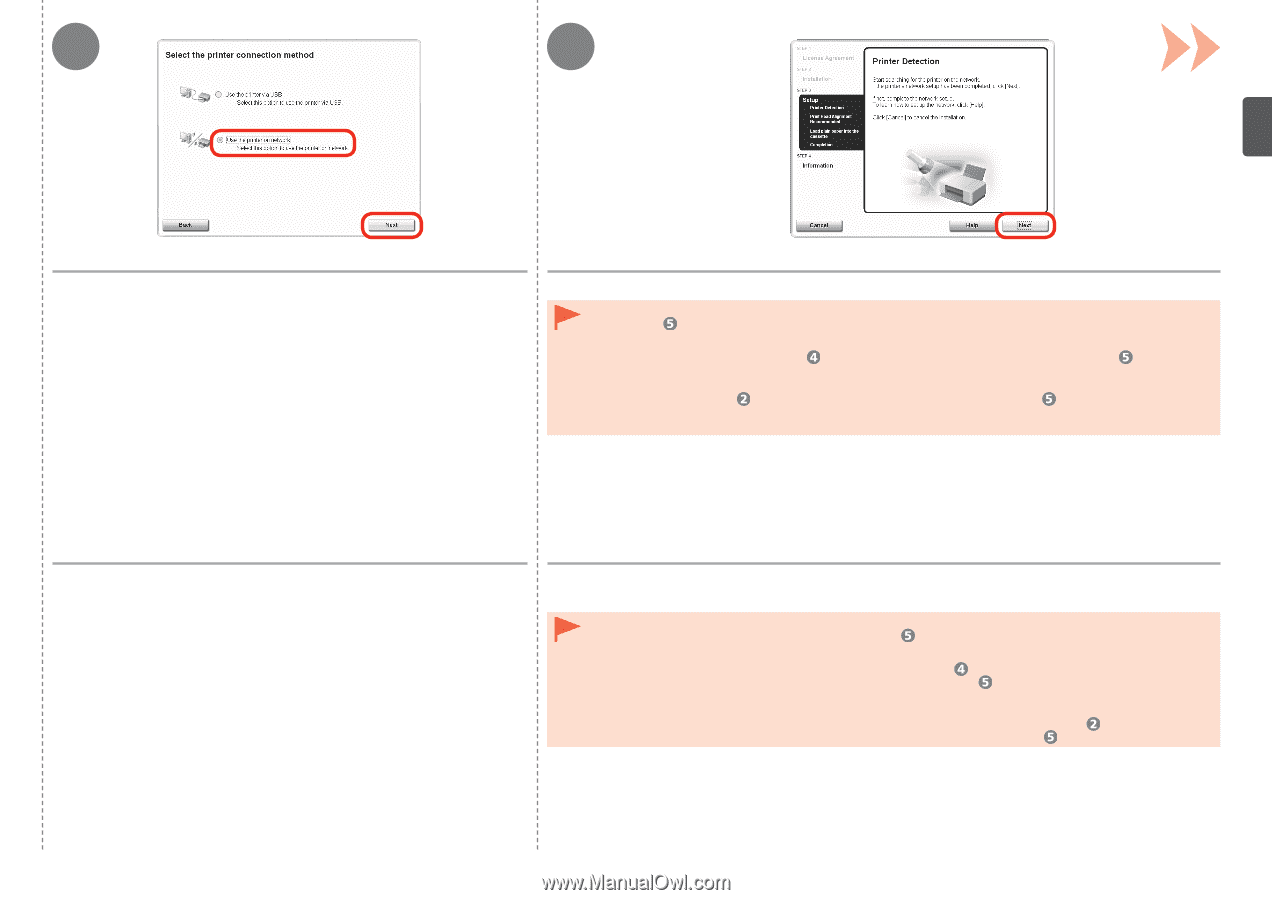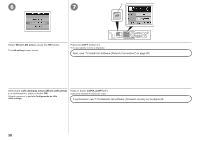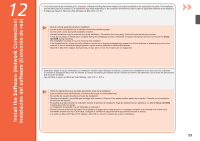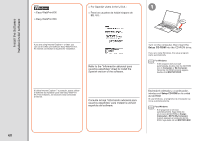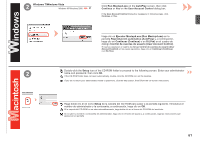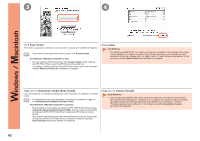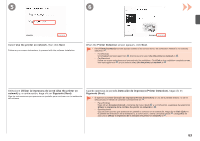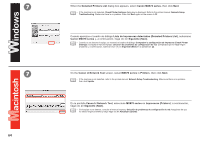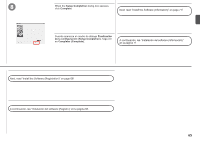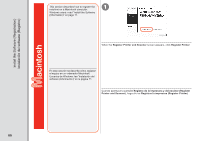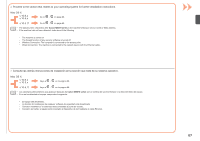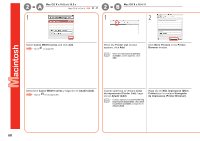Canon PIXMA MX870 MX870 series Getting Started - Page 65
Printer Detection, Siguiente Next
 |
UPC - 013803119015
View all Canon PIXMA MX870 manuals
Add to My Manuals
Save this manual to your list of manuals |
Page 65 highlights
5 6 Select Use the printer on network, then click Next. Follow any on-screen instructions to proceed with the software installation. When the Printer Detection screen appears, click Next. • If the Printer Connection screen appears instead of the screen above, the connection method is not correctly selected in . − For Windows Click Cancel and start again from , then be sure to select Use the printer on network in . − For Macintosh Follow on-screen instructions and proceed with the installation. Click Exit on the installation complete screen, then start again from and be sure to select Use the printer on network in . Seleccione Utilizar la impresora de la red (Use the printer on network) y, a continuación, haga clic en Siguiente (Next). Siga las instrucciones que aparezcan en pantalla para continuar con la instalación del software. Cuando aparezca la pantalla Detección de impresora (Printer Detection), haga clic en Siguiente (Next). • Si aparece la pantalla Conexión de impresora (Printer Connection) en vez de la pantalla anterior, no se ha seleccionado el método de conexión correctamente en . − Para Windows Haga clic en Cancelar (Cancel) y comience de nuevo desde y, a continuación, asegúrese de seleccionar Utilizar la impresora de la red (Use the printer on network) en . − Para Macintosh Siga las instrucciones que aparezcan en pantalla y continúe con la instalación. Haga clic en Salir (Exit) en la pantalla de finalización de la instalación y, a continuación, vuelva a empezar desde y asegúrese de seleccionar Utilizar la impresora de la red (Use the printer on network) en . 63