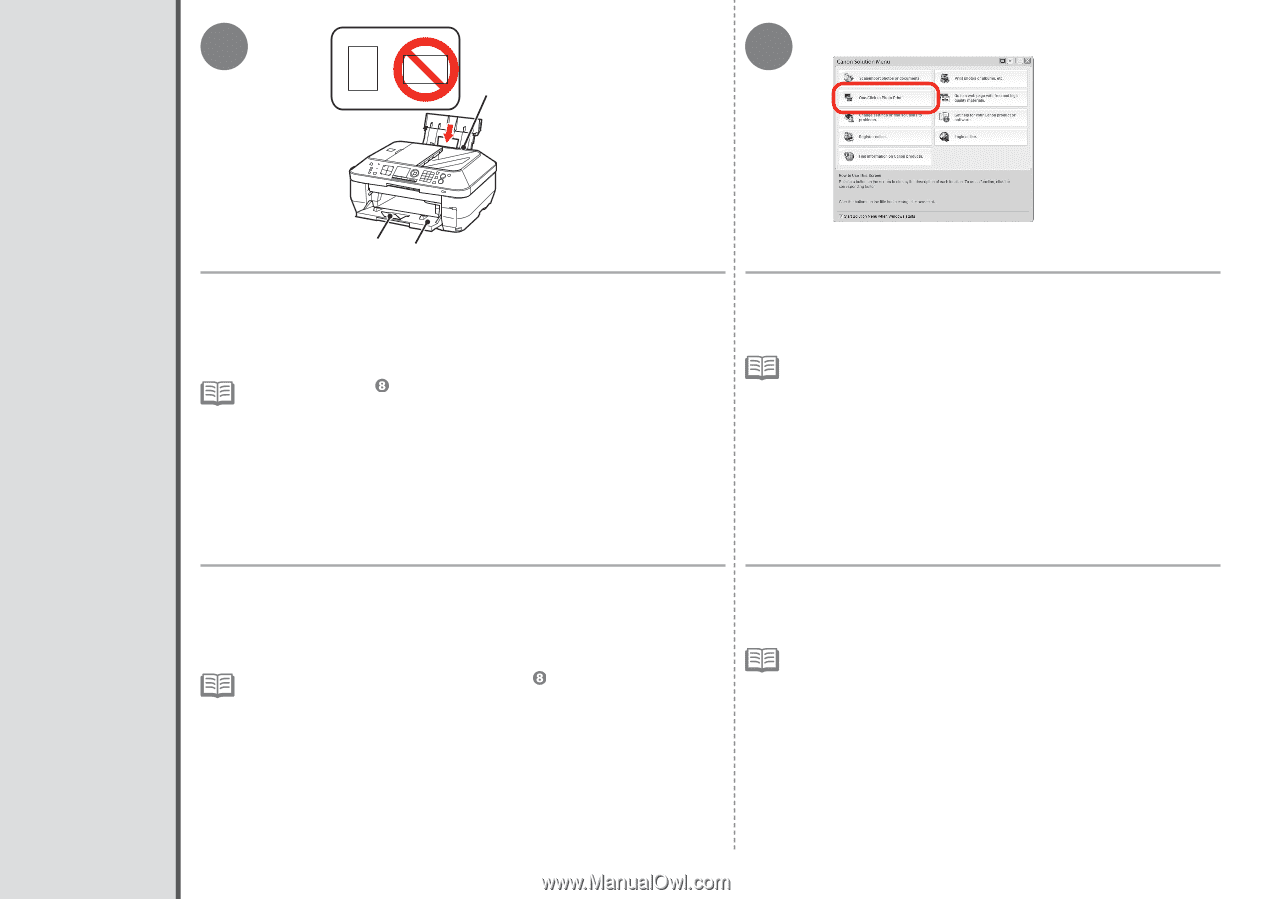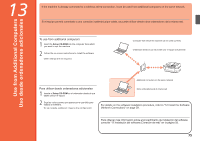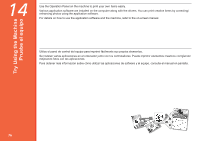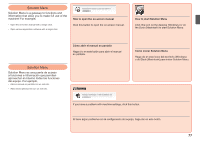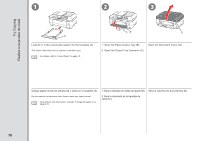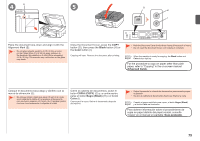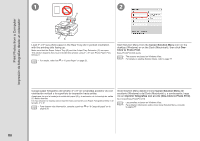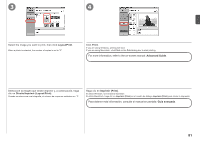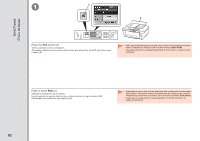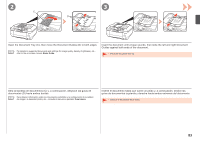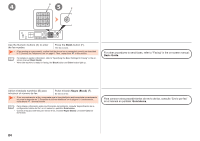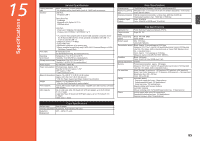Canon PIXMA MX870 MX870 series Getting Started - Page 82
Print Photos from a Computer / Impresión de fotografías desde un ordenador
 |
UPC - 013803119015
View all Canon PIXMA MX870 manuals
Add to My Manuals
Save this manual to your list of manuals |
Page 82 highlights
Print Photos from a Computer Impresión de fotografías desde un ordenador 1 2 A CB Load 4" x 6" size photo paper in the Rear Tray (A) in portrait orientation with the printing side facing up. Make sure that the Paper Output Tray (B) and the Output Tray Extension (C) are open. This section explains how to print borderless photos using 4" x 6" size Photo Paper Plus Glossy II. • For details, refer from in "6 Load Paper" on page 20. Start Solution Menu from the Canon Solution Menu icon on the desktop (Windows) or on the Dock (Macintosh), then click OneClick to Photo Print. Easy-PhotoPrint EX starts. • The screens are based on Windows Vista. • For details on starting Solution Menu, refer to page 77. Cargue papel fotográfico de tamaño 4" x 6" en la bandeja posterior (A) con orientación vertical y la superficie de impresión hacia arriba. Asegúrese de que la bandeja de salida del papel (B) y la extensión de la bandeja de salida (C) estén abiertas. En esta sección se explica cómo imprimir fotos sin bordes con Papel Fotográfico Brillo II de tamaño 4" x 6". • Para obtener más información, consulte a partir de en "6 Carga del papel" en la página 20. Inicie Solution Menu desde el icono Canon Solution Menu del escritorio (Windows) o del Dock (Macintosh) y, a continuación, haga clic en Imprimir fotografías con un clic (One-Click to Photo Print). Se iniciará Easy-PhotoPrint EX. • Las pantallas se basan en Windows Vista. • Para obtener información sobre cómo iniciar Solution Menu, consulte la página 77. 80