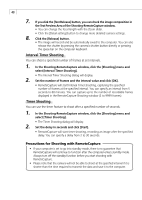Canon PowerShot A200 Software Starter Guide DC SD Ver.10 - Page 54
Loading Images into TWAIN-Compliant Programs
 |
View all Canon PowerShot A200 manuals
Add to My Manuals
Save this manual to your list of manuals |
Page 54 highlights
50 Loading Images into TWAIN-Compliant Programs This topic explains how to load images into TWAIN-compliant application programs, such as Adobe Photoshop 6.0. For detailed instructions, see the Help menu of the application. • This feature is only supported by Windows 98 and Windows 2000. It is not supported by Windows Me and Windows XP. • To load images with Adobe Photoshop, the TWAIN Driver and this program must be correctly installed onto the computer. Loading Images into Adobe Photoshop Starting the TWAIN Driver from within Adobe Photoshop USB Connection 1. Attach the supplied USB cable to the computer's USB port and the camera's Digital Terminal. Prepare the camera for communication with the computer. • For USB interface connection instructions, see Connecting to a USB Port (p. 14). • The Event dialog will display and allow you to select an application program to start. 2. Select [Photoshop] and click [OK]. • Adobe Photoshop and the TWAIN driver will start (p. 51). If the TWAIN driver does not start automatically, select [Import] from the [File] menu and then [Canon PowerShot A200 USB]. CF Card Reader/PC Card Reader Connection 1. Insert the CF card or loaded PC card adapter into the reader. 2. Click the Windows [Start] menu and select [Programs], [Adobe] and [Photoshop]. • Adobe Photoshop will start. 3. From the [File] menu, select [Import] and then [Canon PowerShot A200 USB]. • The TWAIN driver will start (p. 51).