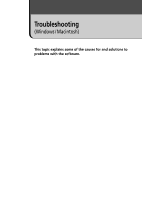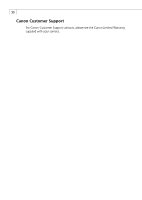Canon PowerShot A200 Software Starter Guide DC SD Ver.10 - Page 92
Cause #7, Cause #1
 |
View all Canon PowerShot A200 manuals
Add to My Manuals
Save this manual to your list of manuals |
Page 92 highlights
88 8. Look for the file starting with [Oem*]. • A number such as "0" or "1" will appear in place of the asterisk (*) above. You will also find another file called [Oem*.pnf], which will have the same number as the [Oem*.inf] file. The two constitute one set (i.e. Oem0.inf and Oem0.pnf). Please note that there may be many files sets starting with "Oem" so take care to get the correct set. Confirm that it is the correct [Oem*] file set for Canon digital cameras. When you double-click the [Oem*.inf] file, the Windows Notepad program will start and show the file contents. Click each [Oem*.inf] file until you find one that contains"***Canon Digital Camera USB Setup File***" in its first line. When you find the correct file, note down its name and close the Notepad window. 9. Delete the [Oem*] file set. Delete the [Oem*.inf] and [Oem*.pnf] files, taking great care to delete the correct files. Reinstalling the Driver 10. Refer to Installing the TWAIN Driver/WIA Driver and reinstall the driver. (p. 21) • The Inf folder contains numerous files that are critical to the computer's operation. Be extremely careful not to delete the wrong files. If you delete the wrong file, you may be unable to restart Windows. Cause #7 The USB driver is not installed correctly. (Windows only) Uninstall the driver and reinstall it. For more details on how to uninstall the USB driver, refer to Uninstalling the TWAIN Driver/WIA Driver (p. 27). For more details on how to install the USB driver, refer to Installing the TWAIN Driver/ WIA Driver (p. 21). ZoomBrowser EX displays a database file related error message (E_Fail error, etc.) (Windows only) Cause #1 ZoomBrowser EX database file may be corrupted. Please restore the database using the procedures described in the Troubleshooting section of the PDF manual, ZoomBrowser EX Software User Guide. You can display the ZoomBrowser EX Software User Guide from the installer panel of the Canon Digital Camera Solution Disk.