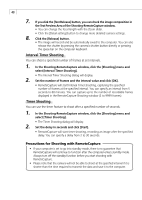Canon PowerShot A200 Software Starter Guide DC SD Ver.10 - Page 56
Loading from the Camera, Loading from a Card Reader
 |
View all Canon PowerShot A200 manuals
Add to My Manuals
Save this manual to your list of manuals |
Page 56 highlights
52 Loading Images with the TWAIN Driver • The TWAIN Driver only displays still images. To download movies, use ZoomBrowser EX (p. 32). Loading from the Camera 1. Click the [Camera Connection] button. • The camera's images will display in the Thumbnail Display Area. 2. Select the image(s) you wish to load and click the [Transfer Image] button. • The image(s) will appear in Adobe Photoshop. 3. Click the [OK] button. • The aquired image(s) will display in Adobe Photoshop's main window. To save the aquired image(s), click the [File] menu of the image editing software and select [Save as]. Input a file name and change the file location and format settings if necessary. Loading from a Card Reader 1. Click the [Open Folder] button. • The Image Folder Selection dialog or the My Computer dialog will display. 2. Select the folder containing the images and click [OK]. • The CF card images will display in the Thumbnail Display Area. • Please see page 16 for a description of the CF card file structure. 3. Select the image(s) you wish to load and click the [Transfer Image] button. • The image(s) will appear in Adobe Photoshop. 4. Click the [OK] button. • The acquired image(s) will display in Adobe Photoshop's main window. To save the acquired image(s), click the [File] menu of the image editing software and select [Save as]. Input a file name and change the file location and format settings if necessary.