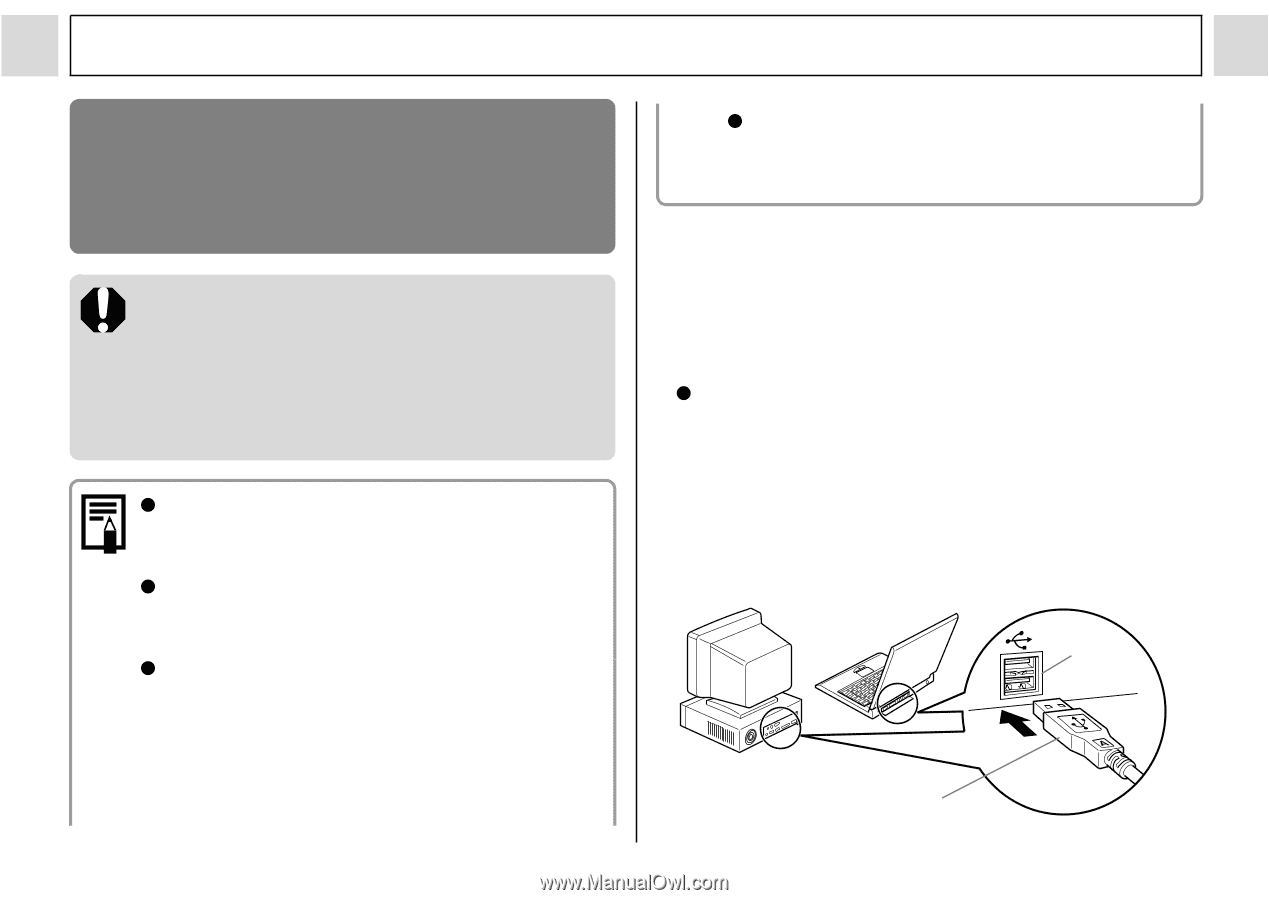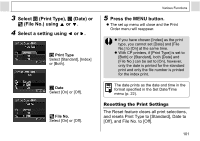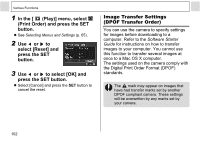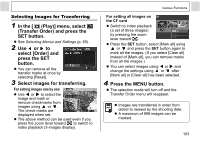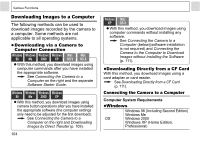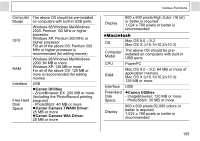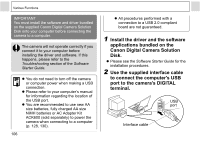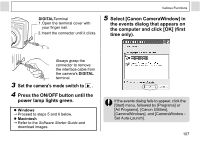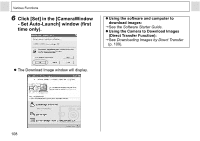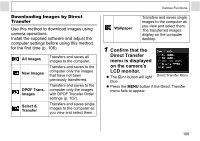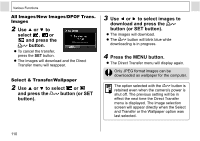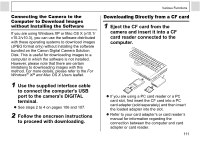Canon PowerShot A85 PowerShot A85 Camera User Guide - Page 108
Canon Digital Camera Solution - troubleshooting
 |
View all Canon PowerShot A85 manuals
Add to My Manuals
Save this manual to your list of manuals |
Page 108 highlights
Various Functions IMPORTANT You must install the software and driver bundled on the supplied Canon Digital Camera Solution Disk onto your computer before connecting the camera to a computer. The camera will not operate correctly if you connect it to your computer before installing the driver and software. If this happens, please refer to the Troubleshooting section of the Software Starter Guide. z You do not need to turn off the camera or computer power when making a USB connection. z Please refer to your computer's manual for information regarding the location of the USB port. z You are recommended to use new AA size batteries, fully charged AA size NiMH batteries or AC Adapter Kit ACK600 (sold separately) to power the camera when connecting to a computer (p. 128, 130). 106 z All procedures performed with a connection to a USB 2.0 compliant board are not guaranteed. 1 Install the driver and the software applications bundled on the Canon Digital Camera Solution Disk. z Please see the Software Starter Guide for the installation procedures. 2 Use the supplied interface cable to connect the computer's USB port to the camera's DIGITAL terminal. USB port Interface cable