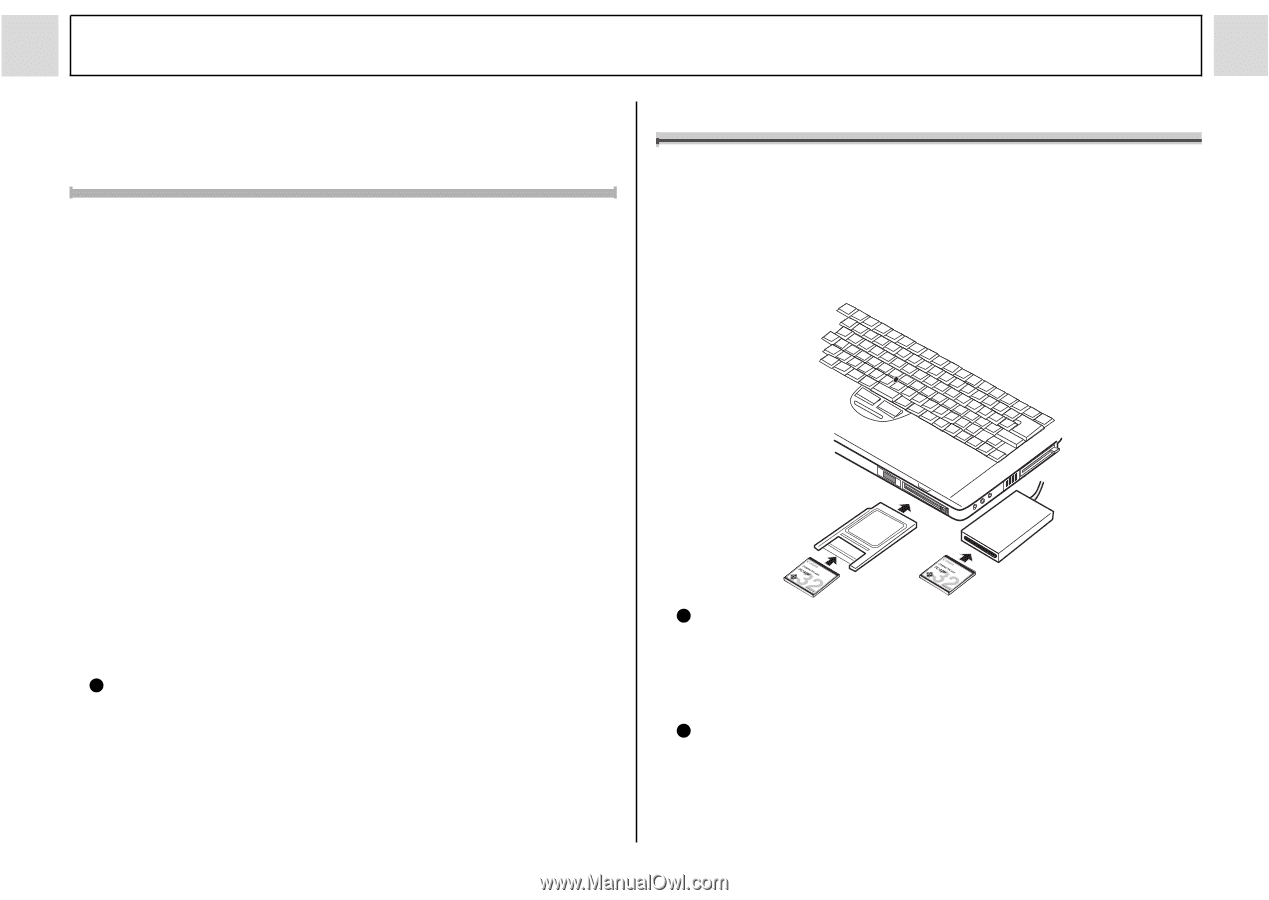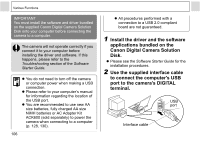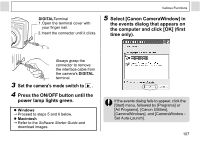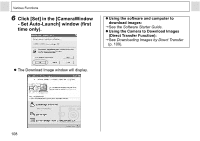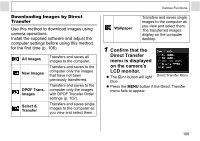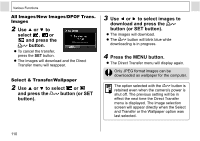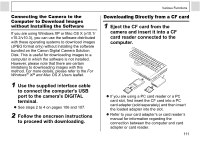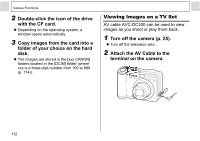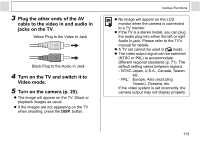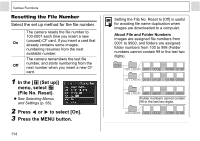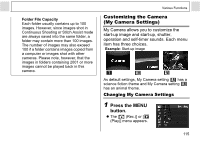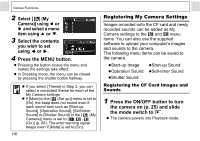Canon PowerShot A85 PowerShot A85 Camera User Guide - Page 113
to proceed with downloading. - instruction manual
 |
View all Canon PowerShot A85 manuals
Add to My Manuals
Save this manual to your list of manuals |
Page 113 highlights
Connecting the Camera to the Computer to Download Images without Installing the Software If you are using Windows XP or Mac OS X (v10.1/ v10.2/v10.3), you can use the software distributed with these operating systems to download images (JPEG format only) without installing the software bundled on the Canon Digital Camera Solution Disk. This is useful for downloading images to a computer in which the software is not installed. However, please note that there are certain limitations to downloading images with this method. For more details, please refer to the For Windows® XP and Mac OS X Users leaflet. 1 Use the supplied interface cable to connect the computer's USB port to the camera's DIGITAL terminal. z See steps 2 to 4 on pages 106 and 107. 2 Follow the onscreen instructions to proceed with downloading. Various Functions Downloading Directly from a CF card 1 Eject the CF card from the camera and insert it into a CF card reader connected to the computer. z If you are using a PC card reader or a PC card slot, first insert the CF card into a PC card adapter (sold separately) and then insert the loaded adapter into the slot. z Refer to your card adapter's or card reader's manual for information regarding the connection between the computer and card adapter or card reader. 111