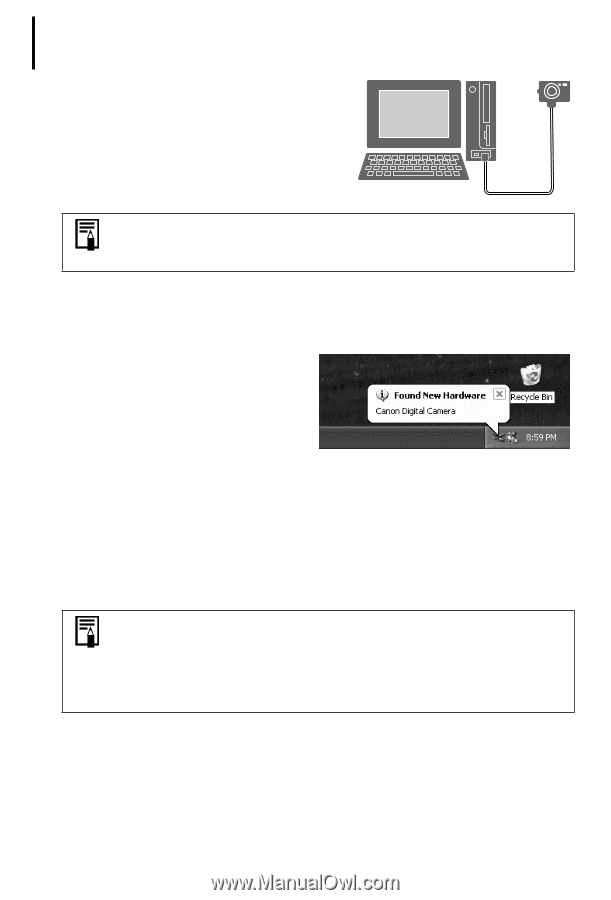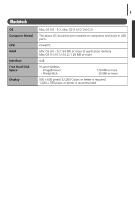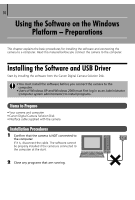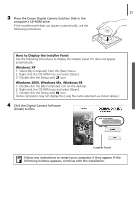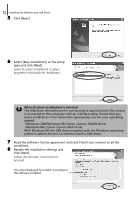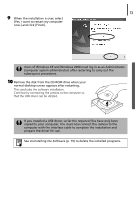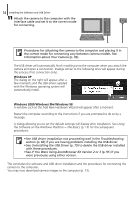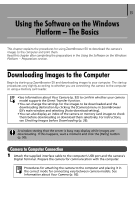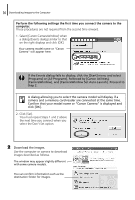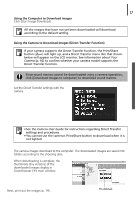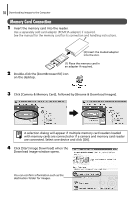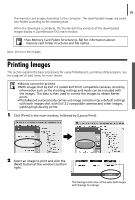Canon PowerShot A85 Software starter Guide Ver.16/17 - Page 18
Windows XP, Windows 2000/Windows Me/Windows 98 - troubleshooting
 |
View all Canon PowerShot A85 manuals
Add to My Manuals
Save this manual to your list of manuals |
Page 18 highlights
14 Installing the Software and USB Driver 11 Attach the camera to the computer with the interface cable and set it to the correct mode for connecting. Procedures for attaching the camera to the computer and placing it in the correct mode for connecting vary between camera models. See Information about Your Camera (p. 92). The USB driver will automatically finish installing onto the computer when you attach the camera and open a connection. Dialogs similar to the following ones will appear during this process (first connection only). Windows XP The dialog on the right will appear after a few moments and the USB driver supplied with the Windows operating system will automatically install. Windows 2000/Windows Me/Windows 98 A window such as the Add New Hardware Wizard will appear after a moment. Restart the computer according to the instructions if you are prompted to do so by a message. A dialog allowing you to set the default settings will display after installation. See Using the Software on the Windows Platform - The Basics (p. 15) for the subsequent procedures. • See USB driver installation not proceeding well in the Troubleshooting section (p. 83) if you are having problems installing the USB driver. • See Uninstalling the USB Driver (p. 79) to delete the USB driver installed with these procedures. • See If You Were Using ZoomBrowser EX Version 2 or 3 (p. 91) if you were previously using either version. This concludes the software and USB driver installation and the procedures for connecting the camera to the computer. You may now download camera images to the computer (p. 15).