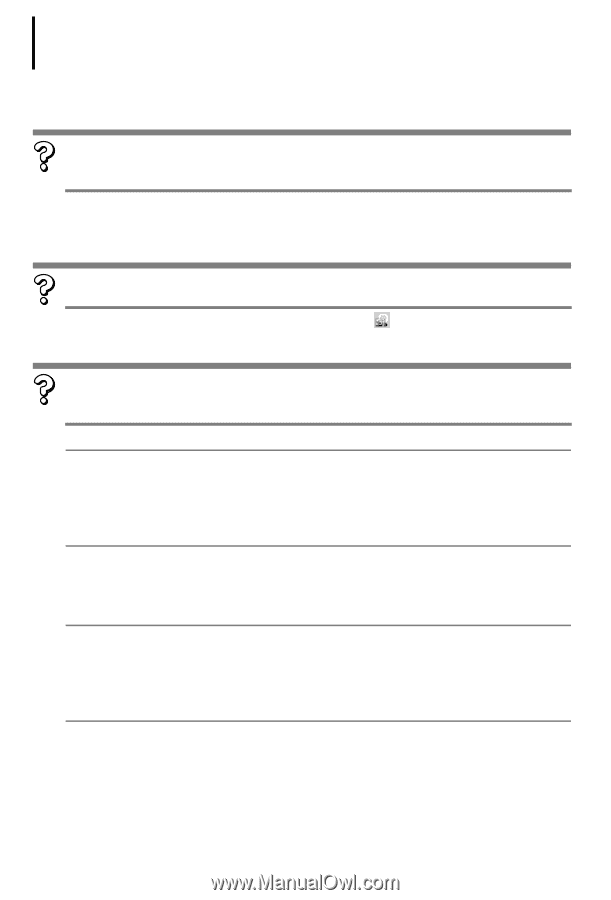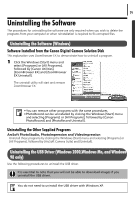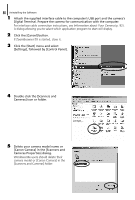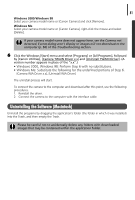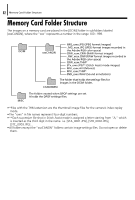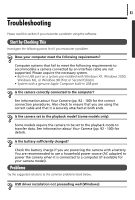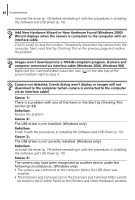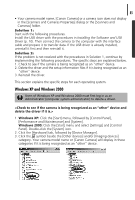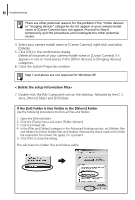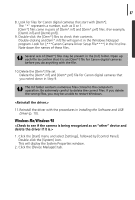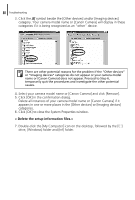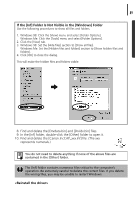Canon PowerShot A85 Software starter Guide Ver.16/17 - Page 88
Add New Hardware Wizard or New Hardware Found Windows 2000 - not recognized
 |
View all Canon PowerShot A85 manuals
Add to My Manuals
Save this manual to your list of manuals |
Page 88 highlights
84 Troubleshooting Uninstall the driver (p. 79) before reinstalling it with the procedures in Installing the Software and USB Driver (p. 10). Add New Hardware Wizard or New Hardware Found (Windows 2000) Wizard displays when the camera is connected to the computer with an interface cable. Click [Cancel] to close the window. Temporarily disconnect the camera from the computer. Next, read Start by Checking This on the previous page and resolve the problem. Images won't download into a TWAIN-compliant program. (Camera and computer connected via interface cable (Windows 2000, Windows 98)) Right-click the CameraWindow (Launcher) icon ( ) in the task tray at the screen's bottom right to close it. Camera not detected, Events dialog won't display or images will not download to the computer (when camera is connected to the computer via an interface cable) Cause 1: There is a problem with one of the items in the Start by Checking This section (p. 83). Solution: Resolve the problem. Cause 2: The USB driver is not installed. (Windows only) Solution: Install it with the procedures in Installing the Software and USB Driver (p. 10). Cause 3: The USB driver is not correctly installed. (Windows only) Solution: Uninstall the driver (p. 79) before reinstalling it with the procedures in Installing the Software and USB Driver (p. 10). Cause 4: The camera may have been recognized as another device under the following circumstances. (Windows only) • The camera was connected to the computer before the USB driver was installed. • The [Scanners and Cameras] icon or the [Scanners and Cameras] folder cannot be found in the [Control Panel] or the [Printers and Other Hardware] window.