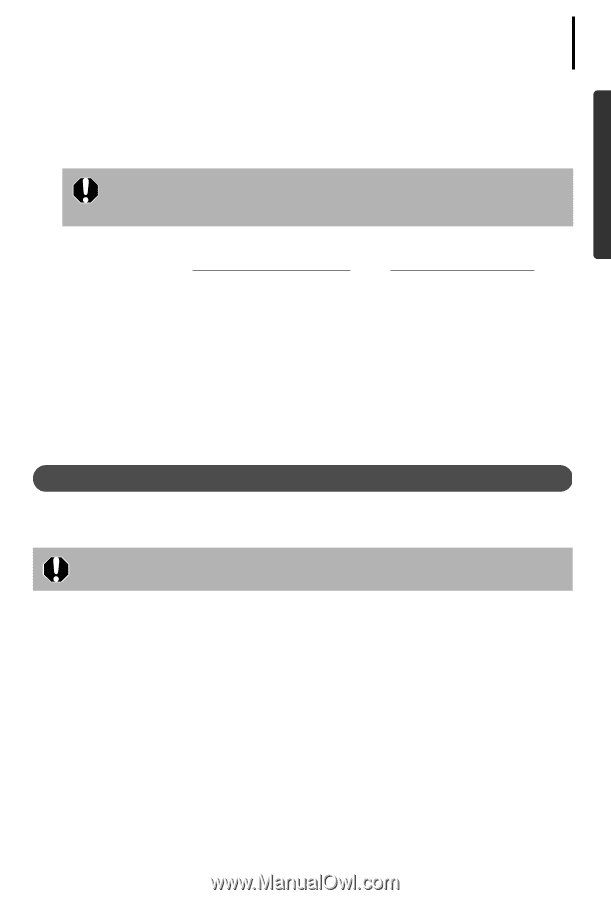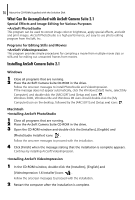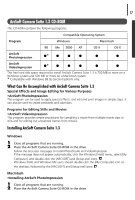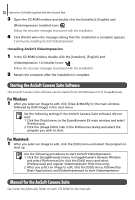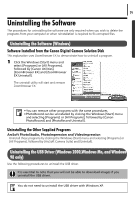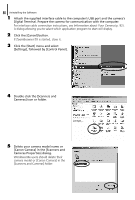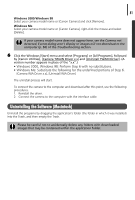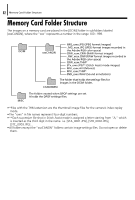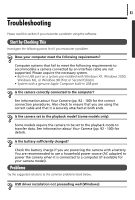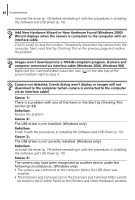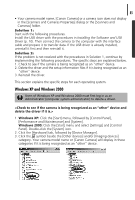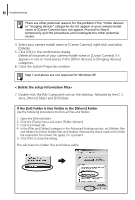Canon PowerShot A85 Software starter Guide Ver.16/17 - Page 85
Uninstalling the Software Macintosh - driver windows 7
 |
View all Canon PowerShot A85 manuals
Add to My Manuals
Save this manual to your list of manuals |
Page 85 highlights
81 Windows 2000/Windows 98 Select your camera model name or [Canon Camera] and click [Remove]. Windows Me Select your camera model name or [Canon Camera], right-click the mouse and select [Delete]. If your camera model name does not appear here, see the Camera not detected, Events dialog won't display or images will not download to the computer (p. 84) of the Troubleshooting section. 6 Click the Windows [Start] menu and select [Programs] or [All Programs], followed by [Canon Utilities], [Camera TWAIN Driver x.x] and [Uninstall TWAIN Driver]. (A version number appears in place of the "x.x".) • Windows 2000, Windows 98: Perform Step 6 with no substitutions. • Windows Me: Substitute the following for the underlined portions of Step 6. [Camera WIA Driver x.x], [Uninstall WIA Driver] The uninstall process will start. To connect the camera to the computer and download after this point, use the following procedures. 1. Reinstall the driver. 2. Connect the camera to the computer with the interface cable. Uninstalling the Software (Macintosh) Uninstall the programs by dragging the application's folder (the folder in which it was installed) into the Trash, and then empty the Trash. Please be careful not to accidentally delete any folders with downloaded images that may be contained within the application folder.