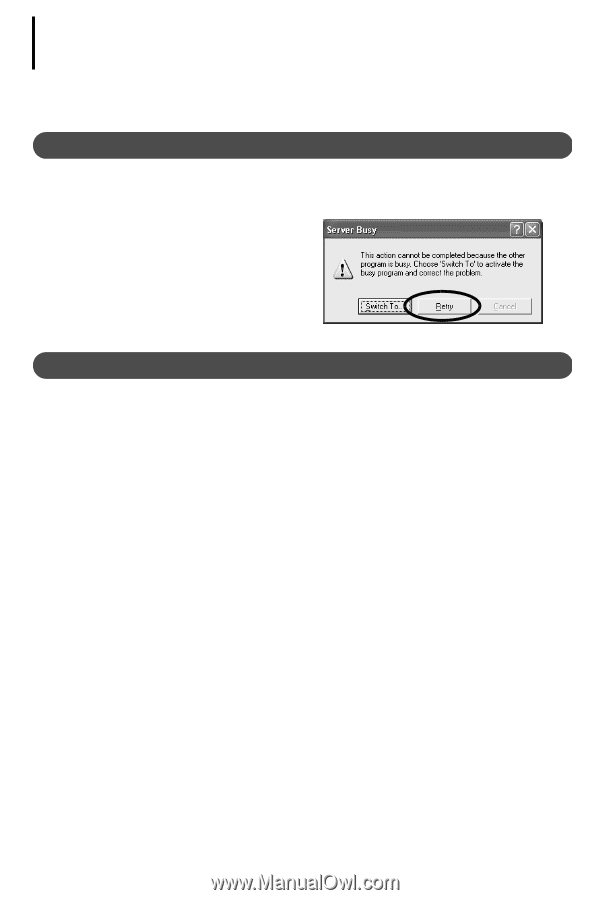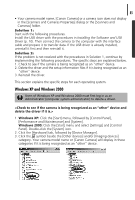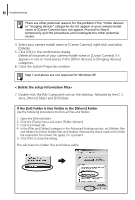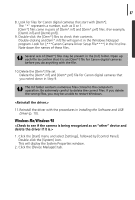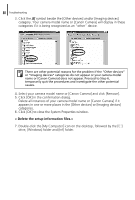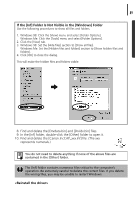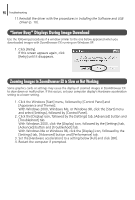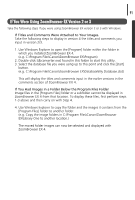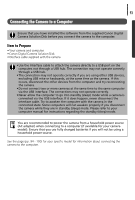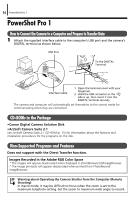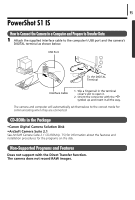Canon PowerShot A85 Software starter Guide Ver.16/17 - Page 94
Server Busy Displays During Image Download, Zooming Images in ZoomBrowser EX is Slow or Not Working
 |
View all Canon PowerShot A85 manuals
Add to My Manuals
Save this manual to your list of manuals |
Page 94 highlights
90 Troubleshooting 11.Reinstall the driver with the procedures in Installing the Software and USB Driver (p. 10). "Server Busy" Displays During Image Download Use the following procedures if a window similar to the one below appeared when you downloaded images with ZoomBrowser EX running on Windows XP. 1. Click [Retry]. If this screen appears again, click [Retry] until it disappears. Zooming Images in ZoomBrowser EX is Slow or Not Working Some graphics cards or settings may cause the display of zoomed images in ZoomBrowser EX to slow down or malfunction. If this occurs, set your computer display's Hardware acceleration setting to a lower setting. 1. Click the Windows [Start] menu, followed by [Control Panel] and [Appearance and Themes]. With Windows 2000, Windows Me, or Windows 98, click the [Start] menu and select [Settings], followed by [Control Panel]. 2. Click the [Display] icon, followed by the [Settings] tab, [Advanced] button and [Troubleshoot] tab. With Windows 2000, click the [Display] icon, followed by the [Settings] tab, [Advanced] button and [Troubleshoot] tab. With Windows Me or Windows 98, click the [Display] icon, followed by the [Settings] tab, [Advanced] button and [Performance] tab. 3. Set the [Hardware acceleration] to a setting below [Full] and click [OK]. 4. Restart the computer if prompted.